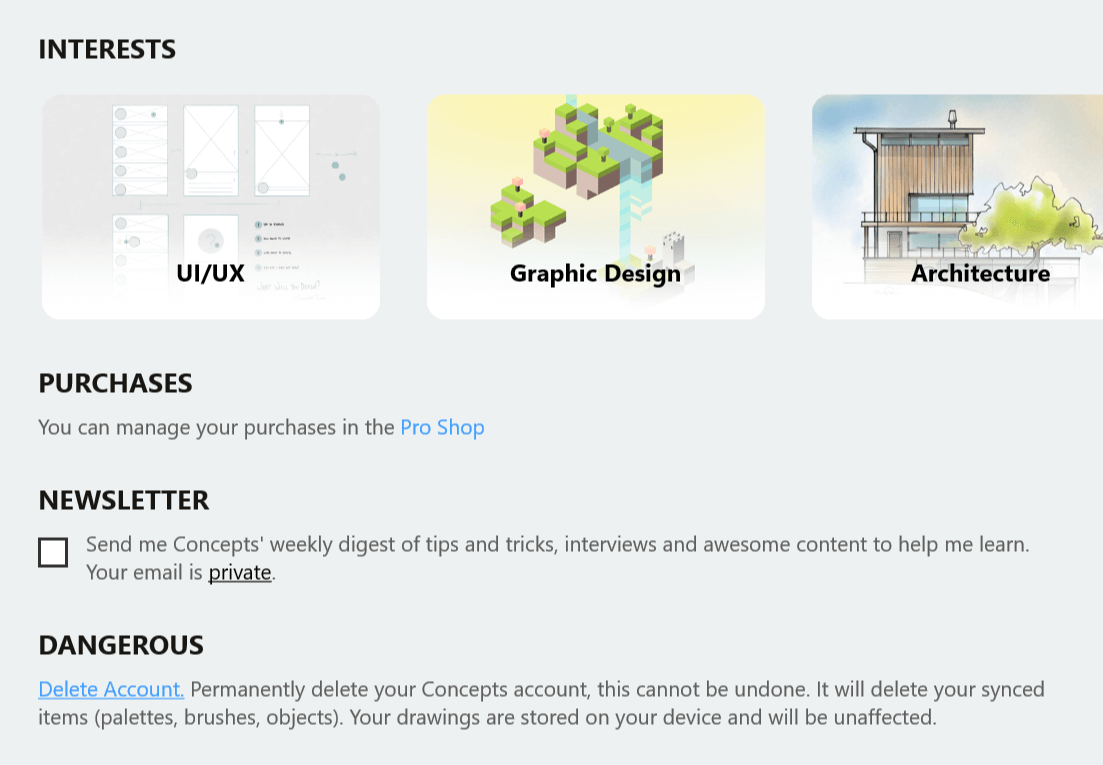ギャラリー
最初にコンセプトを起動すると、簡単なオンボーディングの後に ギャラリー が表示されます。ここにすべてのデッサンが保存され、フォルダーに整理された状態で管理されています
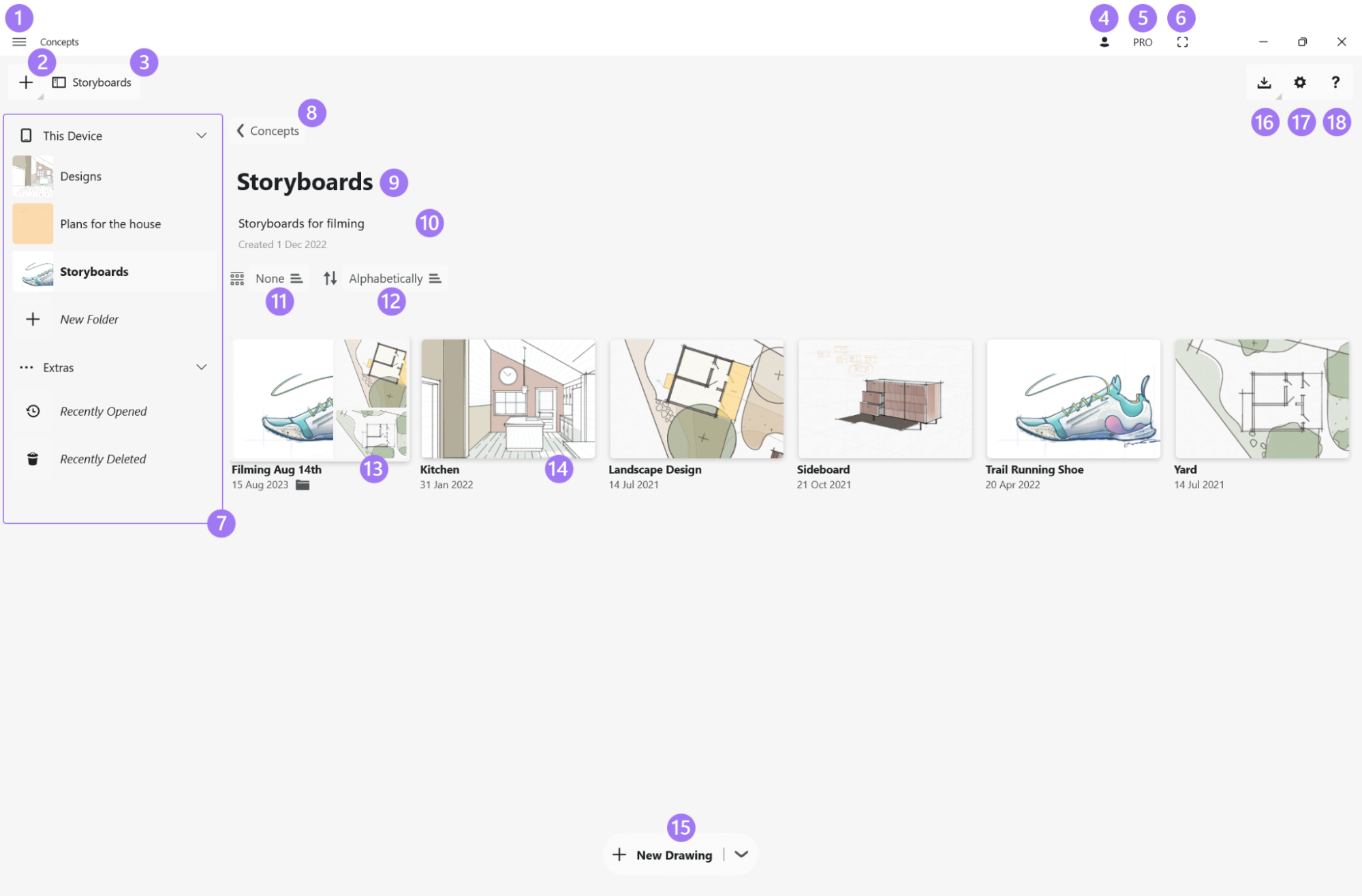
- ドロップダウンメニュー
- 新しい作業を始める 新規デッサンを作成、新規フォルダの作成、「ファイル」や「写真」からのインポート、クリップボードからのペースト、または後で注釈を加えるための写真撮影ができます。
- サイドバー表示切り替え タップするとサイドバーの表示/非表示が切り替わります。ボタンには、常に使用中のフォルダ名が表示されます。
- アカウント 新規アカウントの作成や、既存アカウントへのサインインはここから行います。アカウント情報の詳細は、すべてこのメニューで確認できます。
- プロショップ: 購入アイテムを表示したり、便利なツールやライブラリを検索して、創作活動をより快適かつ効果的に。アプリ改善への貢献にもつながります!
- フルスクリーン タップすると全画面モードに切り替わります。
- サイドバー サイドバーは、折りたたむことも、画面に表示させておくこともできます。すべてのトップレベルフォルダが、一箇所に見やすく整理されています。フォルダはタップしてアクセスします。新しいフォルダを作成するには、「新規フォルダ」をタップします。「Extras」では、「最近削除した項目」にもアクセス可能です。
- 戻る タップすると上位のフォルダへ移動します。
- プロジェクト情報 フォルダ名が表示され、タップすると名称変更ができます。
- メモ プロジェクトに関する重要なメモはここに追加します。
- 分類 「作成日」、「更新日」、「フォルダ」、「なし」の分類項目を使って、作品を分かりやすく整理することができます。
- 並べ替え フォルダの中身を「名前」、「作成日」、「更新日」で並べ替えることができます。
- サブフォルダ メインフォルダ内に好きなだけサブフォルダを作成し、プロジェクトを整理整頓することができます。
- デッサン タップすると開きます。長押しすると、名称変更やその他のオプションが表示されます。
- 新規デッサン 新しい白紙のデッサンを素早く作成して開くためのショートカットです。矢印をタップすると、インポートやフォルダ作成に関する他のオプションが表示されます。
- インポート ファイルや写真を元に新しいデッサンを作成します。
- ギャラリー設定 ここでギャラリーの保存場所を確認できます。
- ヘルプ: タップするだけでいつでも参照できます。
デッサンの管理
コンセプトのデッサンは、ギャラリー内でアクセスできます。一般的な文書管理システムと同じように、フォルダやサブフォルダを作成して文書を整理し、好きなだけ階層化することができます。デッサンやフォルダの移動は、ドラッグ&ドロップを行います。名称変更、複製、削除、共有は、長押し操作を行います。操作方法の一覧は、ページ後半をご覧ください。
また、ファイルエクスプローラーの「このデバイス」内には、専用のコンセプトフォルダがあり、すべての作品はここに保存されます。コンセプトアプリ内のギャラリーにはこのフォルダの内容が直接反映されます。作品の整理は、ファイルエクスプローラーでも、コンセプトアプリのギャラリーでも自由に行うことができます。コンセプト内でデッサンやフォルダの詳細を更新すると、ファイルエクスプローラーにも反映され、その逆も同様です。
コンセプトフォルダーからファイルを移動すると、ギャラリーには表示されなくなります。ただし、存在しないわけではなく、コンセプトがアクセスできない場所に移動されたというだけです。ファイルが「コンセプト」フォルダ内になくても、.conceptsファイルをコンセプトがインストールされているデバイスで開けば利用できます。また、最近使用したファイルは、ギャラリーのサイドバー内「最近開いたファイル」からも見つけられます。
ギャラリー内の「ギャラリーフォルダの場所」の設定ボタンをタップすることで、コンセプトフォルダの保存場所を確認・変更できます。ファイルエクスプローラーでデッサンをコピーし、OneDriveなどのクラウドストレージや別の保存先フォルダに貼り付けるだけで、簡単にバックアップを作成できます。
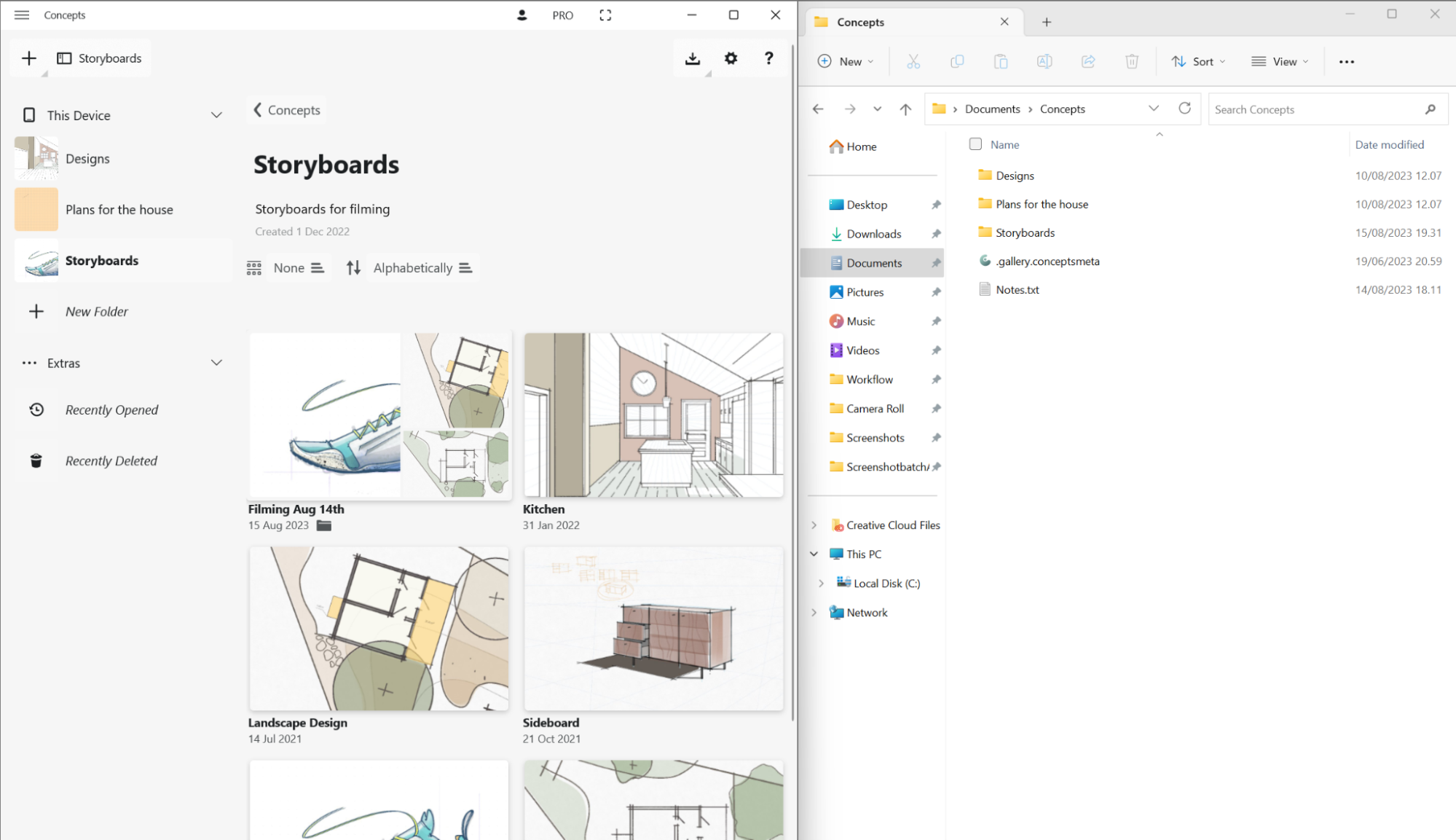
操作方法の一覧
![]() タップまたはクリックして、デッサンまたはフォルダーを開きます。
タップまたはクリックして、デッサンまたはフォルダーを開きます。
![]() 長押し、または右クリックしてデッサンやフォルダーの名前を変更、複製、消去します。デッサンには共有オプションも表示されます。
長押し、または右クリックしてデッサンやフォルダーの名前を変更、複製、消去します。デッサンには共有オプションも表示されます。
 デッサンをフォルダ間または外部アプリに移動するにはドラッグ&ドロップします。「ギャラリー」とサイドバービューの両方で、フォルダにドロップすることができます。
デッサンをフォルダ間または外部アプリに移動するにはドラッグ&ドロップします。「ギャラリー」とサイドバービューの両方で、フォルダにドロップすることができます。
 「ギャラリー」ビューでデッサンを検索するにはスクロールします。サイドバーをスクロールすると、トップレベルフォルダをスキャンすることができます。
「ギャラリー」ビューでデッサンを検索するにはスクロールします。サイドバーをスクロールすると、トップレベルフォルダをスキャンすることができます。
コンセプトのアカウント
無料のコンセプトアカウントを作成し、購入したサブスクリプションを安全にデバイス間で同期できます。(注:現在デッサンの同期には対応していません。)
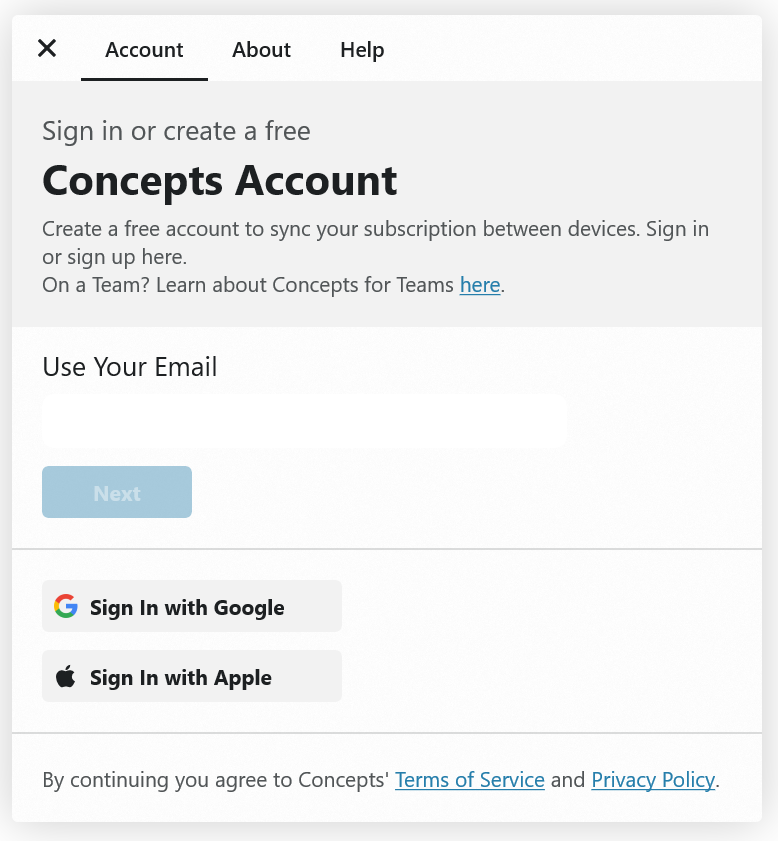
- ギャラリーで自分のプロフィールアイコンをタップしてください。
- 「アカウント」タブより、メールアドレスを入力し、パスワードを作成してください。当社よりお客様に連絡するためだけに使用し、メールアドレスを第三者と共有することはありません。
- メールアカウントからメールアドレスの確認をしてください。
- これで登録完了です!サブスクリプションの購入情報は、複数の端末間で自動的に同期されます。
- 「アカウント」タブを表示している間に、あなたのご興味を教えていただけますか?あなたにぴったりのコンテンツを作る参考にさせていただきます。
- 毎週配信のニュースレターに登録することもできます。ヒントやインタビュー、おすすめ情報などをお届けします。