你的工作空間
After tapping the plus button in the gallery, a new drawing will open.
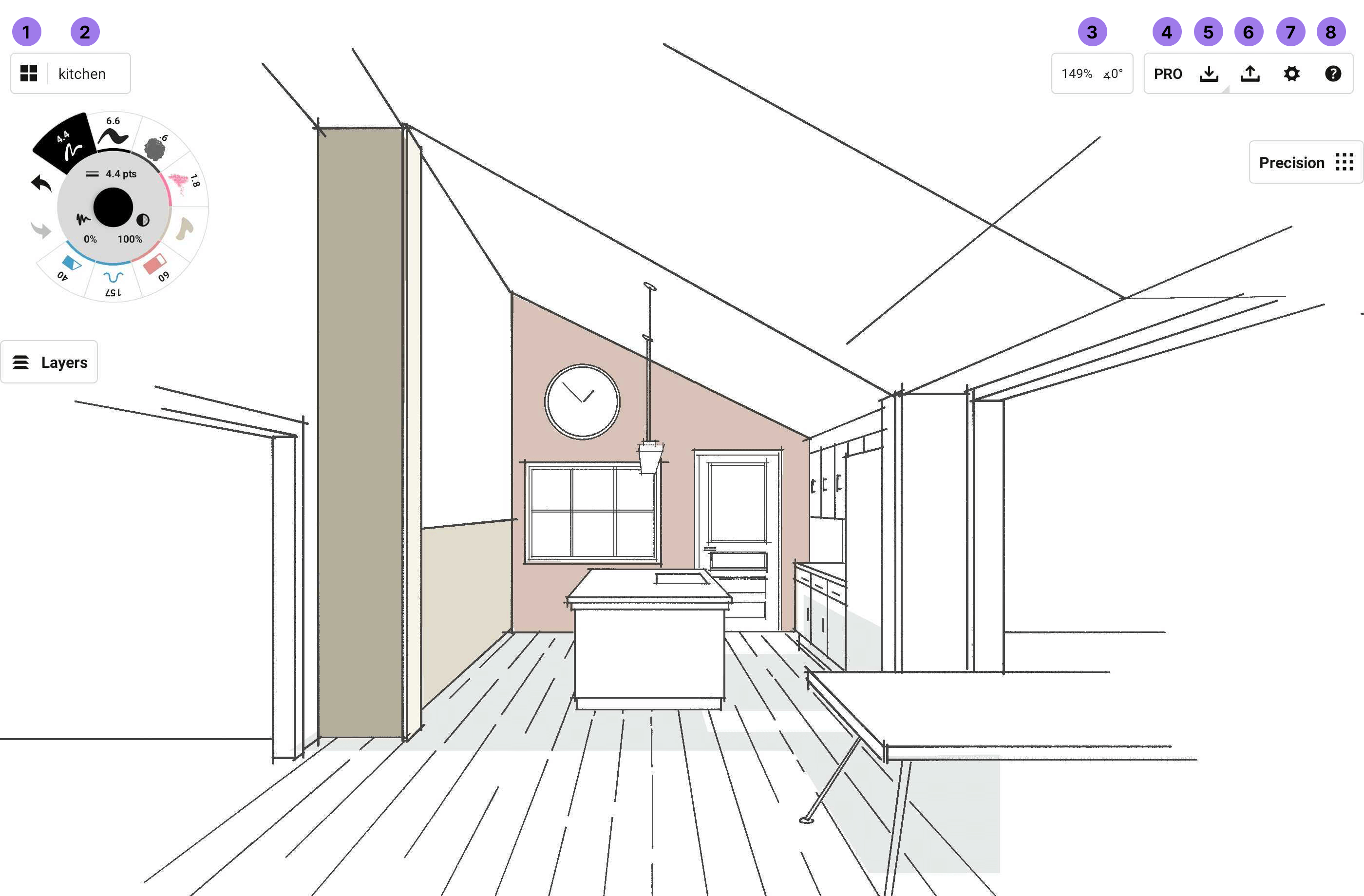
狀態欄
Up at the top, you’ll see the Status Bar. From left to right on the bar, you’ll find:
- 畫廊:點按從當前畫作返回至畫廊。
- Drawing Name. You’re working on the “kitchen” drawing.
- Zoom/Angle. This represents the Zoom / Angle of your canvas or the Scale / Rotation of your current selection.
- Pro商店:顯示購買狀態、所有可提高您創作效率的可購買工具或套件。
- Import. You can import images or PDF files.
- Export. You can export to JPG, PNG, SVG, DXF, PSD, PDF and .concepts file types.
- 設定:點按設定齒輪按鈕進入工作空間設定、畫布選項和觸控筆設定。
- Help. Tap Help to access your account and find resources like our FAQ and our 24/7 support line Ask Us Anything. We like to talk with you and help you out - it helps us make the app better, too.
工具轉輪/欄
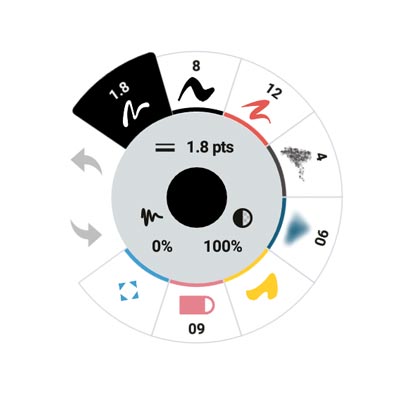
狀態欄下是工具轉輪,包含8款可配置工具,還有復原和重做按鈕。
The wheel is movable. If you tap+hold+drag (or click+drag) on the wheel, you’ll find you can drag the wheel about and put it anywhere you’d like on the canvas. Pass the center line and the wheel will switch to left-handed mode.
If you drag the tool wheel to the center of the screen, you’ll see a canvas layout manager. Drag the weel on the image representing the tool bar and your tool wheel will become a tool bar. You can also toggle between the wheel and the bar in the settings menu. The same abilities are available with the tool bar as with the tool wheel, with the customizations and color options available along the inside edge.
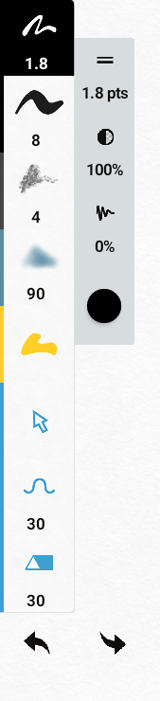
每個人偏好都不盡相同,有人喜歡選單大一些,有人則相反。你可透過使用手指在工具轉輪上捏合或擴散,調整轉輪的大小。如果你用的桌面計算機,請將鼠標放在它上面向上或下滑動。
點按工具轉輪最外一環上的一款工具,即可激活它進行繪製。再次點按它進入筆刷選單。在筆刷選單內,你可選擇各式各樣的筆刷。請閱讀更多關於筆刷的訊息。
工具轉輪中心一環上三項設定可配置當前工具。
- 尺寸:使用尺寸滑條設定筆劃闊度大小。選擇其中一個預設值,設定後可快速切換常用的筆劃闊度大小。
- 不透明度:使用不透明度滑條設定筆刷的透明度。100%完全不透明,0%完全透明。
- Smoothing. Use the smoothing slider and presets to set how much “smart” smoothing you’d like your line to have. Smoothing happens after you draw, not during - live smoothing is coming soon.
0% smoothing gives you the raw stroke straight from your hand input, 50% smoothing takes many of the bumps out for a more polished stroke, and 100% smooths the stroke into a perfectly straight line between start and end points, no matter how wriggly it started.
在工具轉輪中心,是當前工具的當前顏色和不透明度。點按該圓圈會顯示COPIC色輪,Too Corporation精選的適用於設計和插圖的絕美色譜。點按一種顏色選中應用它。請閱讀下面更多關於顏色的內容。
無限大畫布
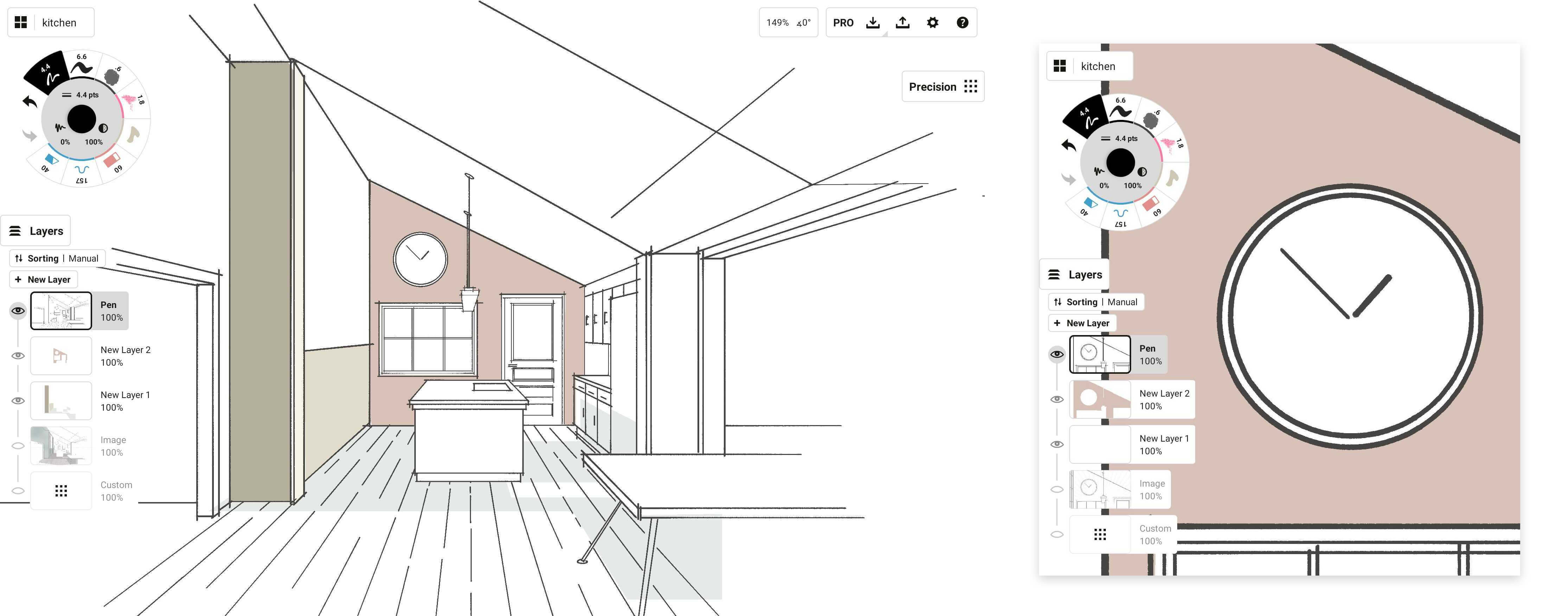
無論是繪製一幅巨圖亦或縮小關注細節,無限大畫布都能讓你的創作收放自如。當然,你也可以選擇設定畫布的大小。
Concepts is equipped with an infinite canvas, which is our way of saying you can extend your paper in any direction you need it, as far as you need it to go. Pan around using two fingers normally, or one finger while using the Pan tool. If you’re using a stylus, you can set your Finger Action to pan around as well, which makes navigating while drawing more convenient.
To zoom in and out, or to rotate the canvas, use a two finger pinch / spread gesture. Lines stay sharp no matter how far you go - one of the many benefits of a vector-based platform. You'll notice there are "zoom steps" at certain zoom points (10%, 25%, 50%, 100%) which help you find standard sizes and rotations by feel.
點按畫布右上角的縮放數值可手動輸入,來調整縮放或旋轉級別。
如果在畫布上無法定位到所畫內容(因為無限畫布上真的很大),請雙擊縮放數值處,會返回到開始繪圖的位置。
Of course, you can add a predefined boundary or artboard to your infinite canvas, too. Just go to the Settings menu and define your custom size or choose from the popular choices.
復原/重做
萬一你需要退後一步修改,請使用工具轉輪上的復原和重做按鈕。
在畫布上兩指點按復原屬於常用設定。我們甚至聽過設計師講很可惜無法在紙張上使用該手勢復原。
如果復原的太多,可以使用三指點按重做或工具轉輪上的重做按鈕找回多復原的部分。
But you might not use Undo / Redo as much as you think. Concepts is a vector-based app, which means you can Select and adjust any line or delete it entirely whenever you want. This is a selective way to alter your sketch (no pun intended) without being limited to the last strokes you made. We think you'll prefer it.
圖層
Finally on the main canvas, you’ll see the Layers menu. This is also movable. Just tap+hold+drag the Layers button to anywhere on the canvas you’d like it. Read more about Layers below.
使用觸控筆
Concepts is at its best with a stylus, though it works with a mouse on PCs with Android or Chrome OS installed. Currently Concepts is optimized for working with the Pixelbook Pen and Samsung S-Pen. We do not have official support for other styli, but you may find that they work regardless. If you have devices you’d like us to optimize for, please let us know.