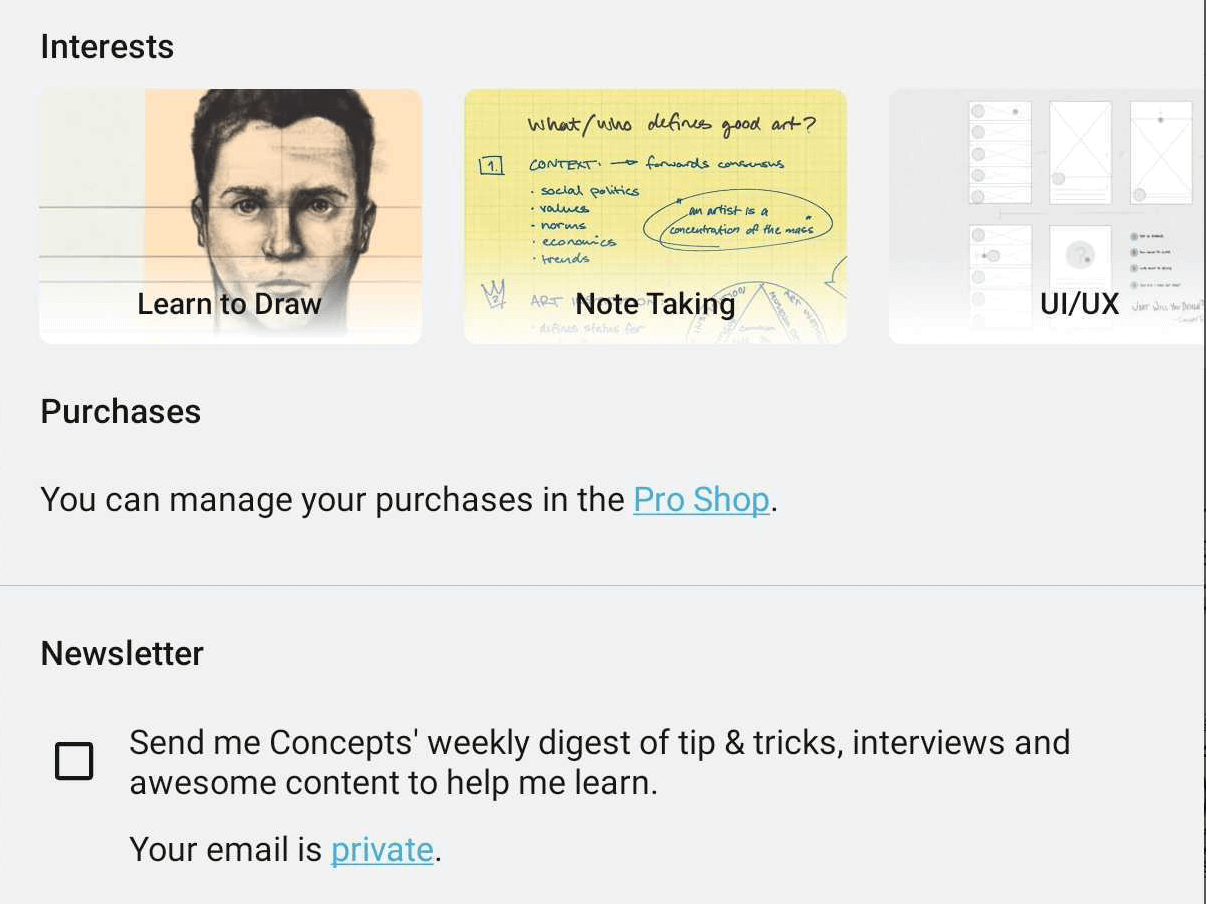畫廊
當您首次打開 概念 時,您首先會進入畫廊。這裡儲存了您的所有畫作,並以「項目」分類。
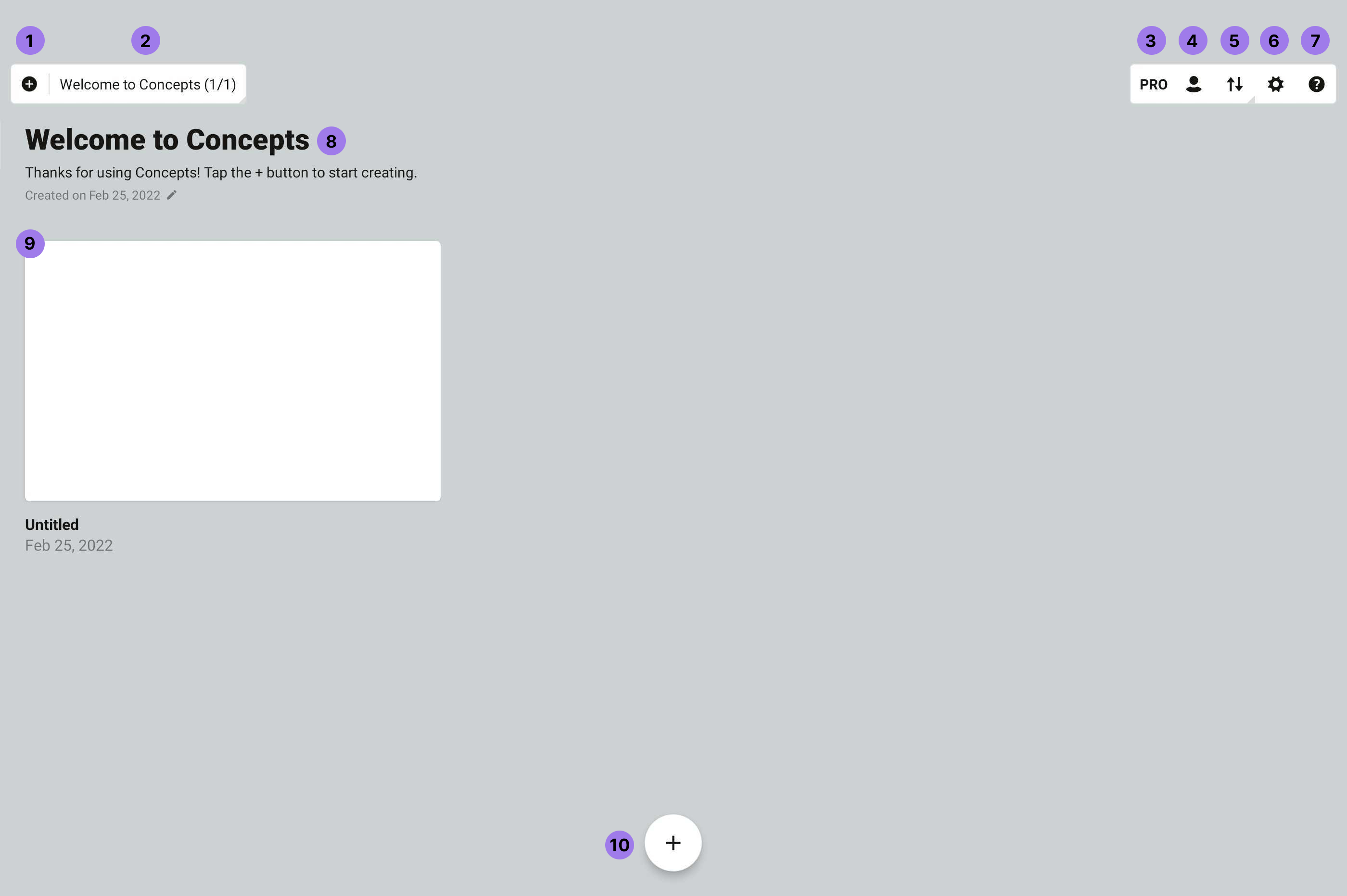
- Start Something New. Start a new project, or create a new drawing
- Breadcrumbs. You’re now in the Gallery, in the “Welcome to Concepts” project. You can tap the breadcrumb to open a project side panel, where you can see your projects.
- Pro商店:顯示購買狀態、所有可提高您創作效率的可購買工具或套件。
- Account. You can sign up or sign in to your account here.
- Gallery Sorting You can change the sorting of your drawings in the project.
- Settings. Access gallery settings, such as Google Drive backup here.
- 協助:永遠只需輕輕點按一下,即可查看有協助作用的信息(如用戶指南、程式應用影片等)。
- 項目標籤:點按可修改。
- Drawings. All of your drawings in this project. Swipe left / right to switch between projects or choose a project in the project side panel. Tap+hold a drawing to drag it about, duplicate it or delete it. Tap the breadcrumb to open the project side panel, where you can drop your drawing into another project. Tap a drawing name to rename it.
- 新畫作:點按該加號按鈕開啟一張嶄新的畫作。
Concepts Accounts
You can now create a free Concepts Account to securely sync your subscription purchases between your devices. (Note that drawing sync is not available at this time.)
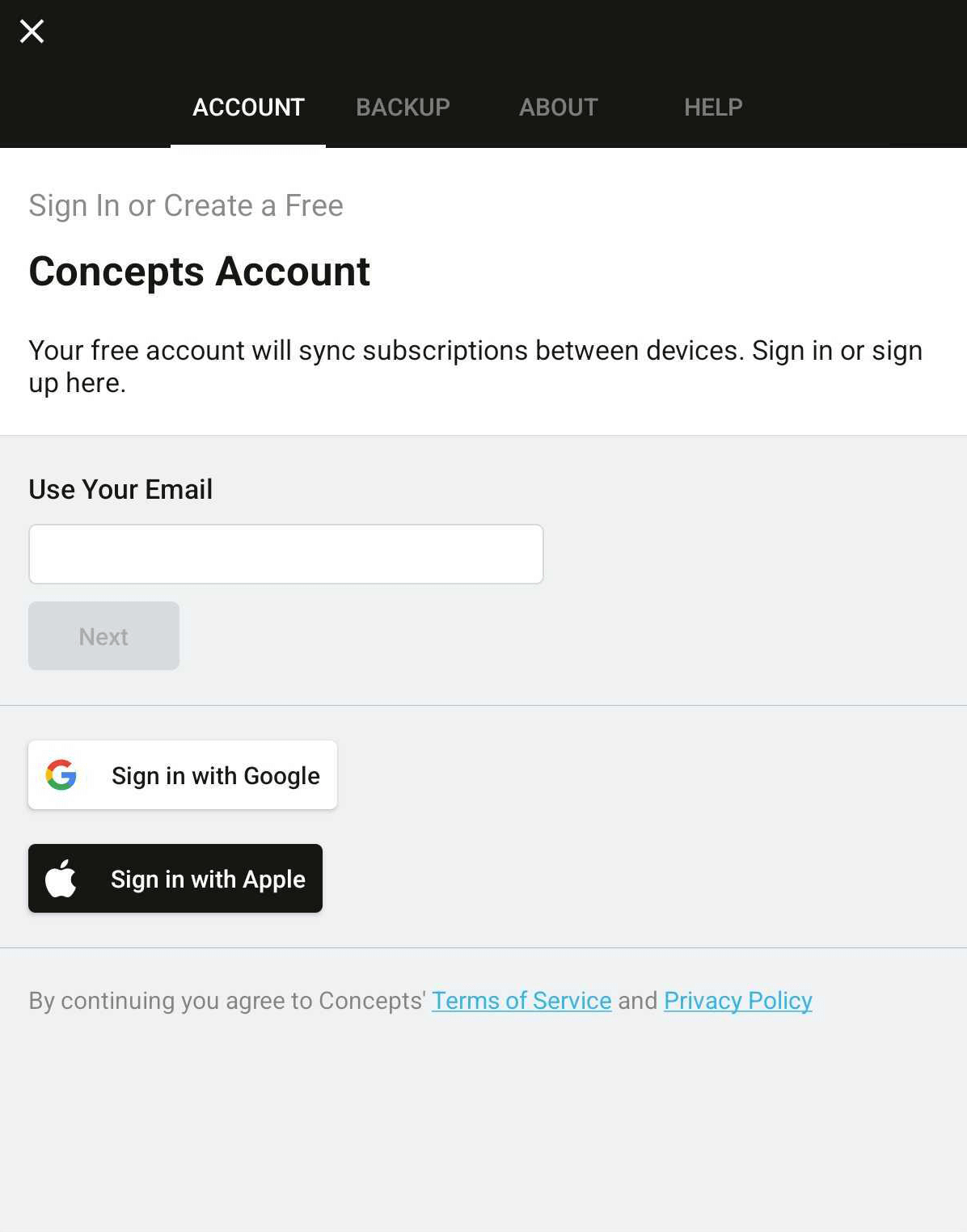
- Touch your profile icon in the Gallery.
- Under the Accounts tab, enter your email address and create a password. We won’t share your email, it’s our way of contacting yours truly in the Concepts universe.
- Confirm your email address via your email account.
- Voilà, you’re official! Your subscription purchases will automatically sync between your devices.
- While you're on the Accounts tab, would you mind telling us your interests? We'll know to create awesome content for someone just like you.
- You can also subscribe to our weekly newsletter filled with tips, interviews and cool stuff.