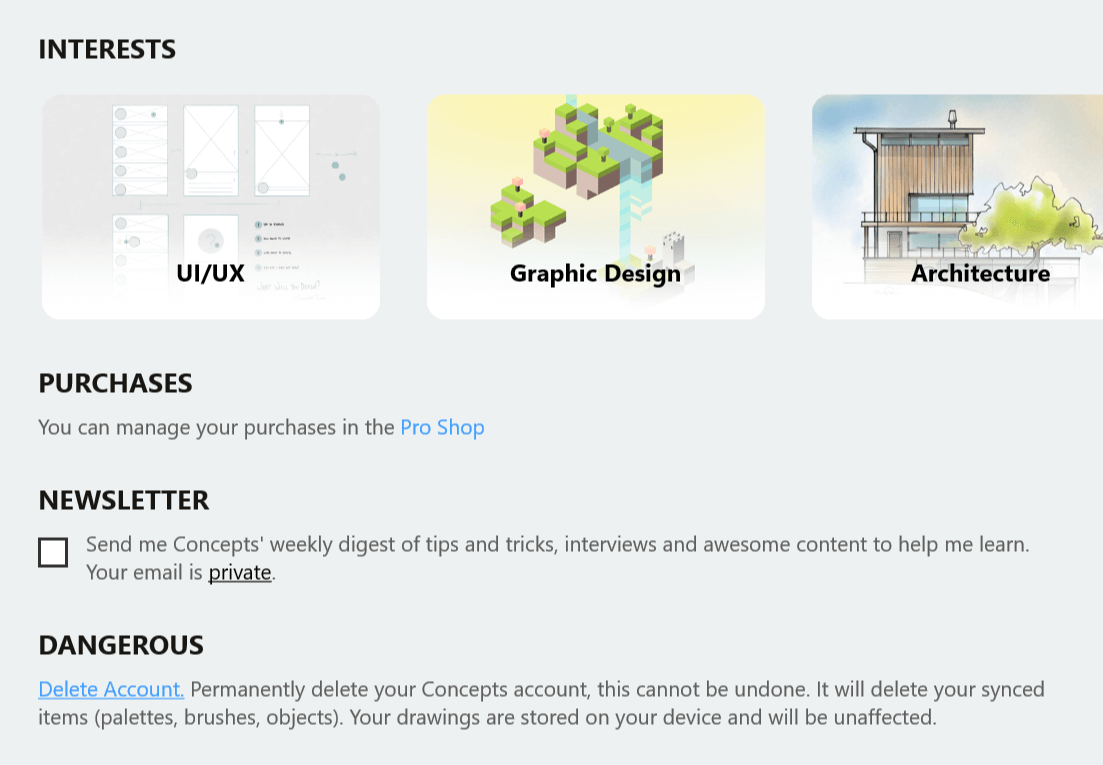画廊
The first time you open Concepts, after the short onboarding, you’ll start in the Gallery. This is where all of your drawings are stored. They’re organized into folders
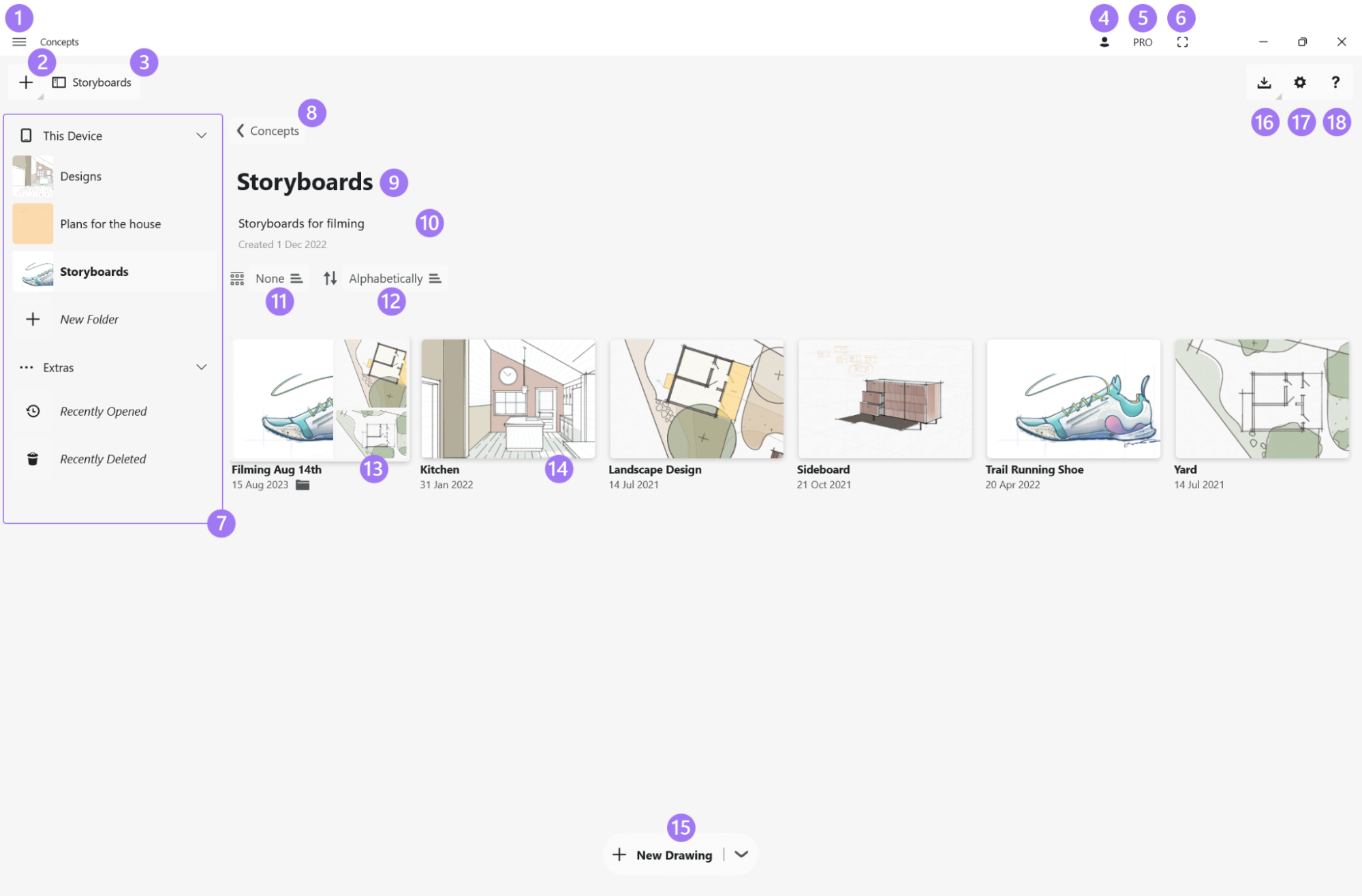
- 下拉菜单。
- Start Something New. Start a new drawing, create a new folder, import from Files or Photos, paste from the clipboard, or take a quick picture for later markup.
- 侧边栏开关:点击它可展示/隐藏侧边栏。该按钮始终有您当前所在文件夹的名称。
- 账户:创建账户或登入已有账户。该菜单包含您所有的账户详情。
- Pro商店:显示购买状态、找到能加快您创作步伐的工具和套装,支持一下我们吧!
- Full Screen. Tap to access full screen mode.
- 侧边栏:屏幕上的侧边栏可以被折叠或者显示。为了方便导航,这里集中展示了您所有的顶级文件夹。点击某个文件夹,可以访问它。点击“新文件夹”以创建新文件夹。在“其他”下面,还可以查看最近删除的内容。
- Navigate Back. Tap here to navigate back to the parent folder
- Project Meta. Folder name. Tap to rename.
- 备注:在这里添加项目的重要备注。
- 分组:根据您的偏好整理文件夹。可按照创建时间、更新时间、文件夹或者无进行分组。
- 排序:通过名称、创建时间或更新时间来排序文件夹的内容。
- 子文件夹:根据自己所需,在主文件夹中创建任意数量的子文件夹,使项目条理有序。
- 画作:单击即可打开画作。长按可以重命名画作,还有其他选项。
- 新画作:快速创建和打开新空白画作的快捷方式。点击箭头图标以展开更多导入和创建文件夹选项。
- Import. Create a new drawing based on a file or a photo.
- Gallery Settings. You can check your Gallery location here..
- 帮助:点击即可获得帮助。
Managing drawings
您可以在画廊内访问概念画板画作。就像在一个典型的文件管理器中,可以创建文件夹和子文件夹以整理作品,然后根据自己喜好进行堆叠。通过drag & drop(拖放)移动画作和文件夹。通过长按手势进行重命名、复制、删除或分享。请查看下面的完整列表。
Concepts also has a dedicated "Concepts" folder in the File Explorer, under the location “This Device”. This is where all of your work is stored, and the Gallery inside the Concepts app directly reflects the contents of this folder. Feel free to reorganize your work in either the File Explorer or the Concepts Gallery as you prefer. Any updates you make to drawings or folder details in Concepts will also update them in File Explorer, and vice versa.
Moving your files away from the "Concepts" folder will remove them from the Concepts Gallery. That doesn't mean they don't exist, just that you've moved them somewhere away from where Concepts can reach them. You can always open a .concepts file on a device where Concepts is installed, even if it isn't in the "Concepts" folder. You can also find your recently used files in the “Recently Opened” section in the gallery sidebar.
You can find and change your Concepts folder location by tapping the settings button in the gallery under “Gallery folder location”. You can easily create backups of your drawings by copying them in File Explorer and pasting them into a folder in OneDrive or other storage location.
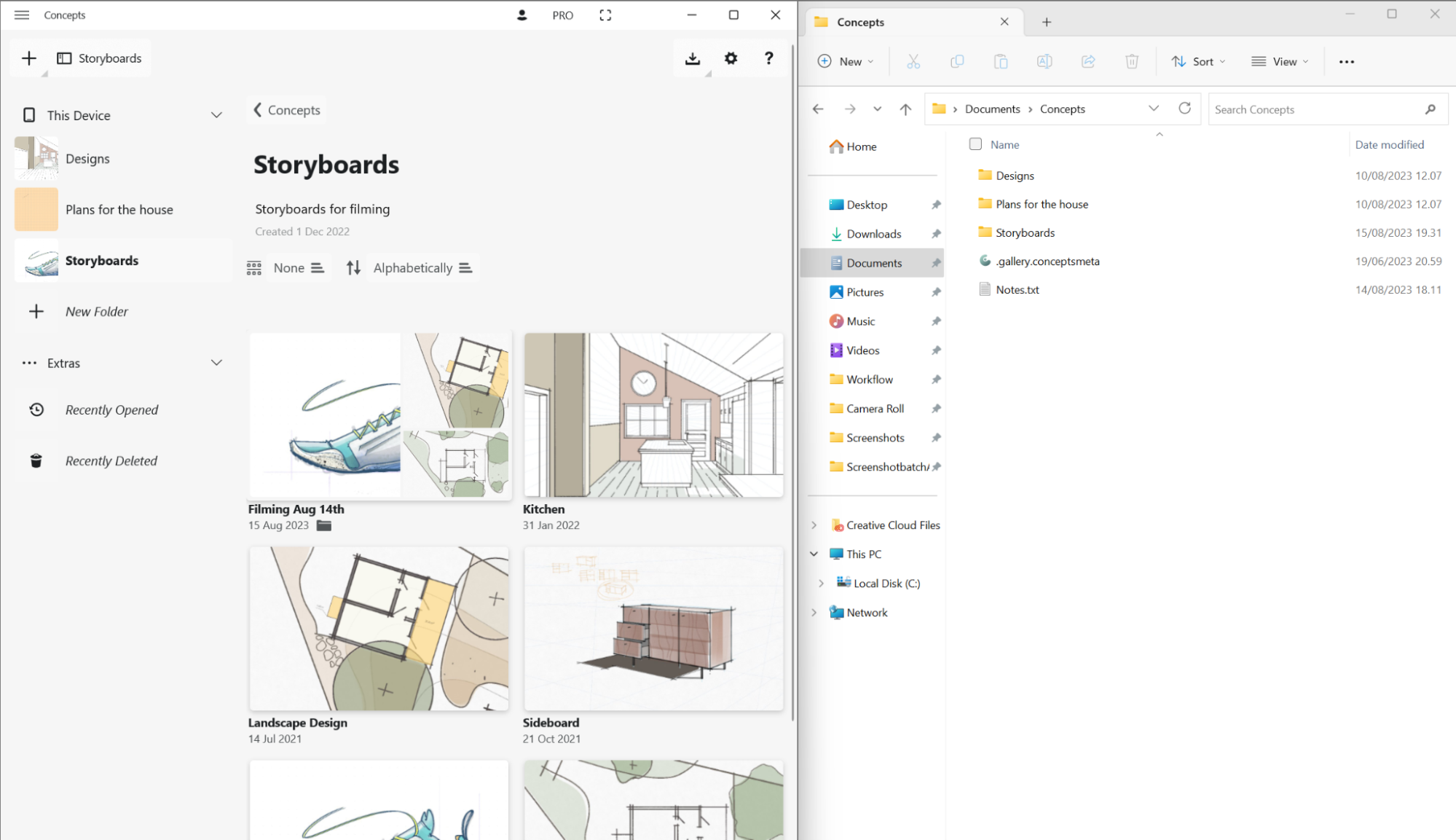
导航
![]() Tap or click on drawings and folders to open them.
Tap or click on drawings and folders to open them.
![]() Tap+hold or right-click to Rename, Duplicate or Delete drawings and folders. Drawings will also show a Share option.
Tap+hold or right-click to Rename, Duplicate or Delete drawings and folders. Drawings will also show a Share option.
 Drag & Drop(拖放)来在文件夹间或软件间移动画作。您可以在画廊和侧边栏视图中放入文件夹。
Drag & Drop(拖放)来在文件夹间或软件间移动画作。您可以在画廊和侧边栏视图中放入文件夹。
 滚动以在画廊视图中浏览您的画作。您可以滚动侧边栏来浏览顶级文件夹。
滚动以在画廊视图中浏览您的画作。您可以滚动侧边栏来浏览顶级文件夹。
概念画板账户
You can create a free Concepts Account to securely sync your subscription purchases between your devices. (Note that drawing sync is not available at this time.)
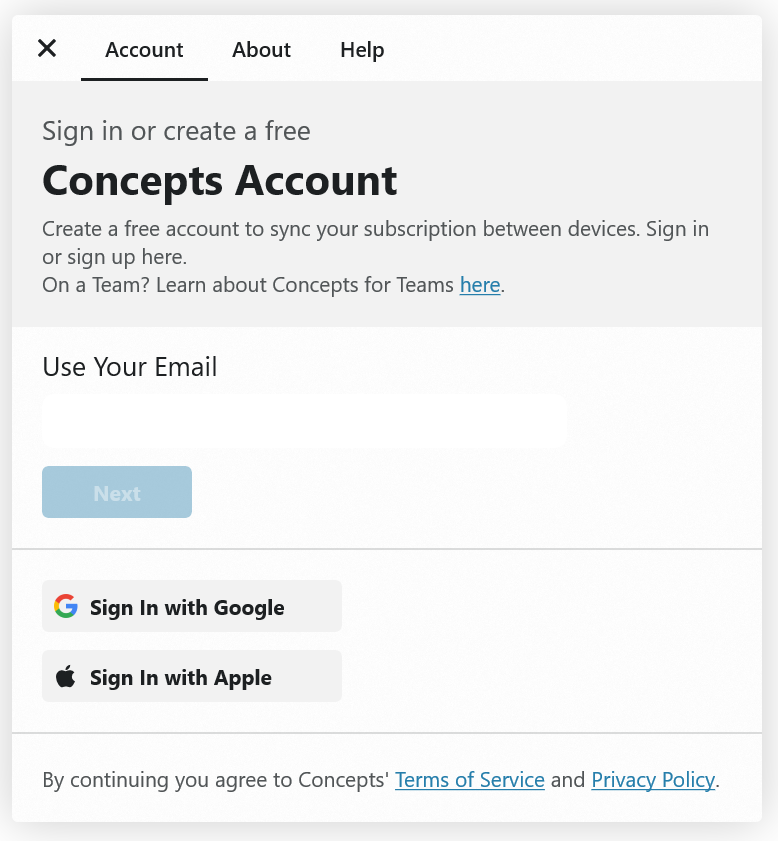
- 点击画廊中的头像图标。
- 在账户栏下面,输入您的邮箱地址并创建密码。您的邮箱地址是保密的,我们仅用它来联系您。
- 通过您的邮箱账户来确认您的邮箱。
- 真棒!账户创建成功啦!订阅购买将会自动在您的设备间同步。
- 您现在刚好停留在账户页面,方便告诉我们您感兴趣的主题呢?这样我们可以根据大家的喜好创建合适的内容。
- 您也可以订阅我们的每周时事通讯,包含技巧、采访和其他超酷的内容。