Concepts is an infinite, flexible creative tool for all your good ideas. Available on iOS, Windows and Android.
How to Make an Easy Reflection
Learn to use Concepts' advanced transforms to create reflections in your drawings.
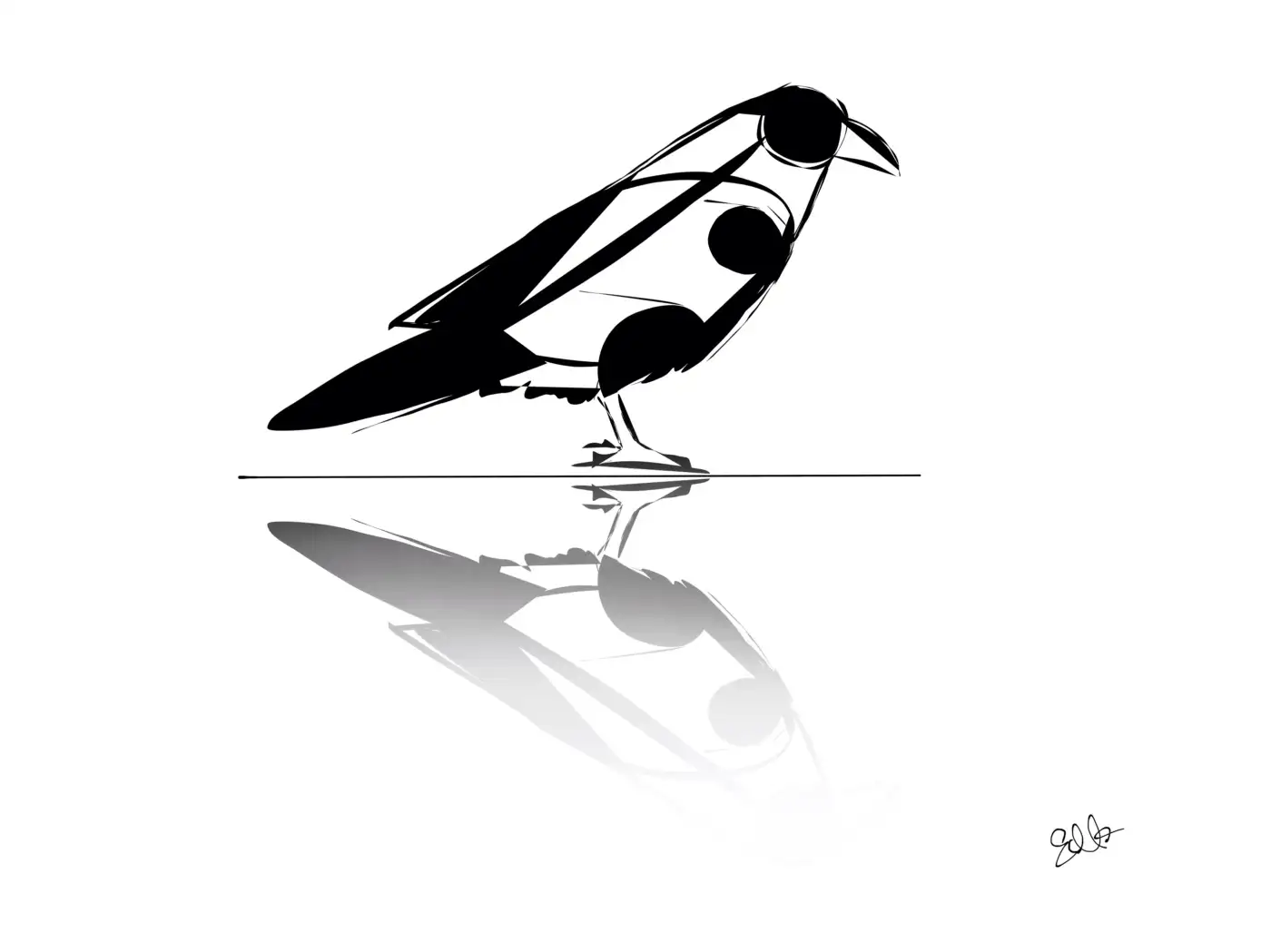
Whether you’re polishing a design, illustrating a storyboard or coming up with concept art to share an idea, the Soft Eraser can trim down your workflow and give your work a gleaming finish. Not only can you fade that ink and smudge the pencil in all the right places, you can create some very fast reflections.
Here’s how you can create a quick reflection with a character and a context.
The Character
Most art and design is experimental, or maybe alchemical. Combine an idea with a physical material and you never know what will come out… but that’s what makes it exciting. This raven is a bit of anatomy and fill tool combined.
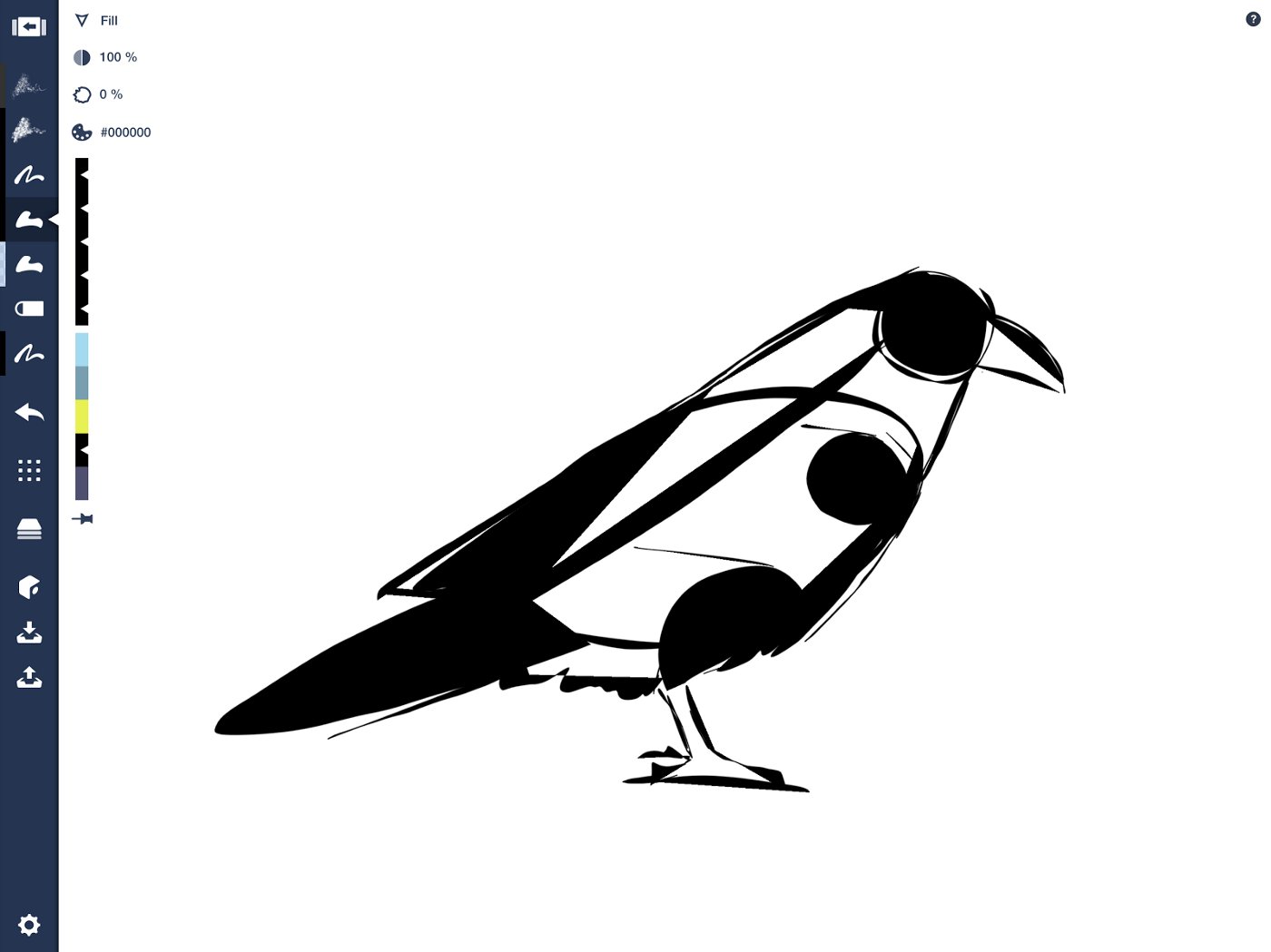
You can see the spine, head, limb and torso shapes, giving the raven its line and reference.
Tip: Group your character into a single object when finished so it’s easy to select later.
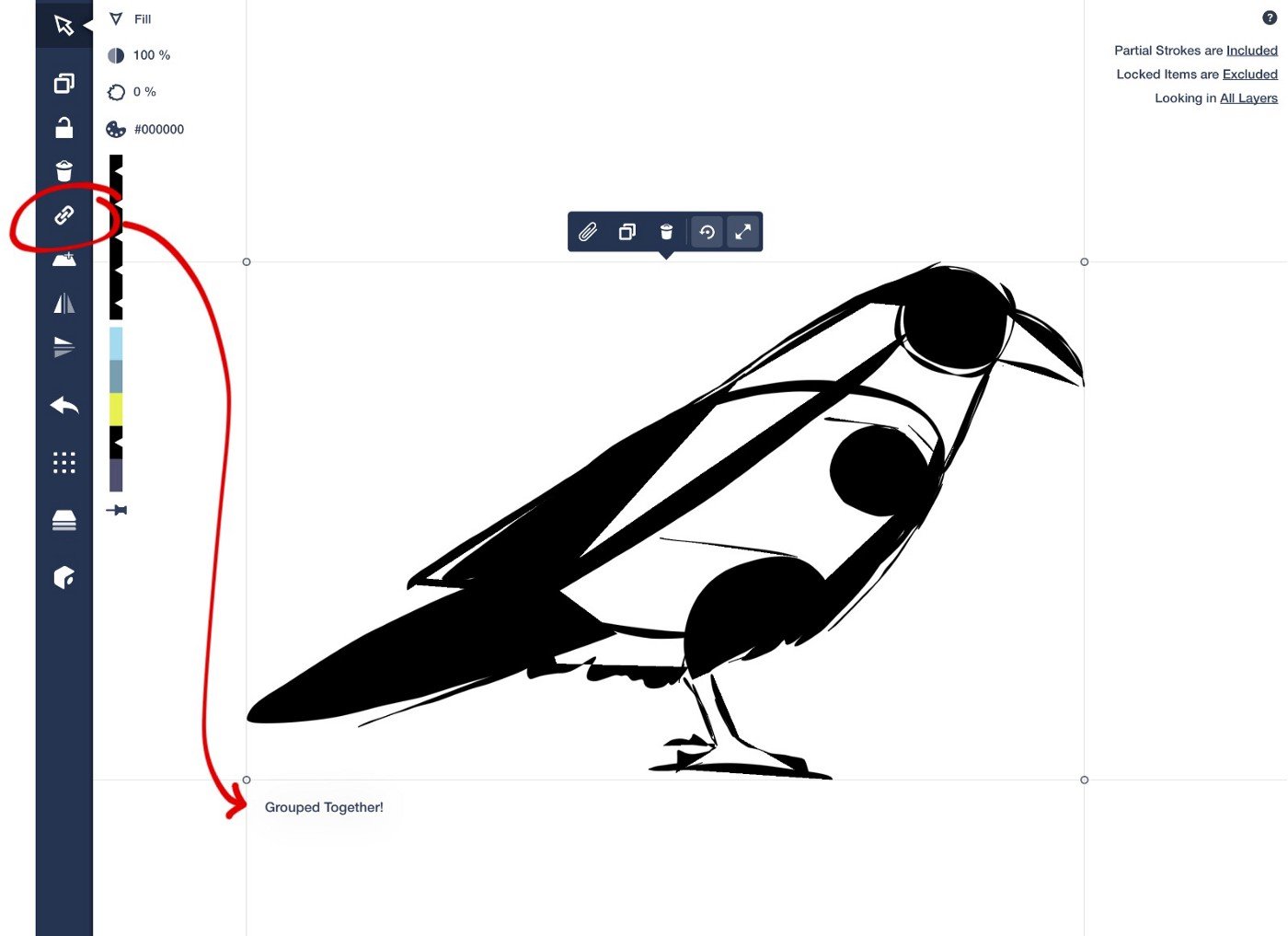
Tap-hold-and-drag to select your objects, then touch the link on the toolbar to group your strokes together.
The Context
Draw your reflective surface. This can be water, a mirror, or the ground you want to add a shadow to. For this contemporary art style, a simple line will do.
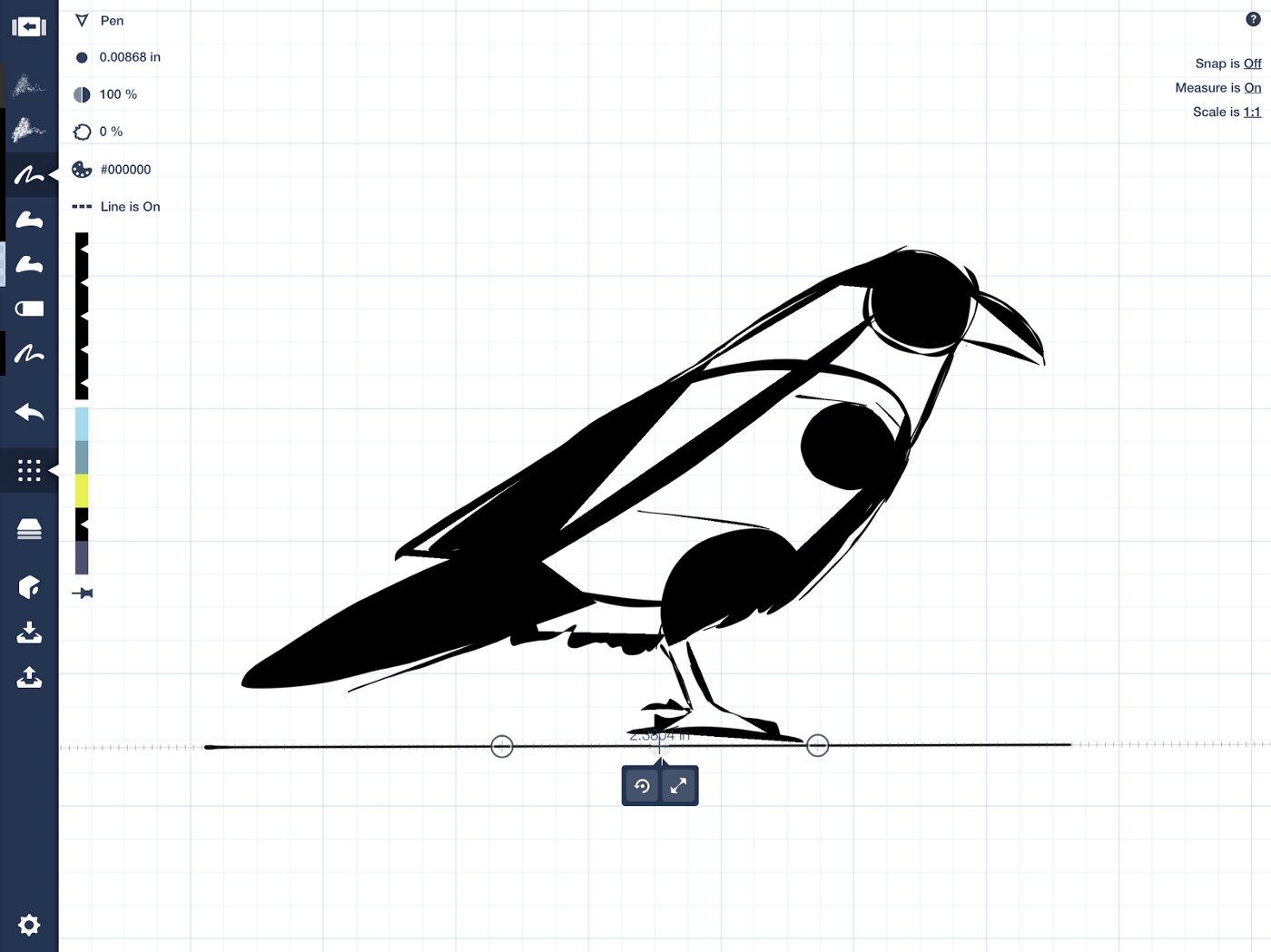
The Line Guide in Precision Mode preserves the character of the ink when I draw a straight line… that little ink blob on the left side is a detail I want.
The Reflection
1. Select your character and duplicate it.
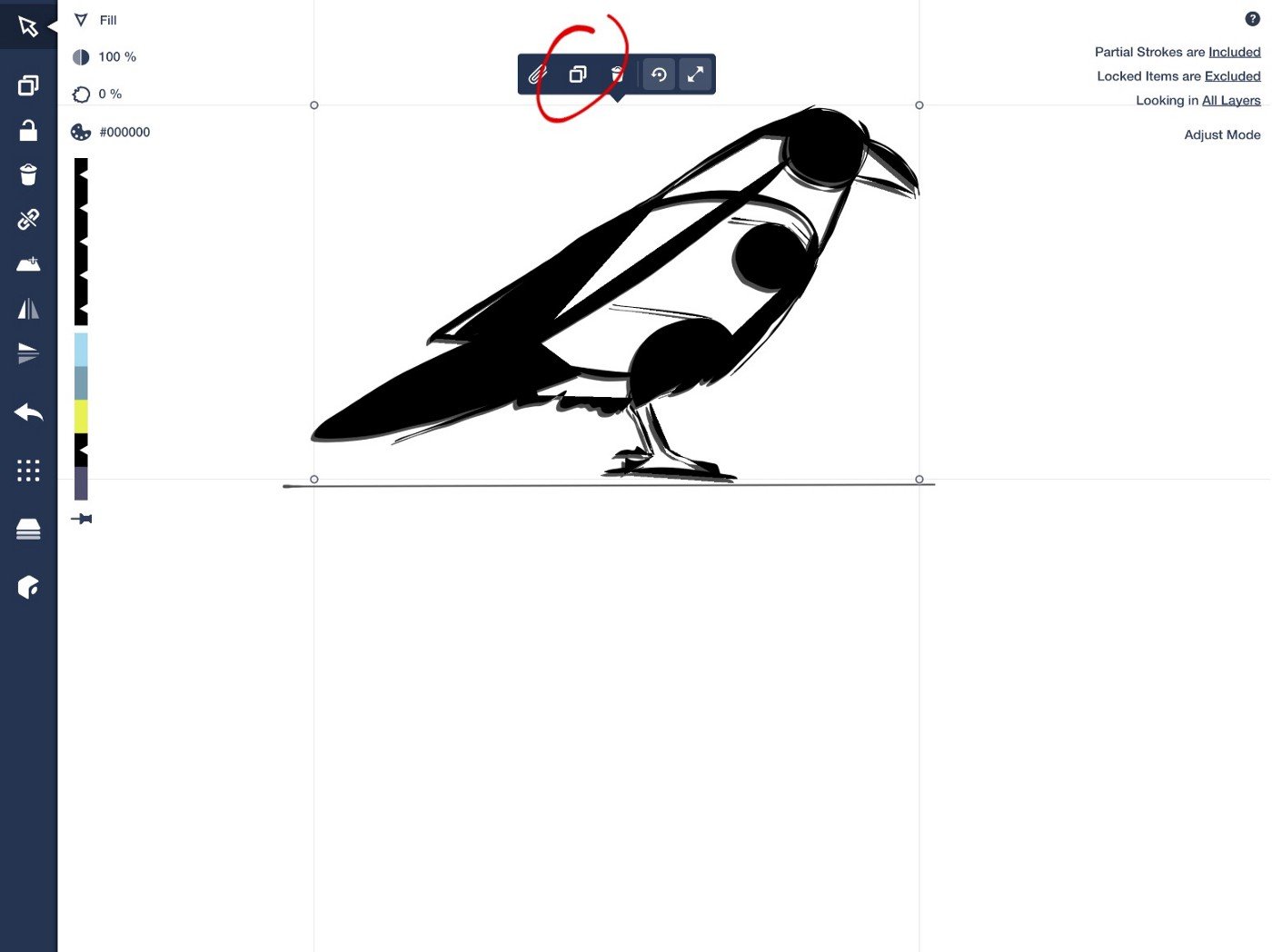
2. Flip it upside down.

Drag it down and position it just so.
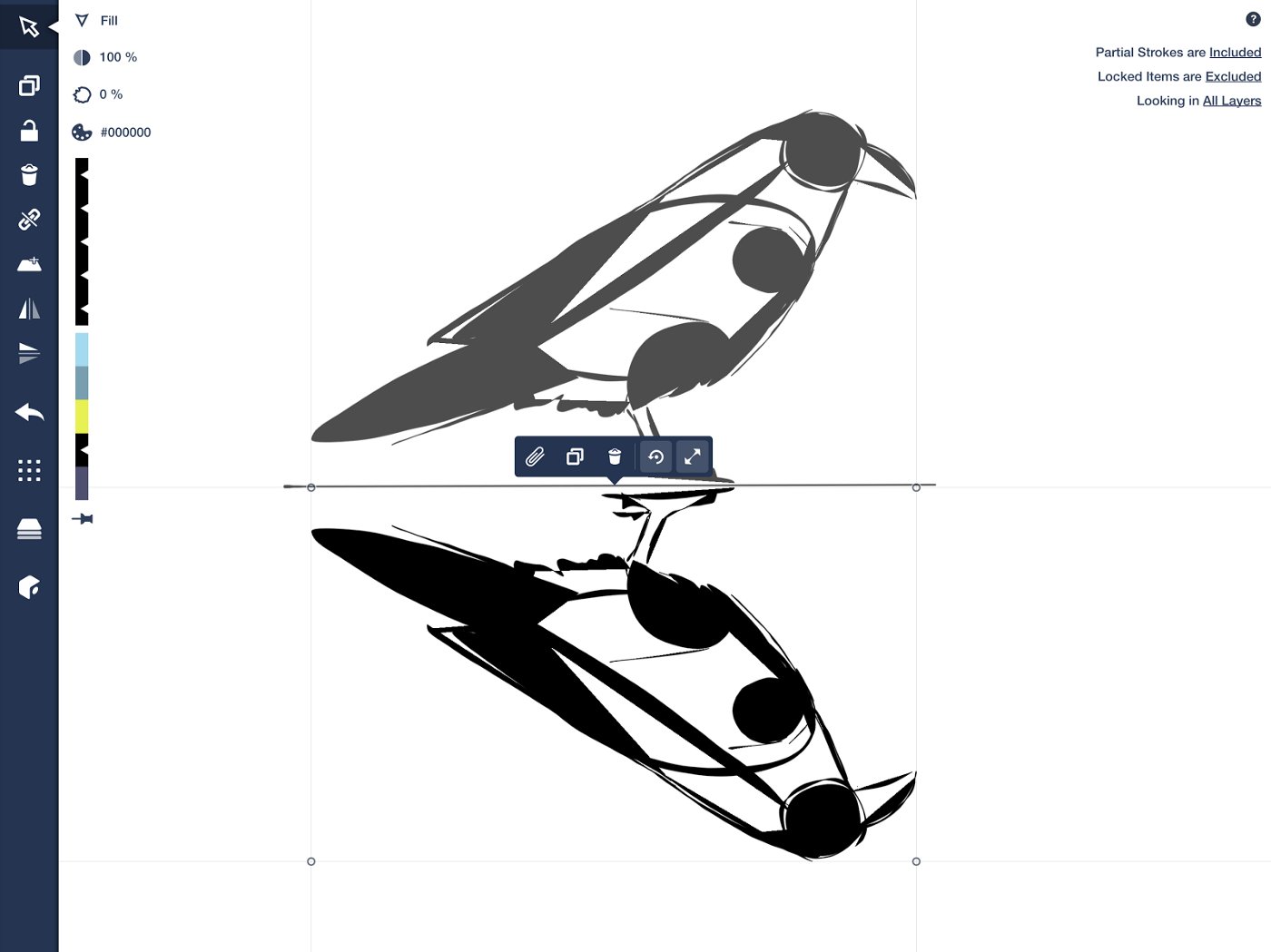
Tip: The position of the light source in your drawing influences how and where your reflection will sit. Use the control points at the corners of your selection to angle your reflection in its proper direction.
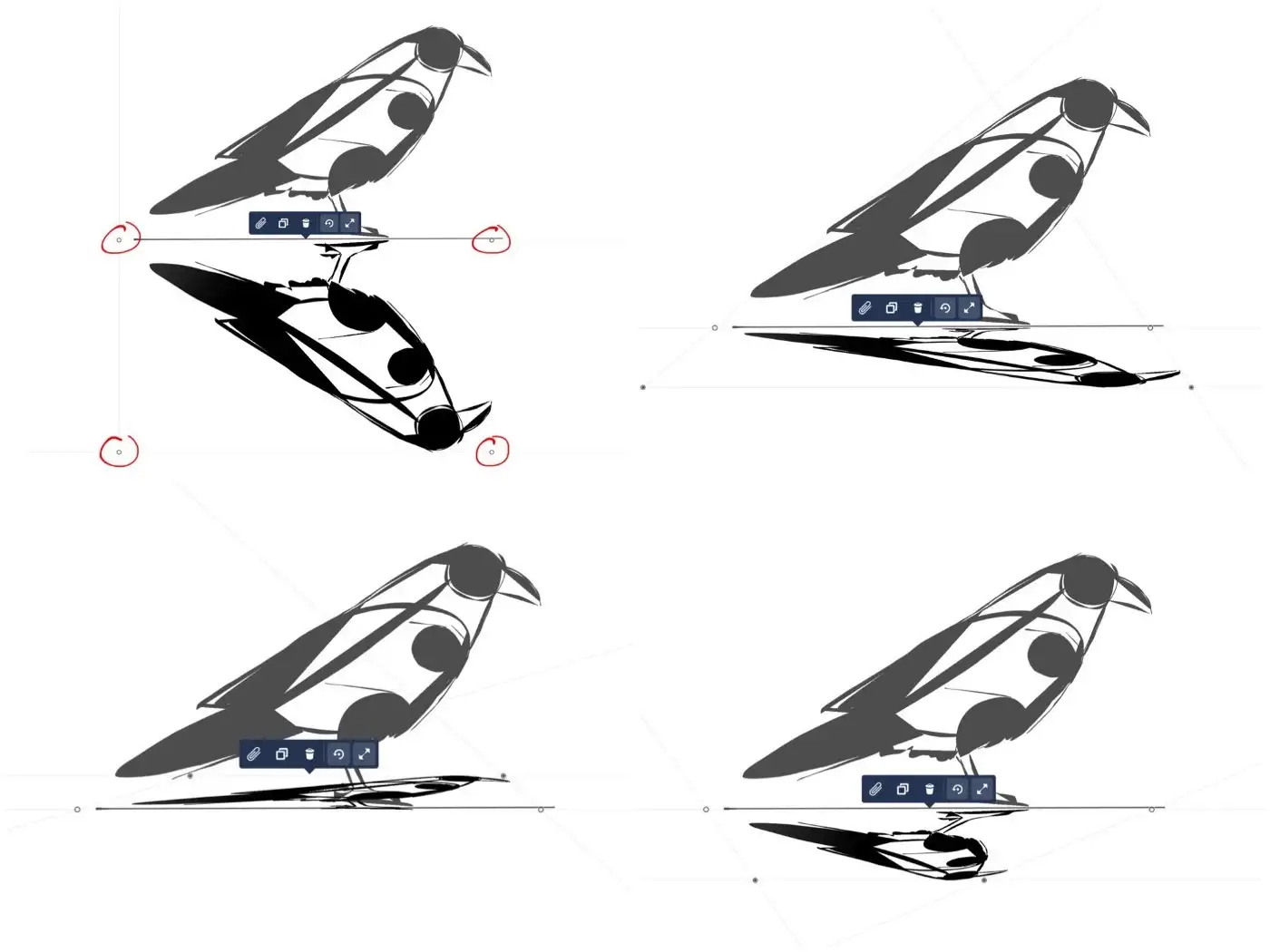
Tap 1 to pull a corner. Tap 2 to pull a side. Use 1 finger to skew side-to-side. Use 2 fingers to warp Star Wars-style.
3. Select your soft eraser. Make it nice and large.
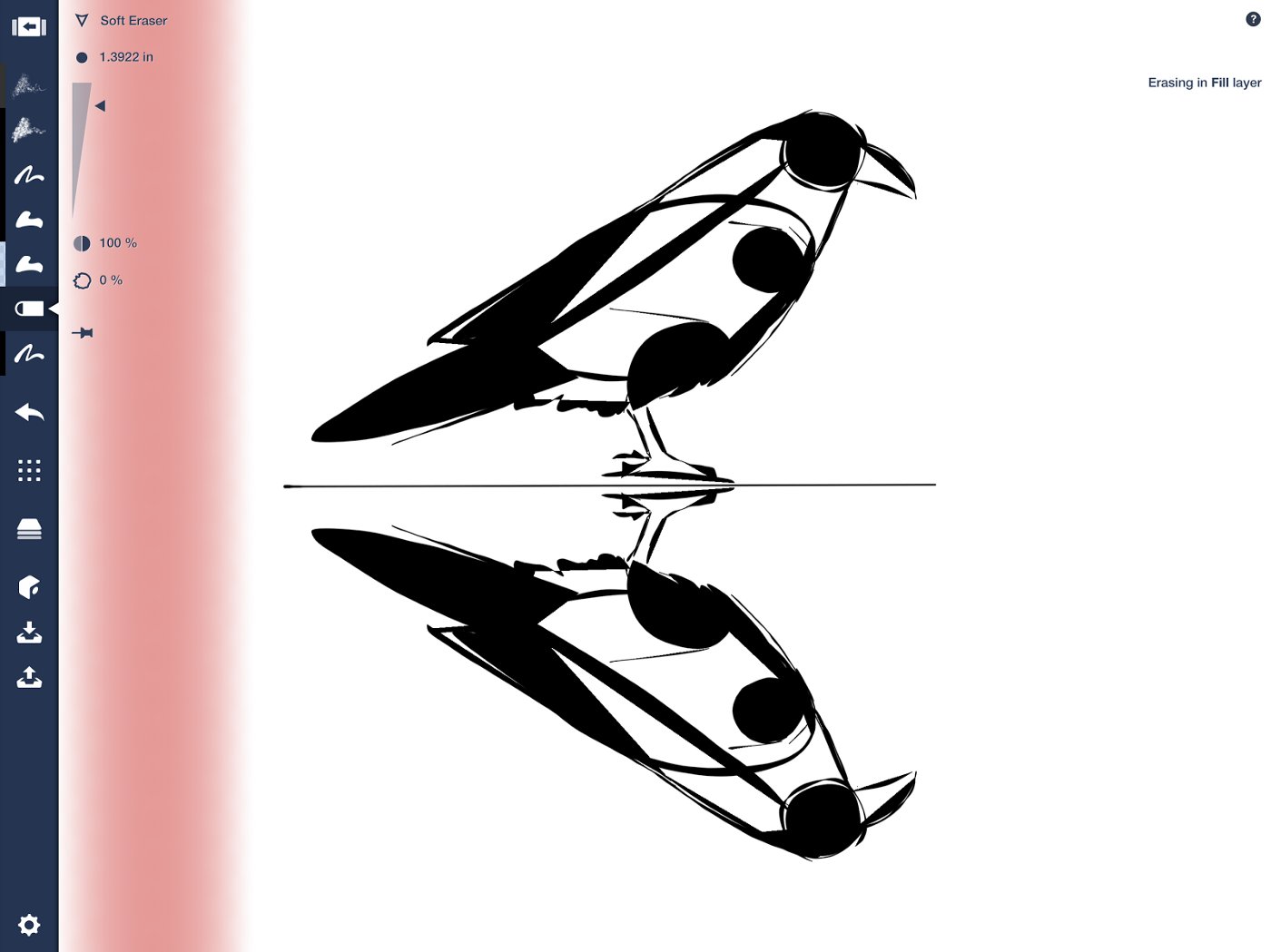
If you’re using a pressure sensitive stylus, apply light pressure and gently erase until you reach your desired effect. If you’re using a finger or other stylus, adjust the opacity to a lower setting and layer on the strokes.
Tip: The eraser works on only the currently active layer. If your character uses multiple layers, lightly erase one layer at a time.
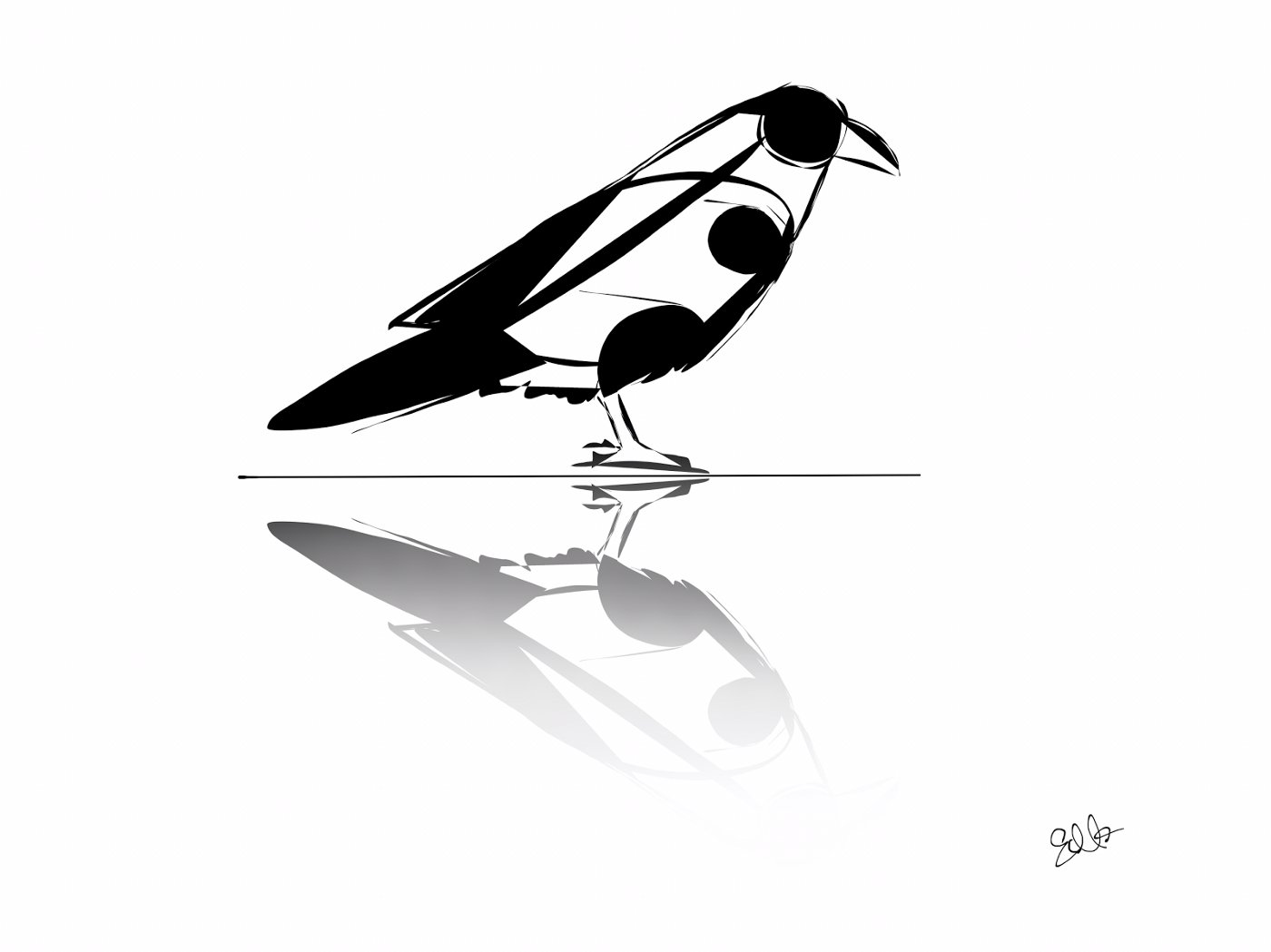
That’s all there is to creating a reflection. Share your reflections with us in the comments or send them to support@concepts.app — we love to see your creativity!
By Erica Christensen
Recommended
Drawing Shapes Instead of Lines: 8 Exercises for Filled Stroke - Learn how to use Concepts' filled-stroke tool to create fluid, dynamic shapes in your drawings.
5 Tips to Transcend the Eraser - Polish up your vector eraser skills and your drawings with these five handy tips.
The Transparency of a Glass Sphere - Learn how to use layers and the soft eraser to draw a glass sphere in this tutorial from artist Mick Fisher.