Concepts is an infinite, flexible creative tool for all your good ideas. Available on iOS, Windows and Android.
Modeling Concept Designs on the iPad Pro in Shapr3D and Concepts - Part 1
In Part 1 of our Shapr3D and Concepts skillbuilder series, Chris Glenn shares how to build a 3D model in Shapr3D.

Welcome to our skillbuilder series on 3D modeling and design rendering with Shapr3D and Concepts.
Shapr3D is a 3D modeling CAD app created just for the iPad and Apple Pencil. It pairs excellently with design apps like Concepts to create accurate models, design studies and illustrations for product designs, architectural concepts and imaginative concept art.
Here in Part 1, we’ve invited Concept Designer Chris Glenn to demonstrate how he modeled his mini tank in Shapr3D. In Part 2, we’ll hand Chris’ design over to Industrial Designer Lasse Pekkala to create a concept rendering based on the model in Concepts.
"My main piece of advice is to start small. When I was first learning Shapr3D, I didn’t worry about making anything ambitious. I started off making easy, small parts where I could try things and experiment stress-free. I made ten or twelve small random objects, trying new techniques on each new part. Once I felt comfortable, I started making more complex designs."
Hi Chris, thanks for sharing your Shapr3D and modeling expertise! Can you please tell us about yourself? What is your background and what do you do?
Chris Glenn - I’m a Concept Designer based in Los Angeles, working in the entertainment industry. Most days I do a lot of drawing, painting, and 3d modeling for clients, turning ideas into tangible designs for their projects. I started out working as a 3d Artist in games development, and eventually transitioned over to concept art and never looked back. From games, I branched out into Animation and Visual Effects work for clients like Lucasfilm, Disney, Digital Domain, NBC, Warner Bros and more.
How did you get into 3D modeling? What purpose does it serve you in your work?
I started out from art school as a 3d Environment Artist, because those jobs were the easiest way to break into the industry at the time. I started off learning 3d Studio Max, and eventually learned many others along the way as needed for projects.
I use 3d software in my work pretty often these days. The various tools are so robust and fast now, designing in 3d is faster than ever. Depending on what I’m working on, I’ll use 3d in different ways. Sometimes I build low-detail models and paint over them in Photoshop. Other times I’ll create high detail designs in 3d if it makes sense. Hard surface designs like props or vehicles are oftentimes full 3d, with less painting time spent in Photoshop.
What are your go-to tools for design and modeling? How did you discover Shapr3D and how does it help you to accomplish your work?
My primary tool is always Photoshop, and my primary 3d tool is Maya — I have the most mileage in that software so it’s familiar and fast. But over the past several months I’ve taken up CAD tools, as it’s easier and faster to create more sophisticated, hard-surface designs.
I tried Shapr3D while I was on vacation and learned it pretty quickly. Most of the tank design was done on a couch in Maine! Shapr3d is great because it allowed me to create complex manifold shapes very quickly and easily. I don’t have to worry about vertices, polys, materials etc., and I’m free to just focus on the design. It’s very gratifying.
Can you share how you go about designing a model in Shapr3D?
Part Zero: Sketches & Block-out
I start with some very simple sketchings for ideas. Usually I start with a lot of different options, but for this model I already had a clear idea of what I wanted. I just needed to get the idea down on paper before I started on the 3d designs.
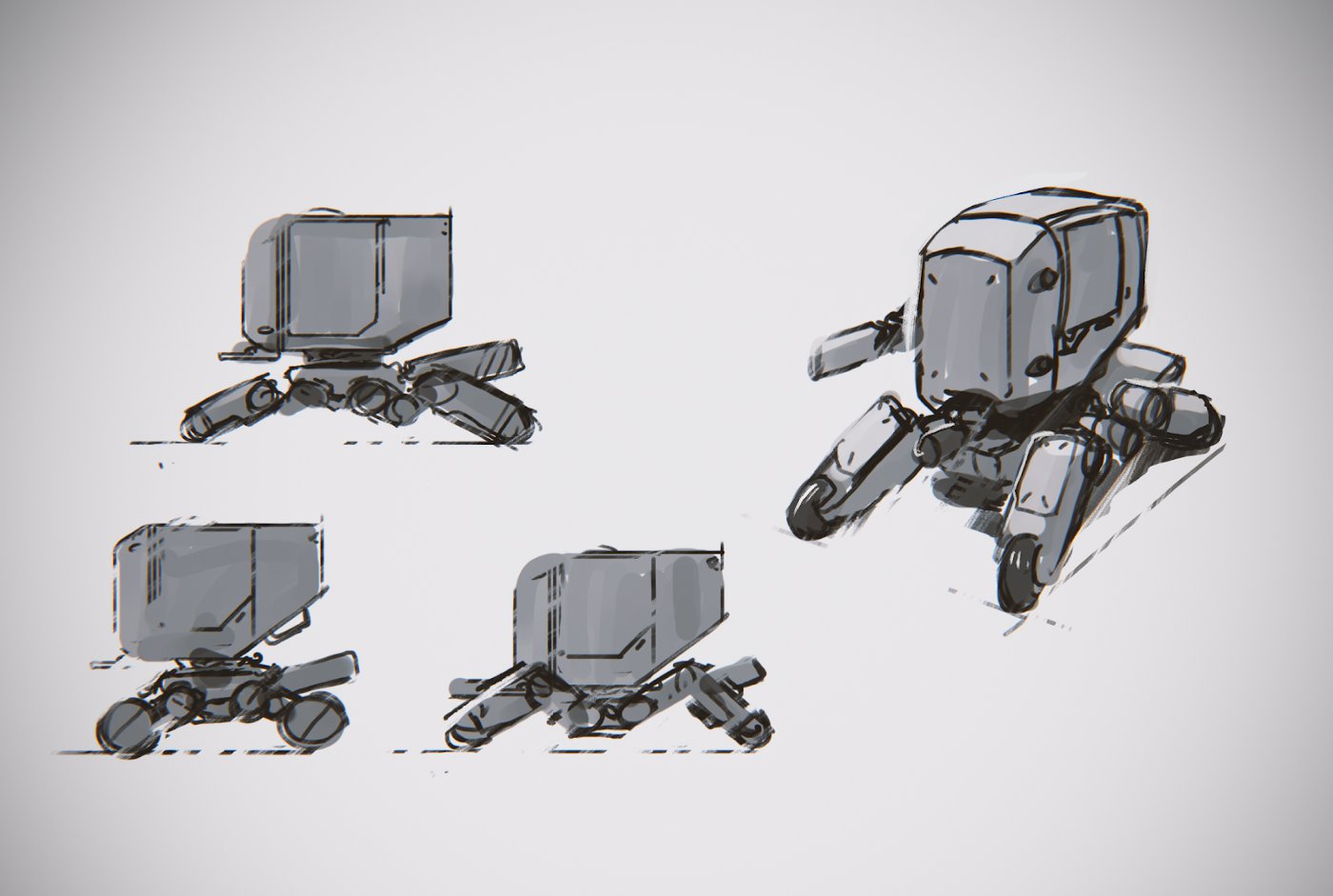
This also helps me to organize the different components I’ll need to design — in this case, the main body, the lower chassis and the legs.
At this stage, I’ll also build a very simple and low-detail version of the design called a Block-out to make sure the overall proportions and silhouette are successful.

Part One: Building Elements
In Shapr3D, I start building various little elements I know I’ll need in the larger design. I’ll use these to build the larger components such as the legs and body.

At this time, I’ll also build elements I call Stamps. These are small objects that I’ll use for Boolean operations when I’m refining a design with smaller details.
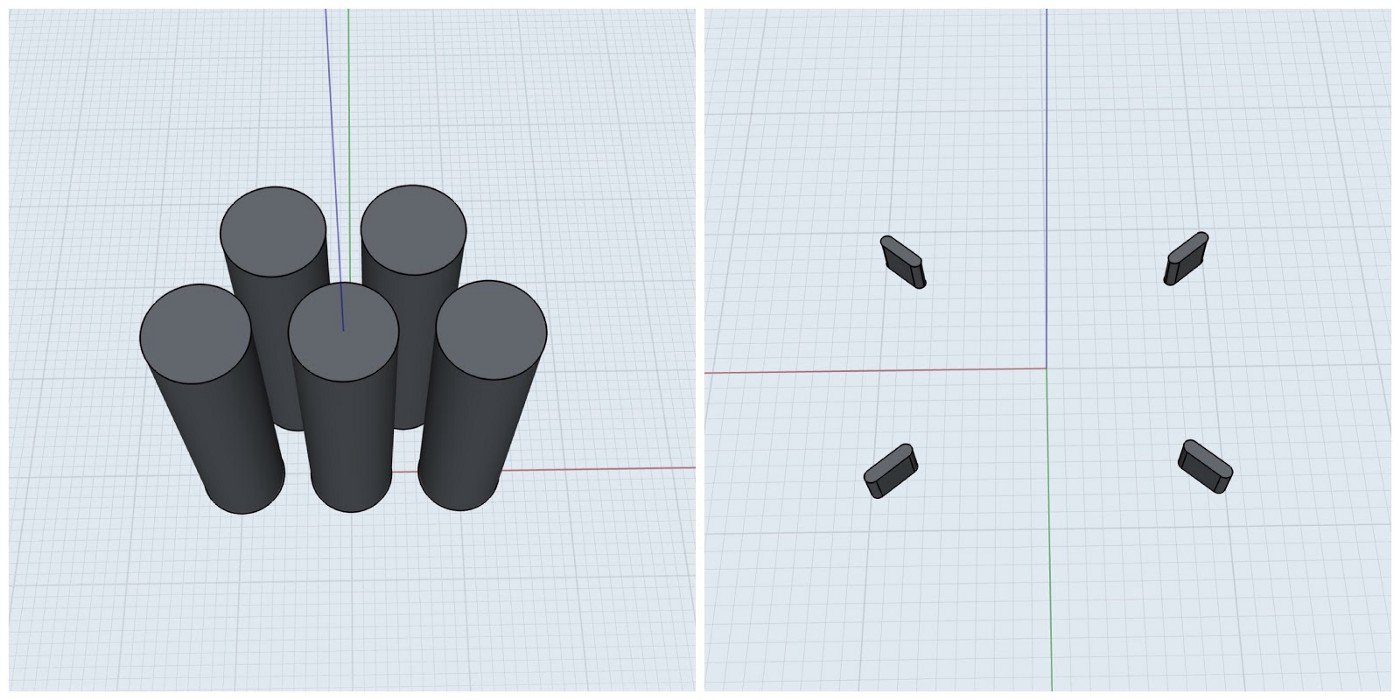
Part Two: Building Design Components
Next up is to build the main components. I start with the central chassis first, starting with simple shapes. I gradually refine the design with secondary forms and details.

I do this for each Component until they’re all done!
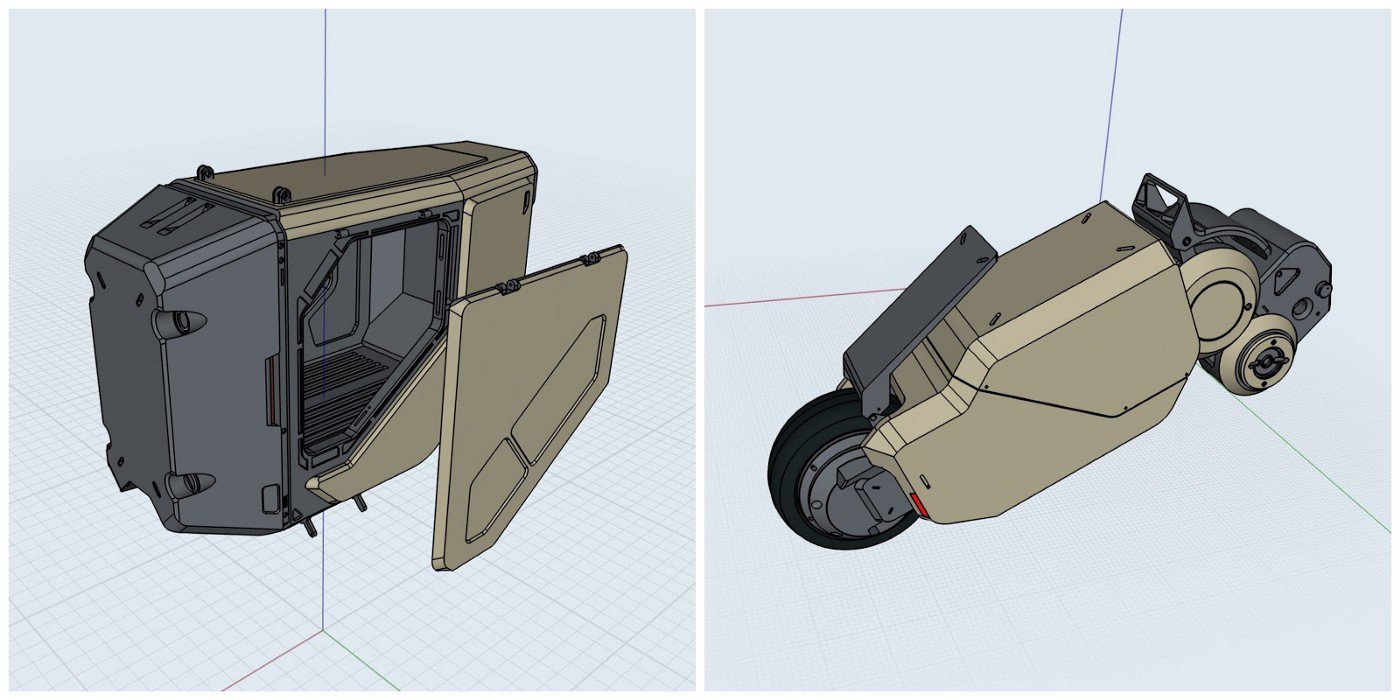
Part Three: Refine the Built Design
After all the parts are built, I’ll bring them together and make sure it’s all working together. At this stage, I’ll make any overall tweaks and add any details I think it needs.
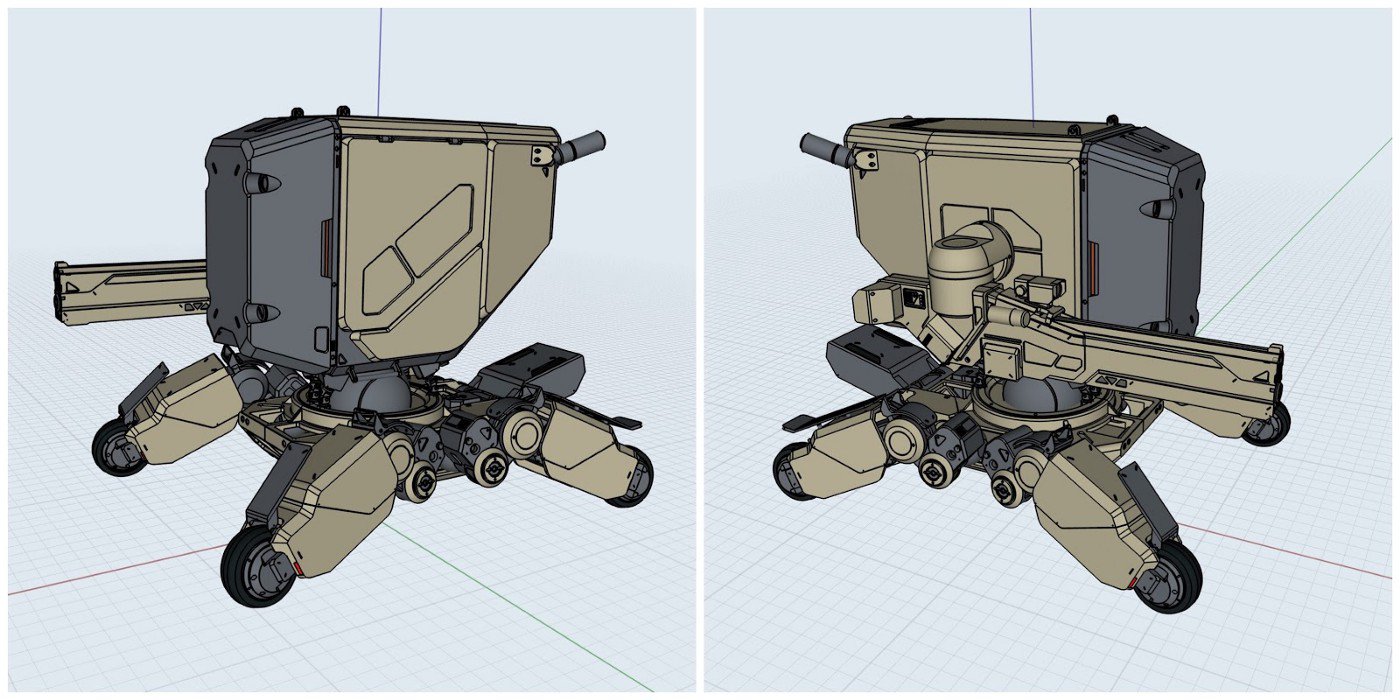
Part Four: Export
Once everything is complete, I export out of Shapr3D and into other software for rendering and painting!

Do you have any tips and techniques to share with others about working with the app?
My main piece of advice is to start small. When I was first learning Shapr3D, I didn’t worry about making anything ambitious. I started off making easy, small parts where I could try things and experiment stress-free. I made ten or twelve small random objects, trying new techniques on each new part. Once I felt comfortable, I started making more complex designs.
Watch how Chris creates part of his model in his YouTube timelapse.
Ready to learn how to turn a 3D model like Chris’ mini tank into a concept study? Learn how Industrial Designer Lasse Pekkala creates a design rendering based on the model in Part 2.

Chris Glenn is a Concept Designer based in Los Angeles working in animation and film. When he’s not making stuff, he’s with his love, exploring the city and eating all the food. Find his work on Artstation and follow him on Instagram.
3D Modeling by Chris Glenn
Video created by Daniel Rosner at Shapr3D
Interview by Erica Christensen at TopHatch
Recommended
Architectural Design Series - Learn architectural design sketching techniques on Concepts' YouTube channel with award-winning Architect Osama Elfar.
Architectural Design Sketching on the iPad - Architect Amin Zakaria shares how sketching with Concepts' grids and live Snap helps his design workflow.
Theatre Design Modeling on the iPad Pro - Peter McKintosh draws 160+ scenic and costume designs for the theatre production Funny Girl on the iPad Pro.
