Freeform vs Concepts
As an iPad user, you've probably tried a few different visual note-taking and sketching apps. But which one is the best for your needs? In this article, we'll compare Apple’s new Freeform App with Concepts. We’ll walk you through a side-by-side feature comparison, show you the strengths of each, and give you the knowledge to decide which app is best for you.
In This Article...
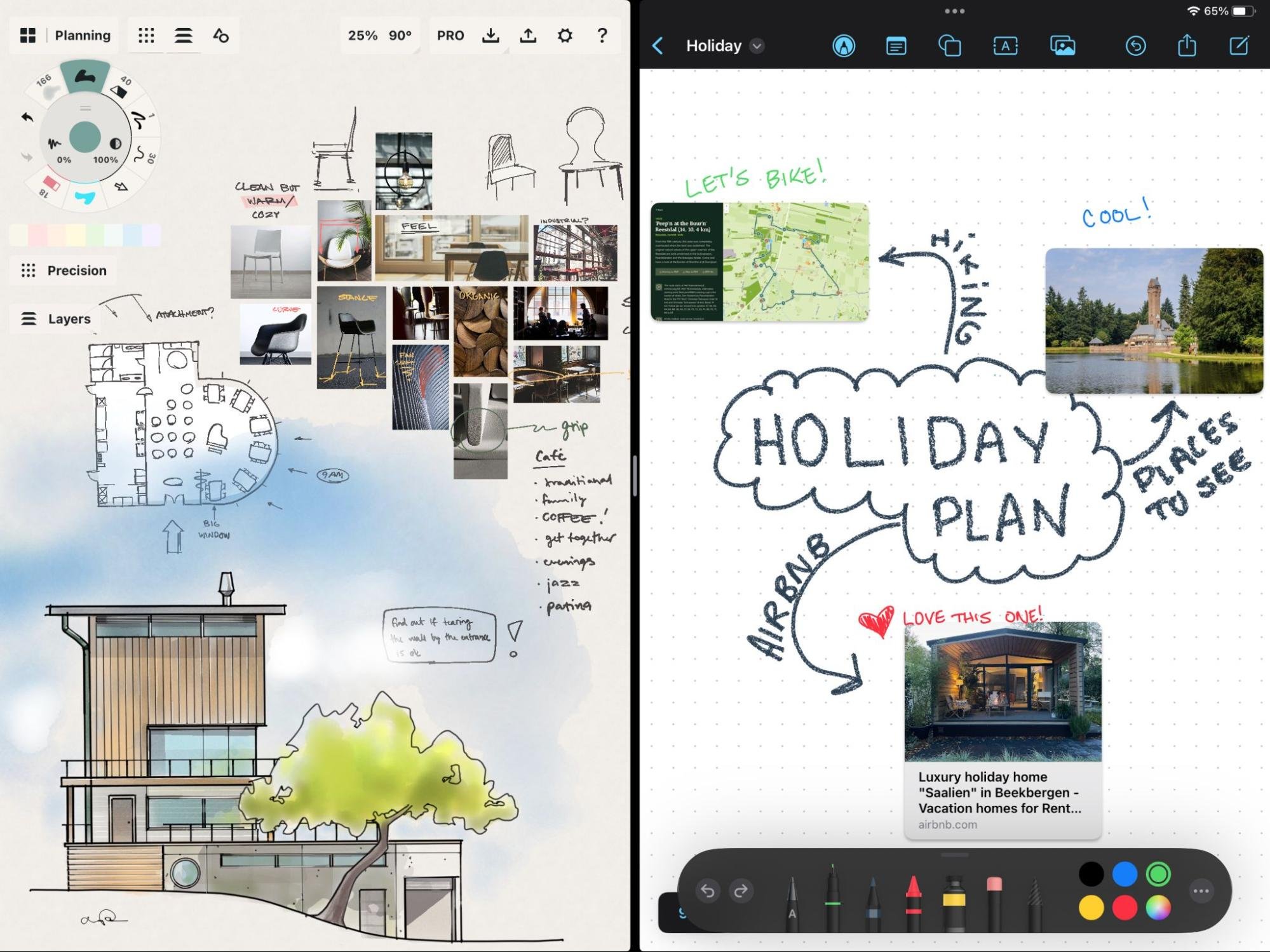
What is Freeform?
Freeform is an Apple-native app for creative brainstorming. Think Apple Notes but with an infinite canvas and digital whiteboarding capabilities. Freeform helps users organize and visually lay out content on a flexible canvas, allowing them to see, share, and collaborate all in one place without worrying about too many choices of tools.
Freeform is great for collaborating and brainstorming in real-time with other Apple users when you don't need to refine or export your ideas or take them beyond a rough visual note.
Freeform is great for families, friends, and teams all using Apple devices who are looking to digitally whiteboard on the same shared document. If you’re less tech-savvy and don’t need finesse, precision, or customizability and fewer drawing app tools, Freeform might be great for you.
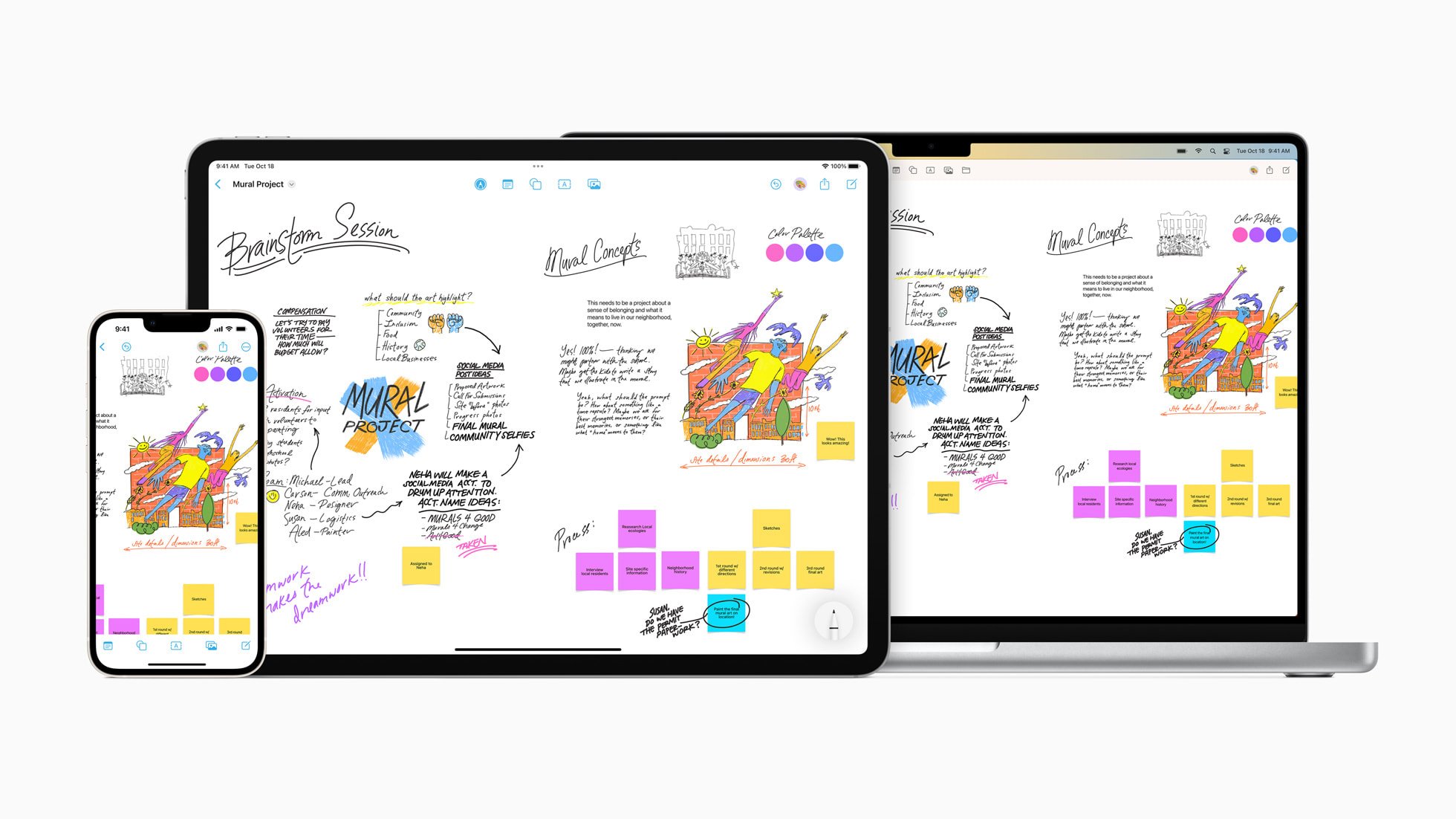
What is Concepts?
Concepts is a cross-platform, digital sketching app, an advanced version of sketching paper where natural tools meet the power of vector manipulation. Concepts is deep and flexible to the core, perfect for designers and creatives or anybody who wants to explore their ideas beyond a plain note on a whiteboard.
Concepts is a space to develop your ideas, allowing you to sketch, experiment, and perfect them until they are ready to be shared. It’s used by millions of creative people worldwide, from professional architects, graphic designers, and product designers, to students, note-takers, and anyone who thinks visually.
Concepts is perfect for anyone who wants to evolve their ideas and communicate those ideas visually. If you’re looking for a customizable, robust experience where you can combine the ease of note-taking with the power of a drawing app, Concepts might be a great fit for you.
Concepts also has a Teams subscription option and is a standout choice if you don't have an Apple device, or you use Windows, Android, or work with people who do.
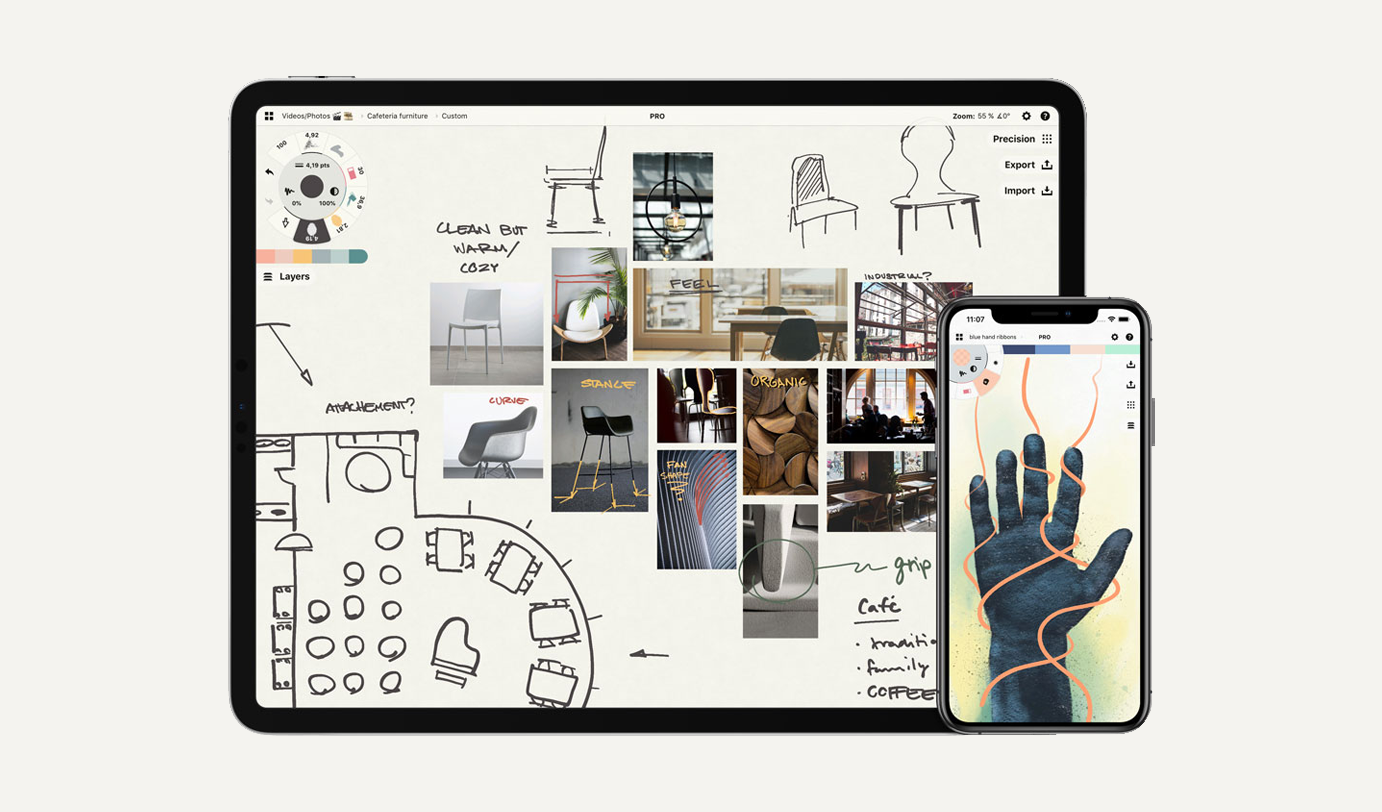
Feature Comparison
While both apps offer an infinite canvas experience, there are quite a few notable differences between the two.
| Compatibility | Concepts | Freeform |
| Cross-device sync (iOS & macOS) | Coming Soon | ✓ |
| Available on iOS | ✓ | ✓ |
| Available on Mac | - | ✓ |
| Available on Windows | ✓ | - |
| Available on Android | ✓ | - |
| Available on ChromeOS | ✓ | - |
| Teams Account | ✓ | - |
| Live collaboration | - | ✓ |
| Canvas | Concepts | Freeform |
| Infinite Canvas | ✓ | ✓ |
| Ability to create an Artboard | ✓ | - |
| Rotate canvas | ✓ | - |
| Layers | ✓ | - |
| Grouping | ✓ | - |
| Editable color palette 1 | ✓ | - |
| Editable background color | ✓ | - |
| Features | Concepts | Freeform |
| Free | ✓ (In-app purchases available) | ✓ |
| Editable Strokes | ✓ | - |
| Nudge | ✓ | - |
| Custom Brushes 1 | ✓ | - |
| Pressure/ tilt sensitive brushes | ✓ | - |
| Edit brush smoothing/flow | ✓ | - |
| Scalable text | ✓ | - |
| Snap-to-grid | ✓ | - |
| Grids | ✓ | - |
| Custom Object Libraries 1 | ✓ | - |
| Insert pre-made objects 1 | ✓ | ✓ |
| Crop images | - | ✓ |
| Importing | Concepts | Freeform |
| Import photos | ✓ | ✓ |
| Import video | - | ✓ |
| Import hyperlinks | - | ✓ |
| Text labels | ✓ | ✓ |
| Maps | - | ✓ |
| Exporting | Concepts | Freeform |
| PDF (Flattened) | ✓ | ✓ |
| JPG | ✓ | - |
| PNG | ✓ | - |
| SVG | ✓ | - |
| DXF | ✓ | - |
| PSD | ✓ | - |
| PDF (vector paths) | ✓ | - |
| Export Screenshots, Artboards + Selections | ✓ | - |
1 Feature is only available on iOS at the moment.
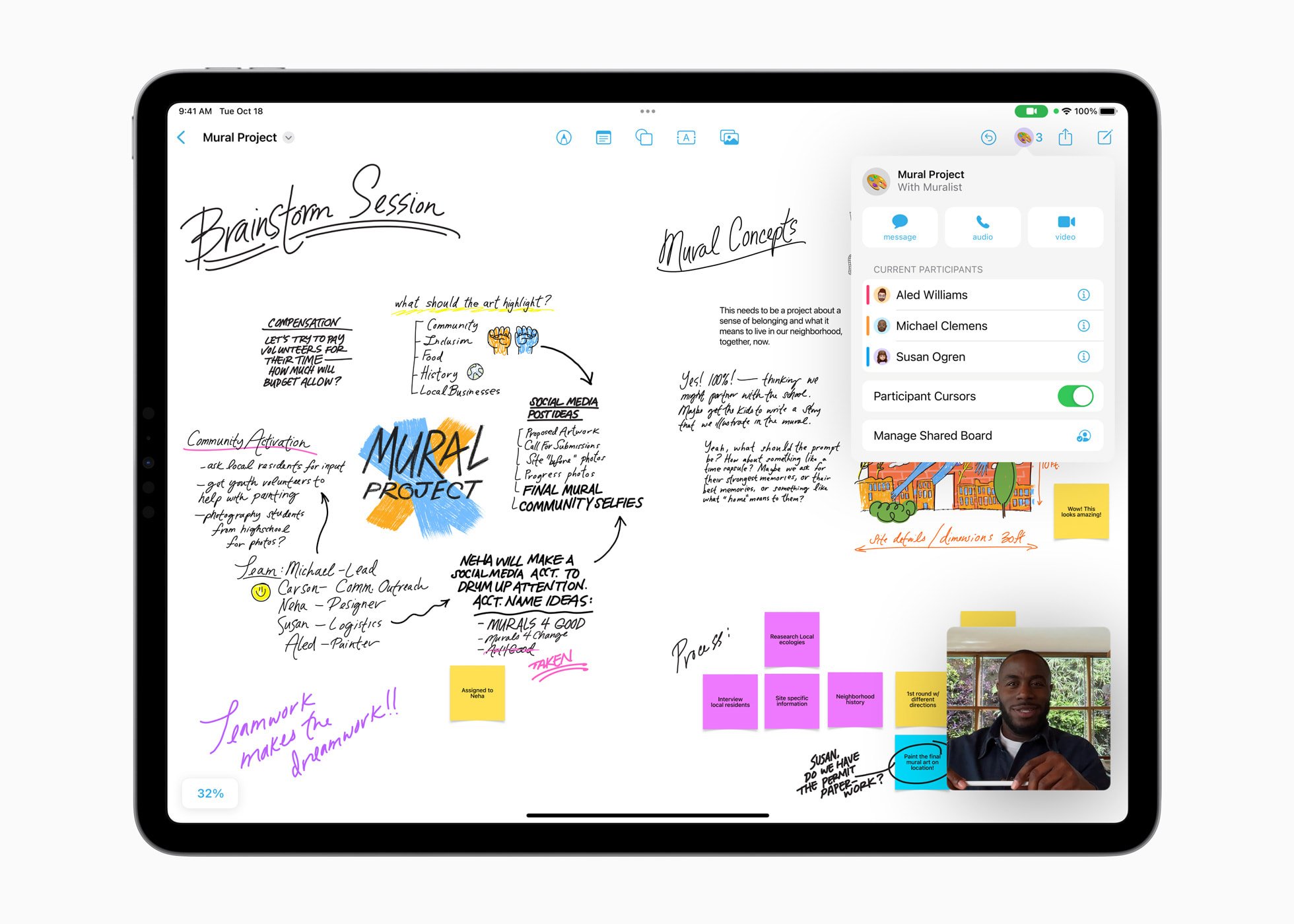
Freeform Overview
Freeform is completely free and easy to jump in and begin using, especially for users who have experience with other Apple apps such as Notes, Pages, and Numbers. The tools are simple and beginner friendly. Freeform supports a wide range of files, including photos, video, audio, documents, PDFs, and links to webpages and map locations.
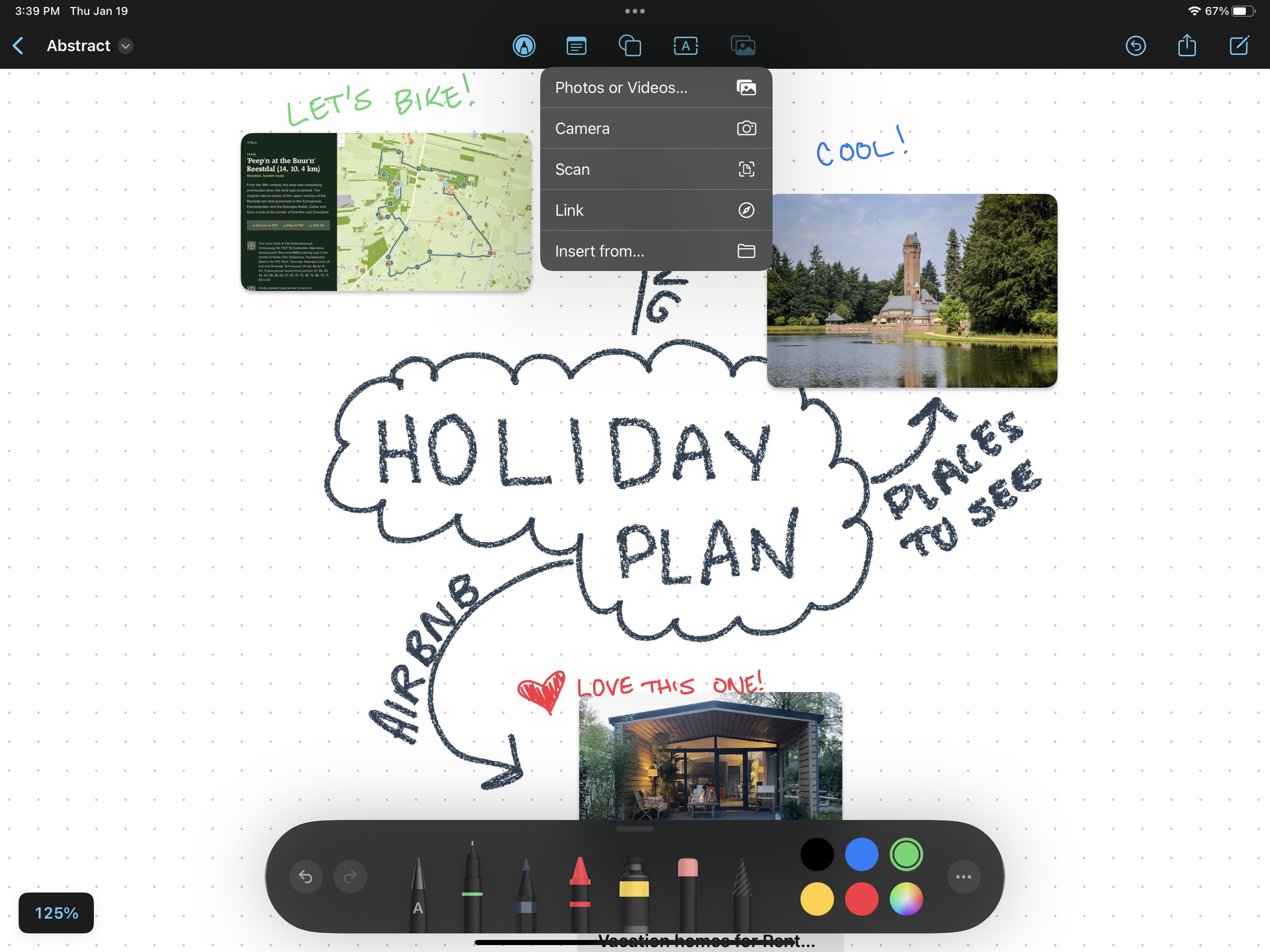
Pros & Cons of Freeform
Pros:
- Freeform supports a wide range of files, including photos, video, audio, documents, PDFs, links to websites, and map location links
- You can insert sticky notes, shapes, diagrams, and more to speed up your brainstorming
- Syncs with other Apple devices natively
- You can invite your friends, family, or colleagues to collaborate on your note
- Multiple video files can play at the same time
Cons:
- The color palette in the toolbar is fixed (except for one out of the six colors)
- Color picker selection experience is limiting
- The canvas is fixed and cannot be rotated
- Marks you make are fixed, once you draw with a specific color or tool, you aren't able to modify them later
- No ability to nudge your linework
- No layers
- No custom brushes
- No ability to change brush smoothness or modify brush flow
- No ability to organize sketches in groups
- No scalable text
- Can’t isolate and export a single aspect of your canvas
- No snapping features
- No ability to save custom shapes / object libraries
- Only two background color options
- Not available on older devices (must have iOS 16.2, iPadOS 16.2, or macOS Ventura 13.1)
- The eraser doesn’t split your object apart
- Not optimized to be a drawing app
- No tilt or pressure sensitivity with brushes
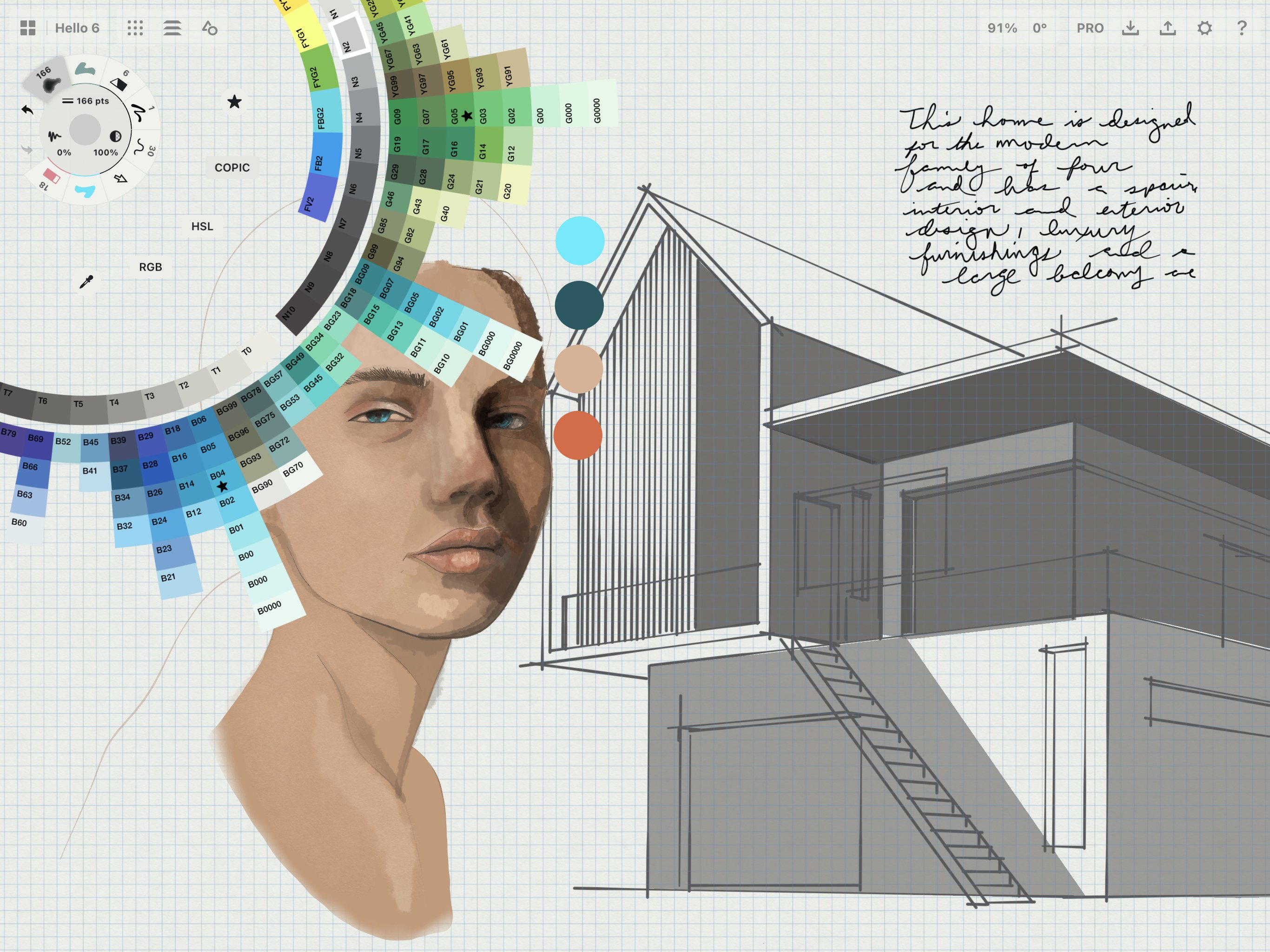
Concepts Overview
Overall, Concepts provides far more flexibility when it comes to your drawing experience. With a professional, sleek user interface, navigating your way around is easy. You have complete control over your workspace and can customize it to help you work more efficiently.
A massive benefit for teams is that Concepts is available across platforms, not just for iOS users. While syncing files is not yet available, the Concepts team is working towards full file compatibility and syncing across all platforms and devices.
Concepts comes as a free, solid sketching app when you download it from the App Store with the ability to upgrade and purchase individual tools (a-la-carte) or subscribe to unlock everything in the app.
Concepts gives you the ability to layer, group, organize, and sort your drawings for intuitive workflows. Any mark you create in Concepts can be easily dragged and dropped into any other app as a PNG, making iterations and collaboration quick. For example, drag and drop your wireframes, logo sketches, or moodboards into Figma or other Adobe software. You can even drag and drop a cute drawing or handwritten note into a message and send it to your friend.
Concepts has a presentation mode for you to present your ideas on a digital whiteboard via Zoom or your favorite video-conferencing app.
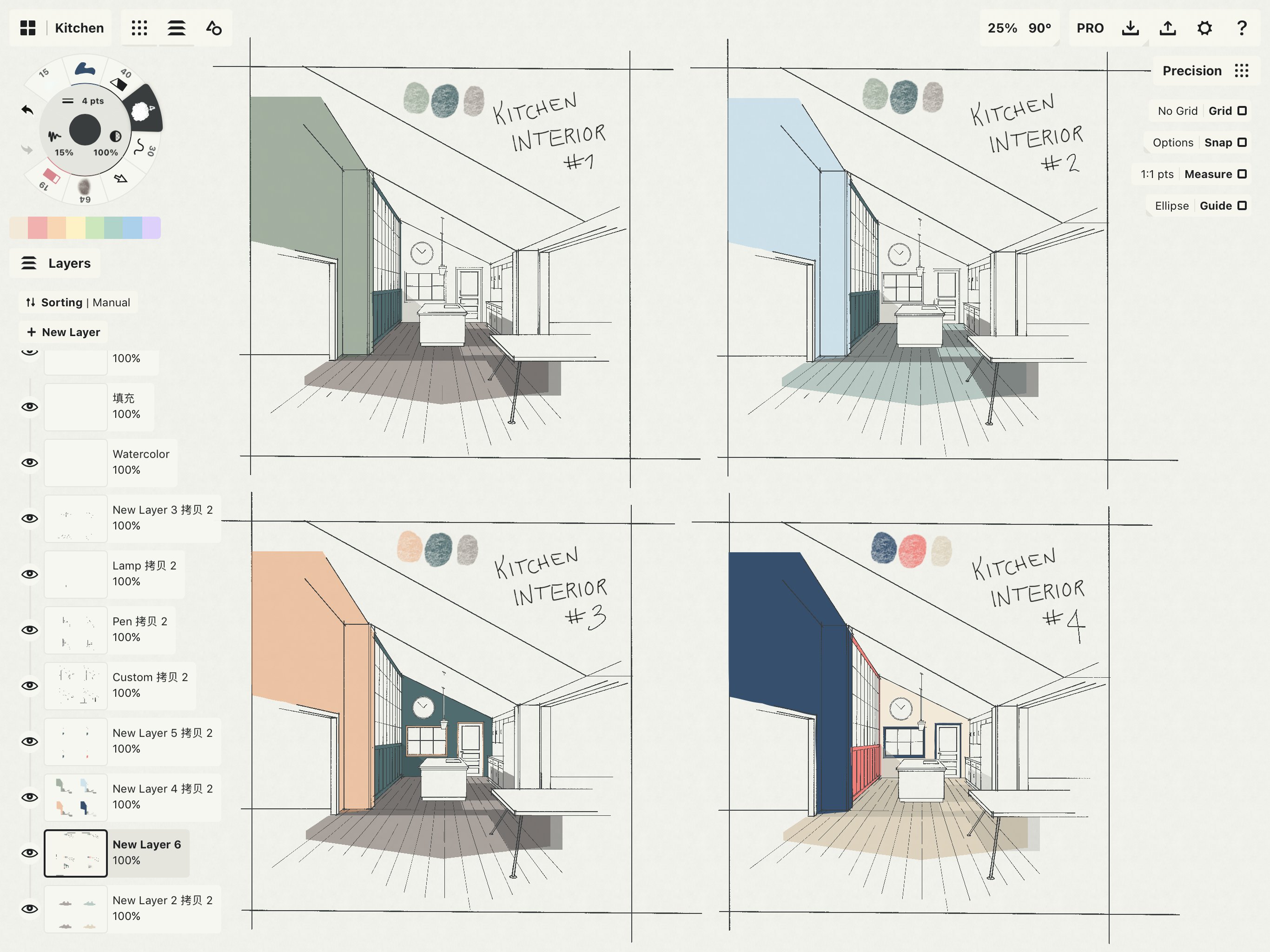
Pros & Cons of Concepts
Pros:
- Layers allow you to group, organize, and sort your drawings
- Exporting options: Export PDF (Flattened), JPG, PNG, SVG, DXF, PSD, PDF (Vectror paths)
- Export a selection of your drawing: drag, and drop your selection into any other app
- Everything is scalable
- Snapping features for precision
- Ability to save custom shapes/Object Libraries (on iOS)
- Every stroke you make is 100% editable at any time (non-destructive workflows)
- Brush/pen pressure and tilt sensitivity
- Natural drawing experience
- Folders and subfolders make organizing your projects easy and intuitive
- Grids (notebook, dots, isometric, 1, 2, & 3-point perspective)
- Customizable gestures
- Customizable UI
- More precision
Cons:
- No cross-device syncing (yet)
- No video support
- No ability to embed links
- Text labels have only one font and no flowing multi-line support
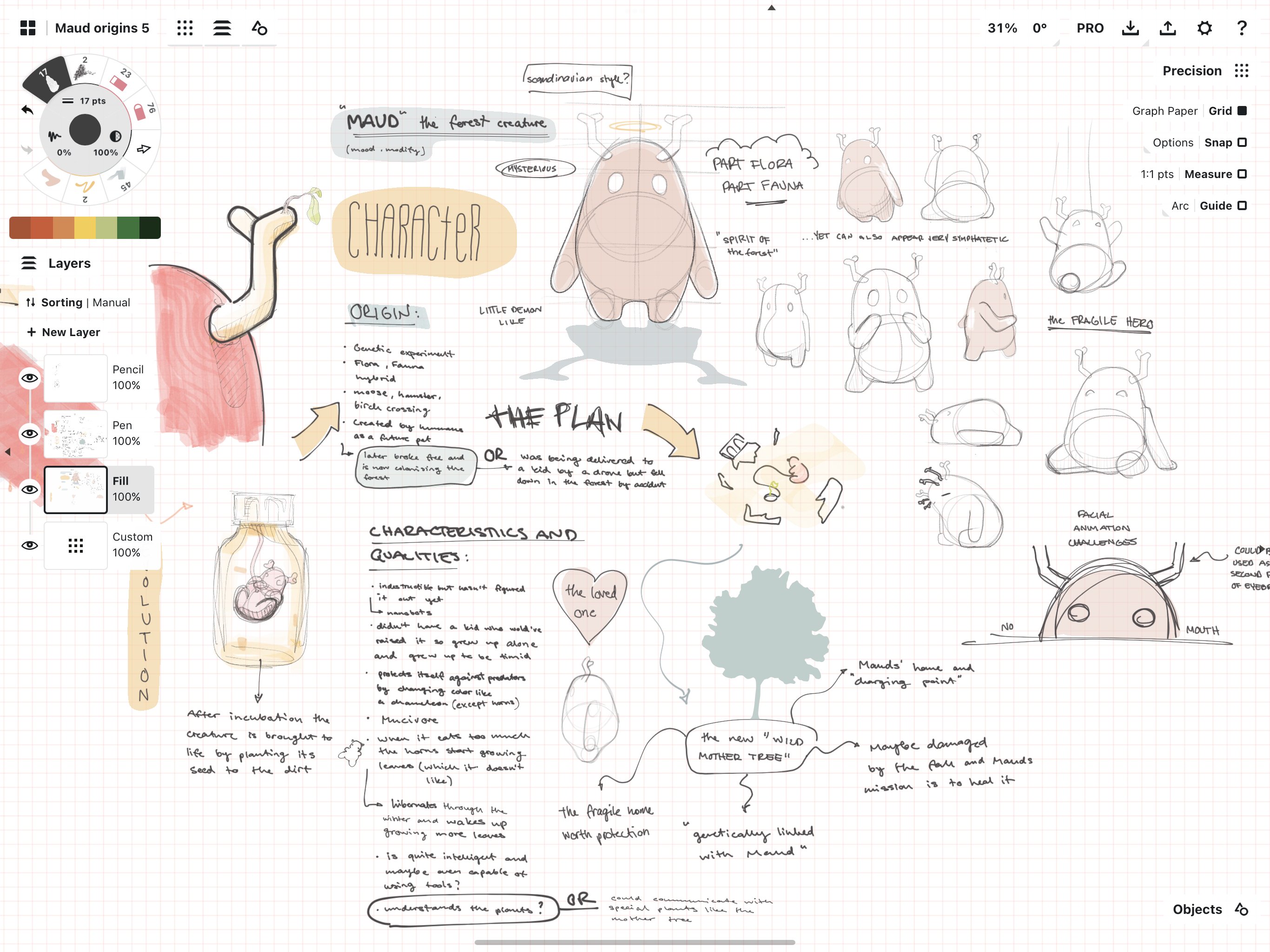
Which app is best for you?
Having considered the different design, user interfaces, and functionality and features of both apps, it's clear that they are both excellent tools to use in your everyday life. While one app may have more features or a more intricate user interface, they both serve the purpose of helping make ideas visual. Ultimately, choosing a preferred app will depend entirely on your own needs – it is best to download and try both apps and compare them yourself.



