Matthew Baldwin
About Matthew Baldwin, the artist behind Concepts' Waterful brushes.

About the Creator
Matthew Baldwin - After growing up in rural Minnesota with seven siblings, horses, sheep, ducks, dogs, cats, llama and Jimmy the Monkey, Matthew packed up and moved to Brooklyn to pursue painting. He traded his brushes for digital tools, working as manager / lead illustrator / photo retoucher for Advertising Arts, a NYC production house. He now lives in Austin, Texas with his wife and two kids.
He still misses his monkey.
Matthew continues to create art for world-class brands, including Mercedes, Tom Ford, Chanel, Estee Lauder, BMW, Nikon, File, David Yurman, Harvard, The Museum of Modern Art, among others. His work can be found in the pages of Communication Arts.
He is also returning to the realm of fine art with a work series that hovers between hand-made and photographic, leveraging the use of modern 2D and 3D digital tools.
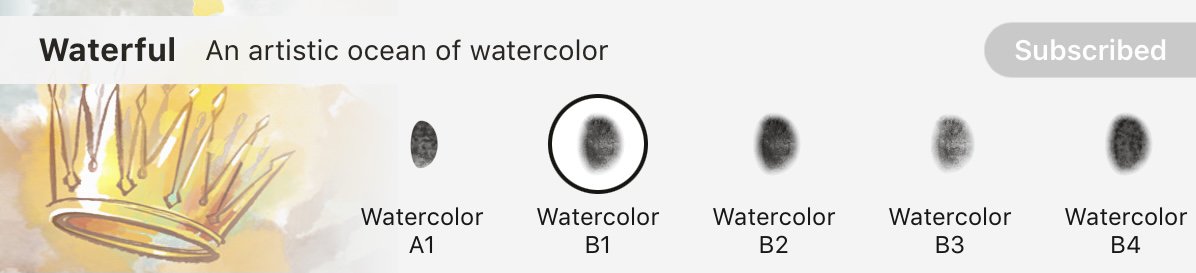
Waterful Brushes
Introducing WATERFUL, a set of 36 wet media brushes made for Concepts. These splashy, loose brushes are harnessed to Concepts’ vector engine, giving you the freedom to play with expressive natural media effects while retaining the ability to edit, change and smooth strokes long after you’ve made them. Included are 27 watercolor variants and 9 spatter effects to keep the wet vibes flowing.
Find the Waterful Brush Library in Concepts.
1. Tap your active tool on the tool wheel to open the Brushes menu.
2. Scroll down to the Brush Market. Tap Purchase to unlock the brush library. Make sure you have a free Concepts account to sync brushes between devices. If you're subscribed, it will already be unlocked for you.
3. Try painting with a brush by drawing in the viewer at the top of the menu.
4. Tap any brush to add it to your tool wheel.
Read Matthew's brush design story in our interview: Digital Brush Design with a Splash.
Recommended
How to Create a Custom Brush - Learn how to make your own custom brush using Concepts' Brush Editor.
How to Create a Custom Brush Stamp and Grain - Learn how to create custom stamps and grains for use with Concepts' Brush Editor.
Creating an Acrylic-based Brush - Learn how to make an acrylic-style custom brush and painting with these free acrylic brush stamps in Concepts' Brush Editor.
Create a Photo-based Brush - Learn how to turn a photo into a custom brush stamp to use with Concepts' Brush Editor.