Concepts is an infinite, flexible creative tool for all your good ideas. Available on iOS, Windows and Android.
Experience True Pencil in Concepts 4.6
Upgrade your sketching like never before with the realistic pencil and eraser options in Concepts 4.6.
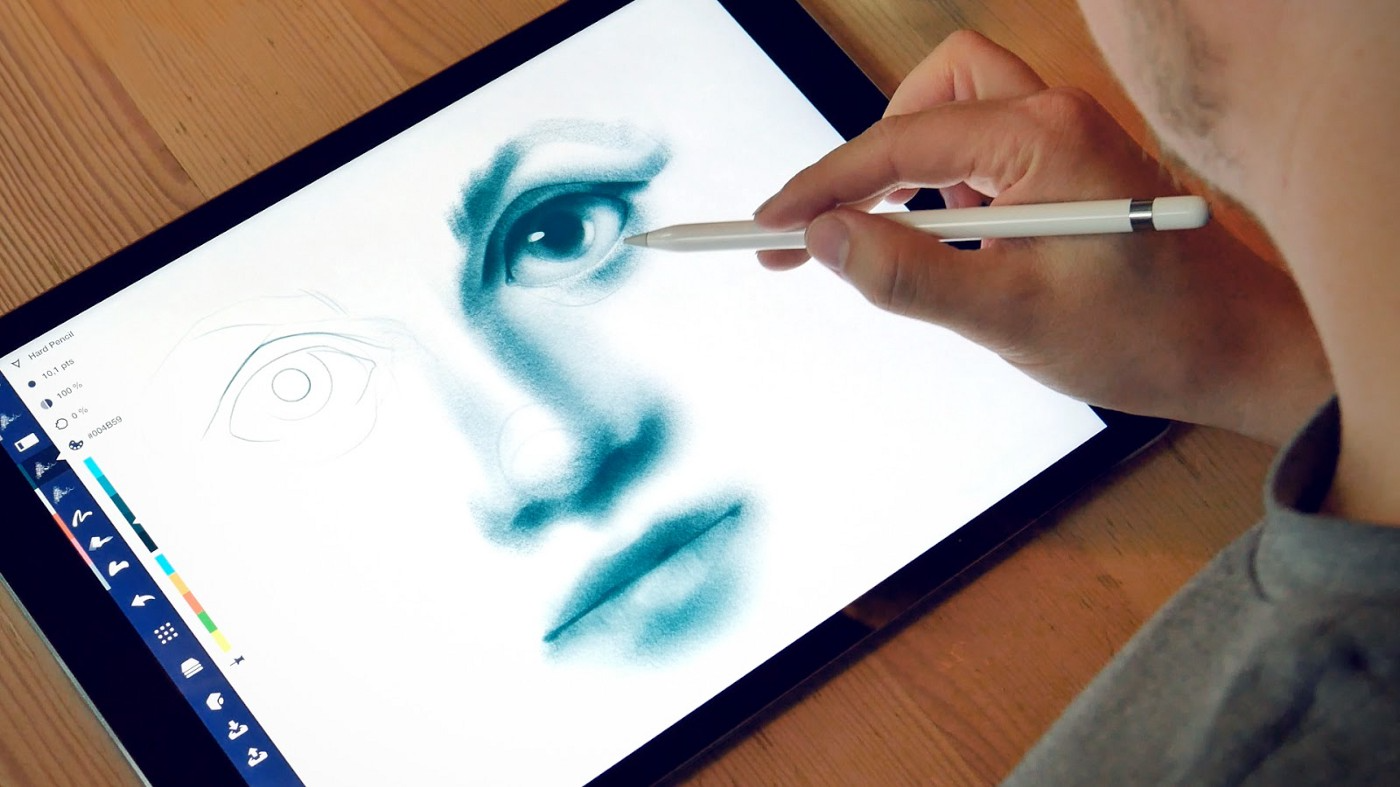
When you finally get a bit of creative focus time, your tools have an intense say in how much you’ll love drawing, and in how much you’ll love the outcome.
That’s why in our latest update Concepts 4.6, we redesigned your sketching experience to give you two incredibly rich new pencils and a soft eraser, perfectly tuned with the Apple Pencil and iPad Pro so you can comfortably bridge your natural world with the digital world.
We know that when you combine classic, beloved tools with vector capabilities, your creativity becomes unstoppable.
Here’s what your new tools look like in 4.6, and how you can make the most of them.
You can find the new pencils and soft eraser on the tool wheel. To take full advantage, make sure you’ve enabled Pressure and Tilt in the Concepts Settings screen for Apple Pencil.
Note that older work sketched with the previous pencil will remain unchanged to keep your artwork’s integrity. Any new pencil strokes you add will appear according to the new textures.
Soft Pencil
This pencil is an illustrator’s dream. Experience texture, tilt, edge and pressure sensitivities so real you’ll forget the ones cluttering your desk. Sketch traditionally in grays, or add them in tones to your toolbar for an addictive set of colored pencils.

Hard Pencil
This pencil is a bit harder on the nib for precision design work, again with stunning texture and sensitivity for sketching out those details. Try it on contrasting paper types for further artistry.
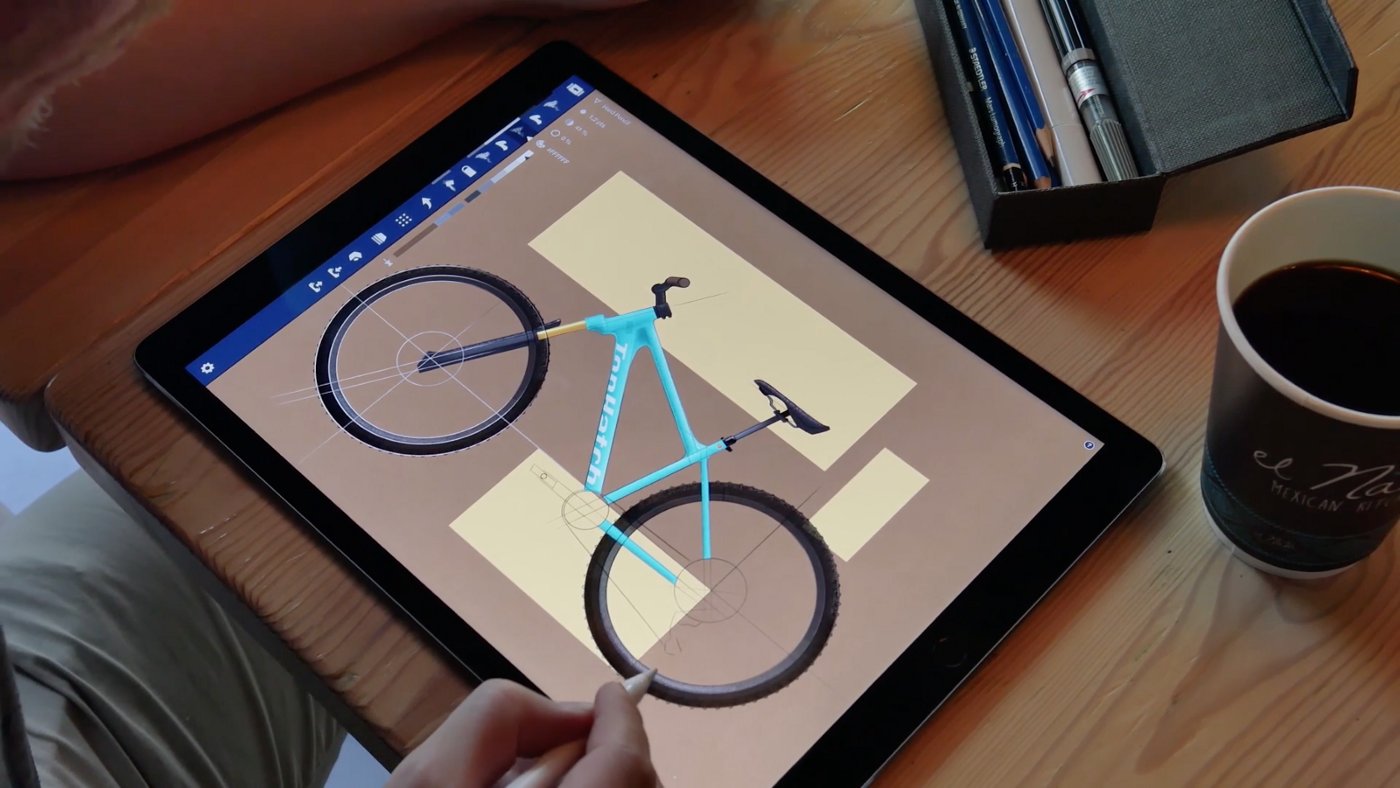
Soft Eraser
Another addition to your sketching toolkit, the new eraser has soft edges to delicately smudge and fade your strokes into the background, with beautiful live blending when selected. Use it at varying opacities to create perfect effects and quick reflections.

Apple Pencil and Finger Customization
Now you can separate your Apple Pencil from your finger. In the Settings menu under Apple Pencil, select how you’d like to use your finger — use it to draw or not draw, to pan the canvas or lasso selections, or set your finger to its own tool for fast multi-tasking.
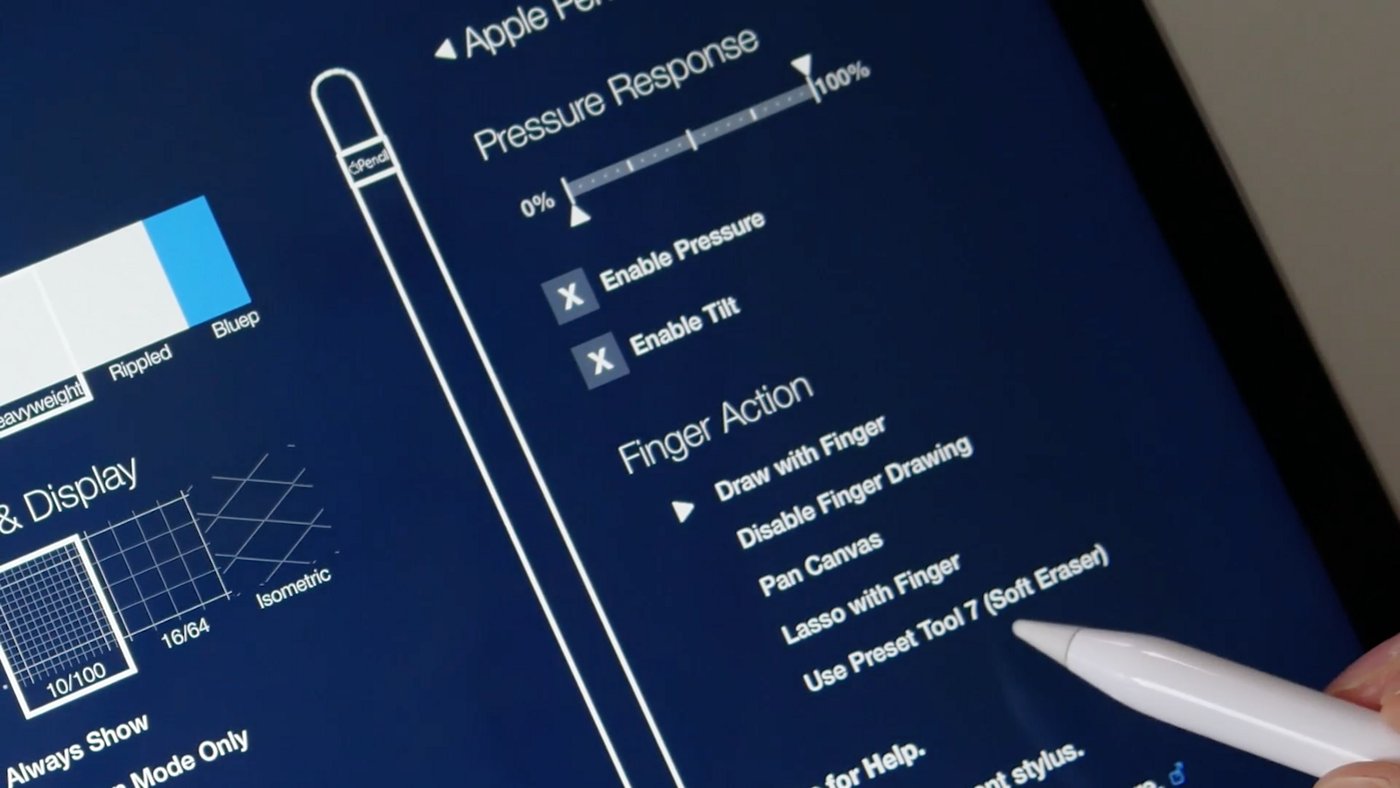
Gallery Sorting
A handy update with more in the works, organize drawings in your projects according to filter-type. Sort manually, by date created, date updated or alphabetically.
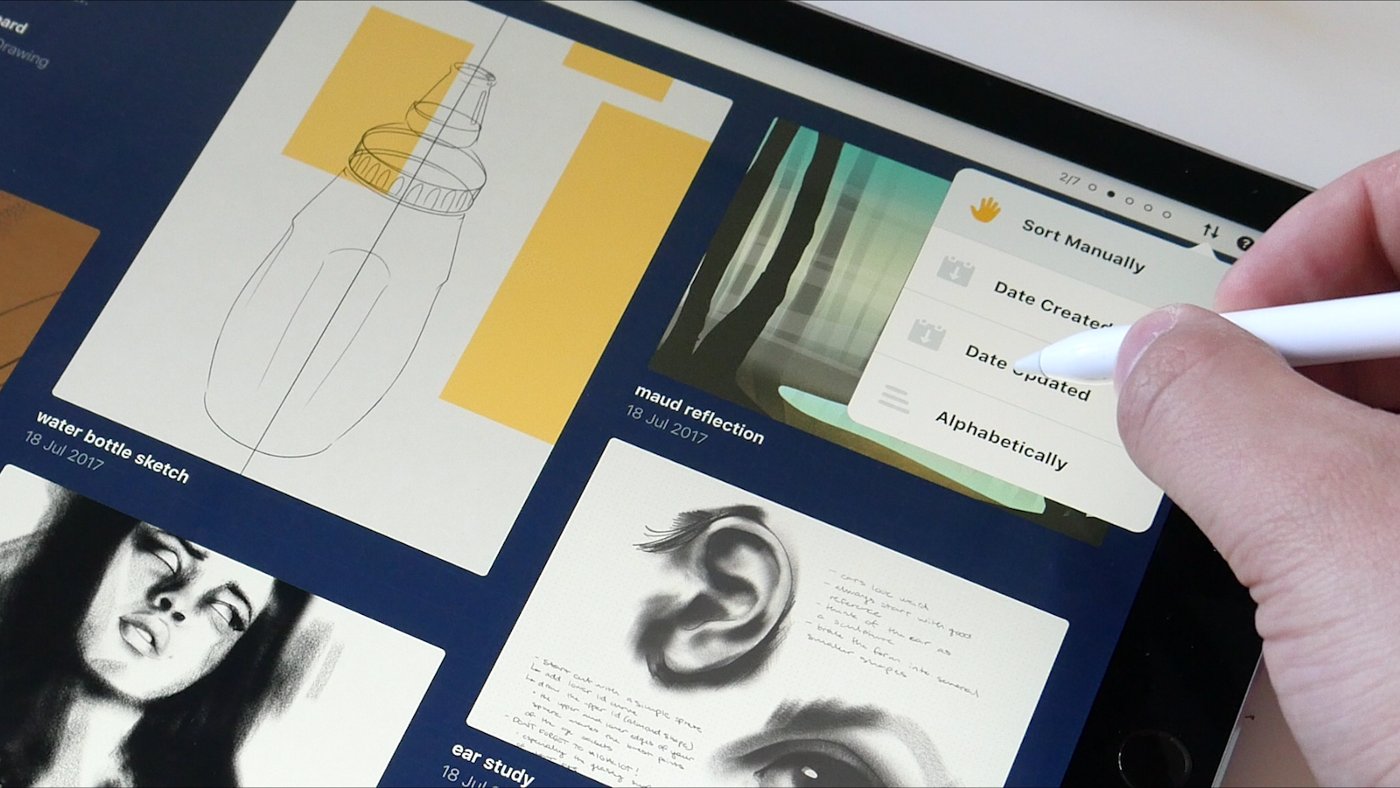
We hope you love these new features. Sketch intensely and share your drawings with your favorite fans — us! — in the comments, on your social hangout of choice, or via support@concepts.app. We love seeing what you create!
Let us know you appreciated this article by touching the heart, thanks!
Illustrated by Lasse Pekkala
Written by Erica Christensen
Recommended
5 Tips to Transcend the Eraser - Polish up your vector eraser skills and your drawings with these five handy tips.
How to Just Sketch with Concepts - How to get started using Concepts' Freehand Mode.
The Transparency of a Glass Sphere - Learn how to use layers and the soft eraser to draw a glass sphere in this tutorial from artist Mick Fisher.
