Concepts vs. Procreate
Looking for the best app for you and your creative work? We’ve compared Procreate with Concepts to give you all the information you need to decide which app will best support the evolution of your work.
In This Article...
- Feature Comparison Table
- Concepts vs. Procreate Comparison
- What is Concepts?
- Pros & Cons of Concepts
- What is Procreate?
- Pros & Cons of Procreate
Key Differences; TLDR
File Format:
Concepts: Vector-raster hybrid, infinitely scalable without quality loss.
Procreate: Raster-based, better for detailed textures but limited scalability.
Focus:
Concepts: Ideation, sketching, design exploration, project planning, note taking
Procreate: Illustration, painting, realistic brushes, animation
Availability:
Concepts: iOS, Android, Windows, ChromeOS
Procreate: iPad, iPhone
Additional Features:
Concepts: Infinite Canvas, editable strokes, custom brushes and grids, advanced export options, Object library
Procreate: Extensive brush library, layer effects, 3D painting, time-lapse recording
Pricing:
Concepts: Free with in-app purchases/subscriptions
Procreate: One-time purchase
Target User:
Concepts: Designers, architects, engineers, note-takers, visual thinkers, project managers
Procreate: Illustrators, artists, digital painters
Overall:
Concepts is better for early-stage creative work, ideation and project planning.
Procreate is better for finalizing artwork, adding detailed textures, and animation.
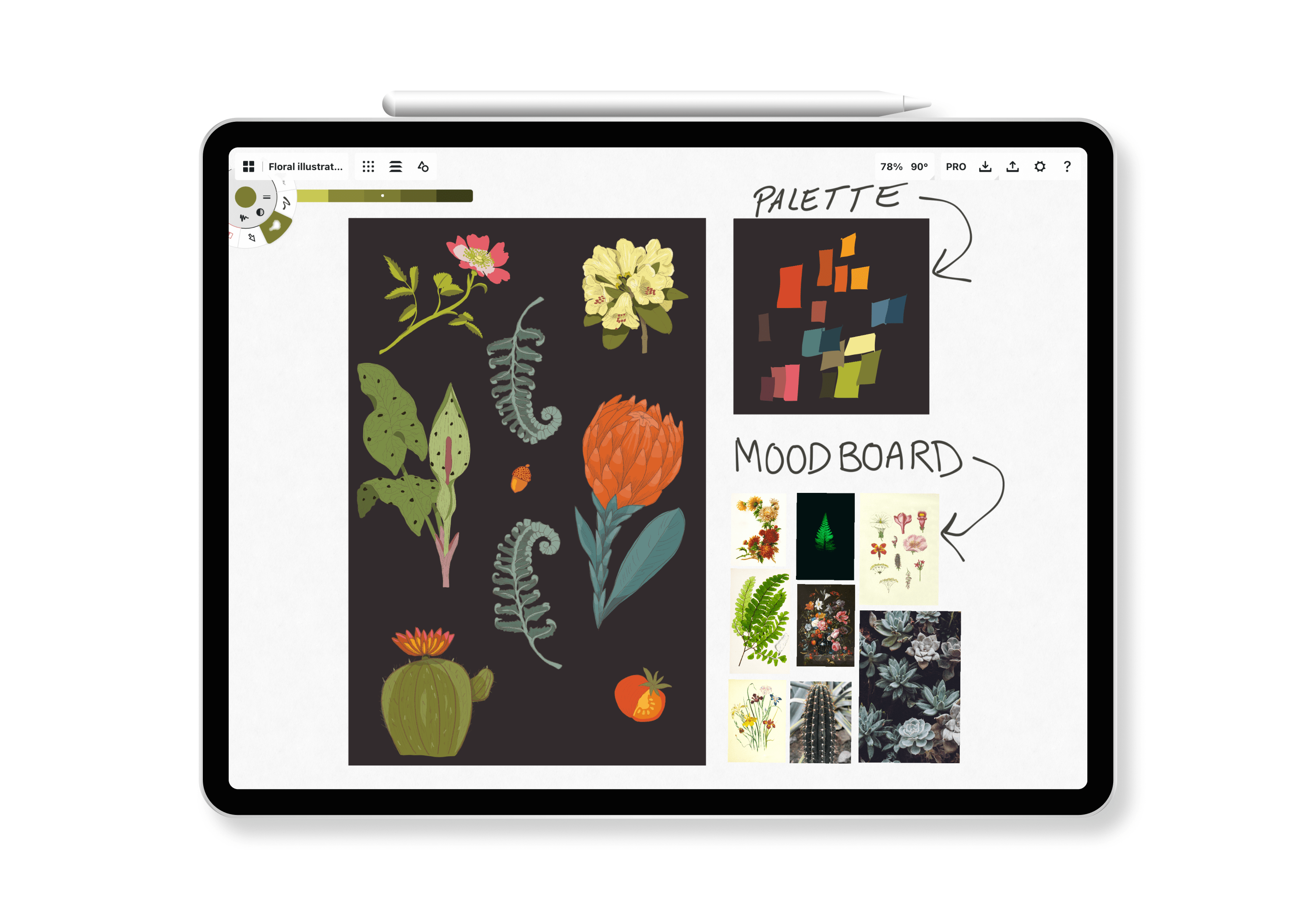
Feature Comparison Table
Here’s a side-by-side feature comparison of Procreate and Concepts:
| Compatibility | Concepts | Procreate |
| Available on iOS | ✓ | ✓ |
| Available on Mac | - | - |
| Available on Windows | ✓ | - |
| Available on Android | ✓ | - |
| Available on ChromeOS | ✓ | - |
| Teams Account | ✓ | - |
| Live collaboration | - | - |
| Canvas | Concepts | Procreate |
| Infinite Canvas | ✓ | - |
| Ability to create an Artboard | ✓ | ✓ |
| Rotate canvas | ✓ | ✓ |
| Layers | ✓ | ✓ |
| Grouping | ✓ | ✓ |
| Editable color palette 1 | ✓ | ✓ |
| Editable background color | ✓ | - |
| Features | Concepts | Procreate |
| Free | ✓ (In-app purchases available) | - |
| Editable Strokes | ✓ | - |
| Nudge | ✓ | - |
| Custom Brushes 1 | ✓ | ✓ |
| Pressure/ tilt sensitive brushes | ✓ | ✓ |
| Edit brush smoothing/flow | ✓ | ✓ |
| Scalable text | ✓ | ✓ |
| Snap-to-grid | ✓ | ✓ |
| Grids | ✓ | ✓ |
| Custom Object Libraries 1 | ✓ | - |
| Insert pre-made Objects | ✓ | ✓ |
| Crop images | - | ✓ |
| Finishing effects (halftone, blur, etc.) | - | ✓ |
| Animation & page assist | - | ✓ |
| Accessibility features | - | ✓ |
| Importing | Concepts | Procreate |
| Import photos | ✓ | ✓ |
| Import video | - | - |
| Import hyperlinks | - | - |
| Text labels | ✓ | - |
| Maps | - | - |
| Import fonts | - | ✓ |
| Exporting | Concepts | Procreate |
| PDF (Flattened) | ✓ | ✓ |
| JPG | ✓ | ✓ |
| PNG | ✓ | ✓ |
| SVG | ✓ | - |
| DXF | ✓ | - |
| PSD | ✓ | ✓ |
| PDF (vector paths) | ✓ | - |
| Export Screenshots, Artboards + Selections | ✓ | ✓ |
1 Feature is only available on iOS at the moment.
Concepts vs. Procreate Comparison
When it comes to whether Procreate or Concepts is the right app for you, here’s what you need to know:
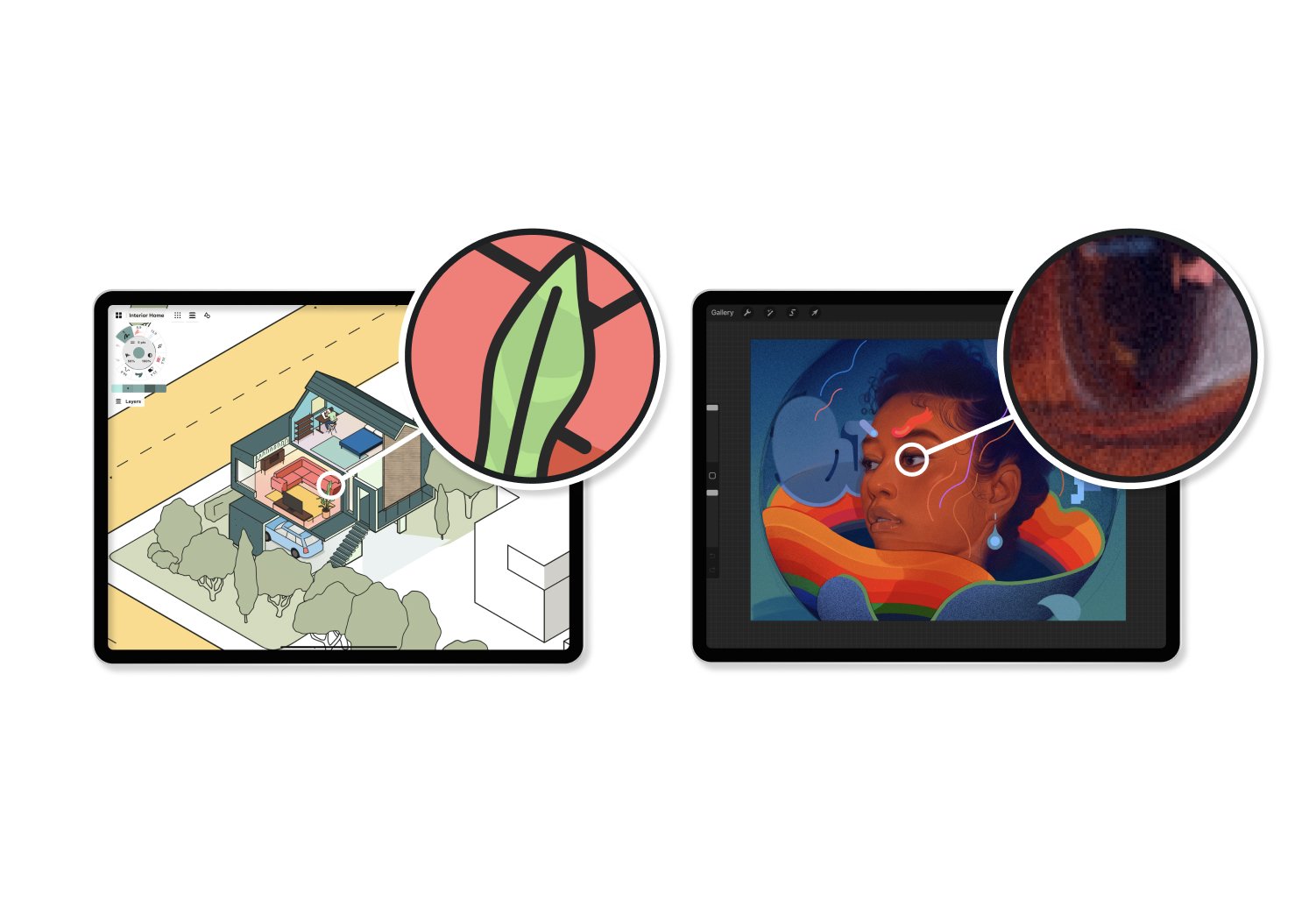
Understanding Vector vs. Raster
The crucial difference between Concepts and Procreate is that Concepts is a vector-raster hybrid. This means your drawings remain crisp even when enlarged and that each individual line and mark can be edited on its own. Procreate's raster-based platform allows for more realistic textures, but your projects are locked in their original dimensions; any scaling causes the quality to degrade.
Raster files are images composed of tiny colored squares called pixels. Raster-based images allow for greater detail and display a wider range of colors than vectors but lose image quality when resized. In other words, the larger a raster image is, or the more you zoom in, the more pixelated it becomes.
Vector graphics are points, lines, curves or shapes based on mathematical formulas that place them in space. With vectors, you can scale your work without losing quality or worrying about pixelation. Vectors are also adjustable, which means you can edit each stroke at any stage of your creation process, as opposed to rasters, which are final marks.
Concepts supports exploratory sketching and ideation.
Concepts is the ideal space to create mood boards and explore your composition through sketching with our infinite canvas. Concepts brushes are a unique vector-raster hybrid, which means you get the flexibility of vectors with the life-like textures of raster brushes. Every mark you make in Concepts is adjustable, meaning you can sketch, copy paste and reshape any idea, make Concepts a powerful tool to experiment and explore your ideas.
Procreate supports artistic style and flair.
Procreate is where you can create lifelike artwork and enjoy an experience that mimics physical painting media. However, the app only allows you a restricted number of layers, which reduce as your project resolution or dimension sizes increase. You’re also limited to working within your canvas dimension size. Procreate is raster-based, which means once you’ve made a mark, you can’t change it unless you erase or cover it.
Now let’s take a deeper look at what each app offers.
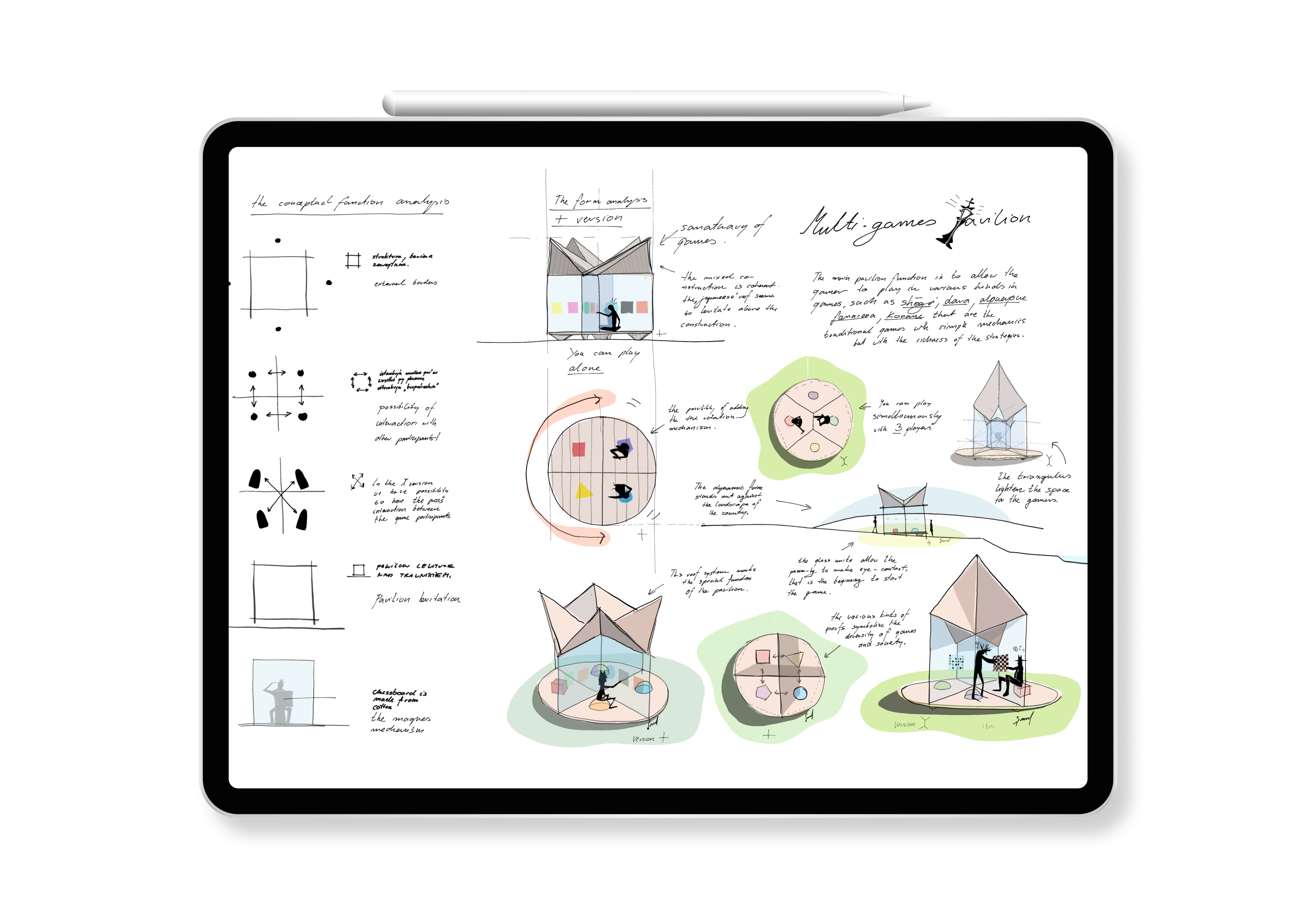
What is Concepts?
Concepts is a flexible vector-based sketchbook with ideation at its core. It offers the ultimate sketchbook for your creativity, with infinite space to draw, experiment with, and refine your compositions.
Our cross-platform dynamic workspace is used by professional and aspiring creatives around the world to explore their ideas visually.
Who Can Use Concepts?
Everyone! Concepts is available to iOS, Android, Windows and ChromeOS users. We offer our sketchbook experience for free (complete with infinite canvas). To access our more advanced features and functions, you can purchase individual tools as needed or select from our payment plans.
Why Do Designers Love Concepts?
Designers and artists love Concepts because our infinite canvas provides the ideal space to explore ideas.
We know there’s a lot of groundwork behind the scenes of your stunning finished pieces. From moodboards, mind maps, color palettes, composition planning and iterations of sketches, Concepts provides the space and flexibility to do the work fundamental to your creative process.
With Concepts, you have a fully customizable workspace and tools, with unlimited layers to organize and build an intuitive workflow. When you sketch with vectors in Concepts, each line is adjustable, movable and scalable.
You can easily export your work to clients, friends or other applications to apply the finishing touches – because you’re working in vectors, you can print or display your art at any size without losing quality.
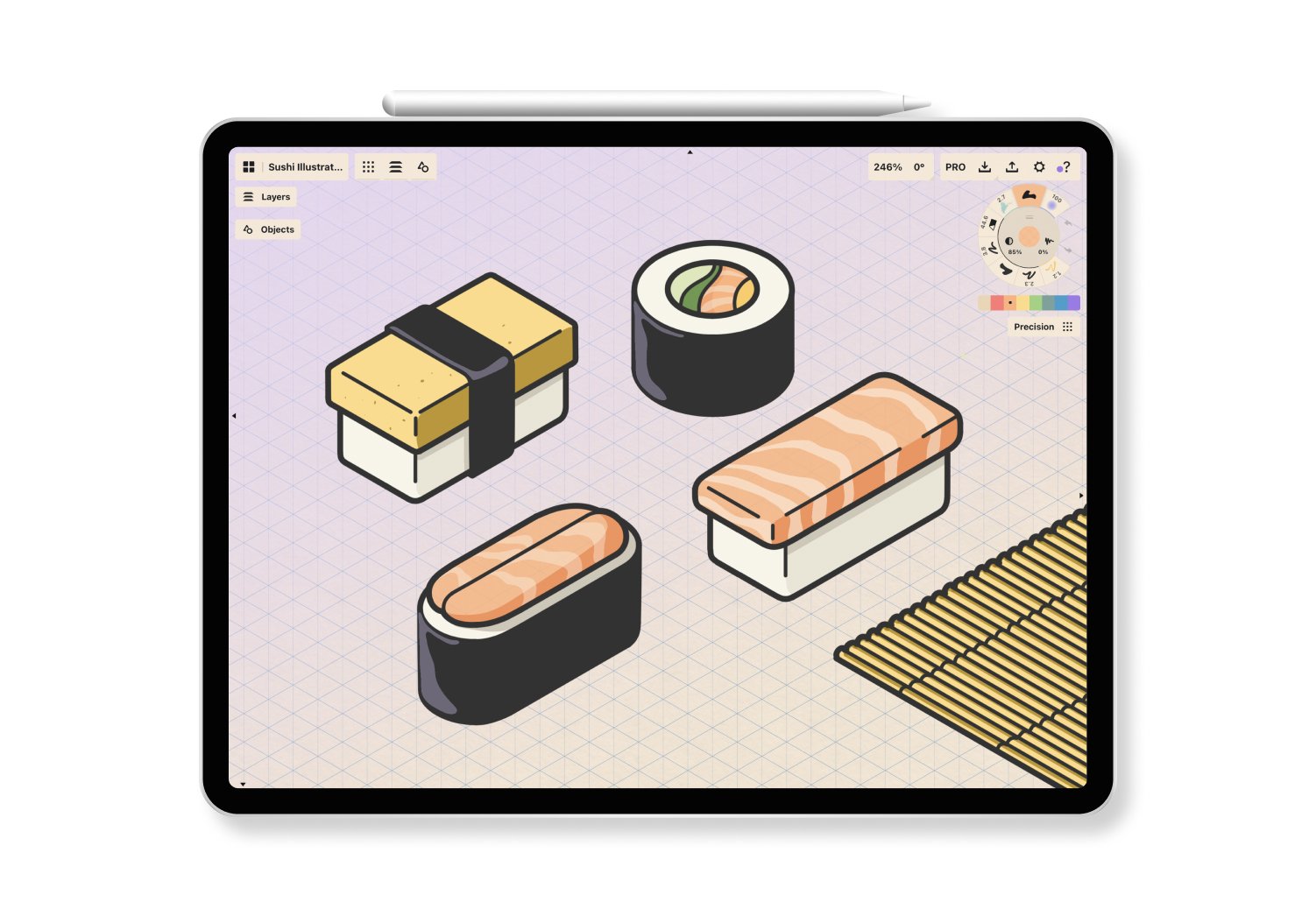
Pros & Cons of Concepts
Pros:
- A free version with infinite canvas is available
- Create your own custom brushes by importing shapes and grains (iOS only for now)
- An infinite number of layers allows you to group, organize and sort your drawings
- Export a selection of your drawing, then drag & drop it into any other app
- Everything is scalable
- Ability to save custom shapes/Object Libraries (on iOS)
- Every stroke you make is 100% editable at any time (non-destructive workflows)
- Realistic brushes that flow with pressure, tilt and velocity
- Grids (notebook, dots, isometric, 1, 2 & 3-point perspective)
- Exporting options: JPG, PNG, SVG, DXF, PSD, PDF (Flattened & Vector Paths)
- Available on iOS, Windows, Android and ChromeOS
Cons:
- No cross-device syncing (yet)
- No video support
- No ability to embed links
- Text labels have only one font and no flowing multi-line support

What is Procreate
Procreate is a raster-based drawing and painting app that functions as an on-the-go art studio. It offers an extensive selection of brushes, unique effects and creative tools to create sketches, illustrations, paintings and animations. It’s an award-winning app where you can produce and share finished artwork.
Who Can Use Procreate?
Apple users. Procreate is only available on iPad and iPhone for a one-time purchase. Procreate is not available on Windows, Android or ChromeOS.
Why Do Artists Love Procreate?
Artists love Procreate because it replicates hand drawing and painting on a digital platform. Between the responsiveness and sensitivity of the app when paired with the Apple Pencil and the high-speed performance of its Valkyrie graphics engine, Procreate gives you the seamless experience of physical painting.
It offers all the tools, brushes, colors and features to create beautiful finished pieces that you can export and share directly from the app.

Pros & Cons of Procreate
Pros:
- 100s of customizable brushes and the ability to create your own
- Advanced layer system with Layer Masks, Clipping Masks, Groups, and over 25 layer blend modes
- Make perfect shapes with QuickShape feature
- Extensive color palette options
- 3D Painting and Animation
- Import fonts
- The ability to Crop and Resize your canvas
- Drawing Assist and Perspective, Isometric, 2D, and Symmetry visual guides
- Time-lapse recording of your art process
- Import PSD, ASE, HPG, PNG and TIFF files
- Export art as .procreate file, PSD, TIFF, transparent PNG, multi-page PDF, JPEG, OBJ, USDZ, and animated GIFs, PNGs, and MP4s
Cons:
- Only available to iPad and iPhone users
- No free version available/ no free trial
- Raster-based, so not scalable without losing quality/pixelation
- A limited number of layers
- Workspace is limited to selected canvas sizes
- No SVG export options
- No ability to change or delete a brushstroke once you've made it
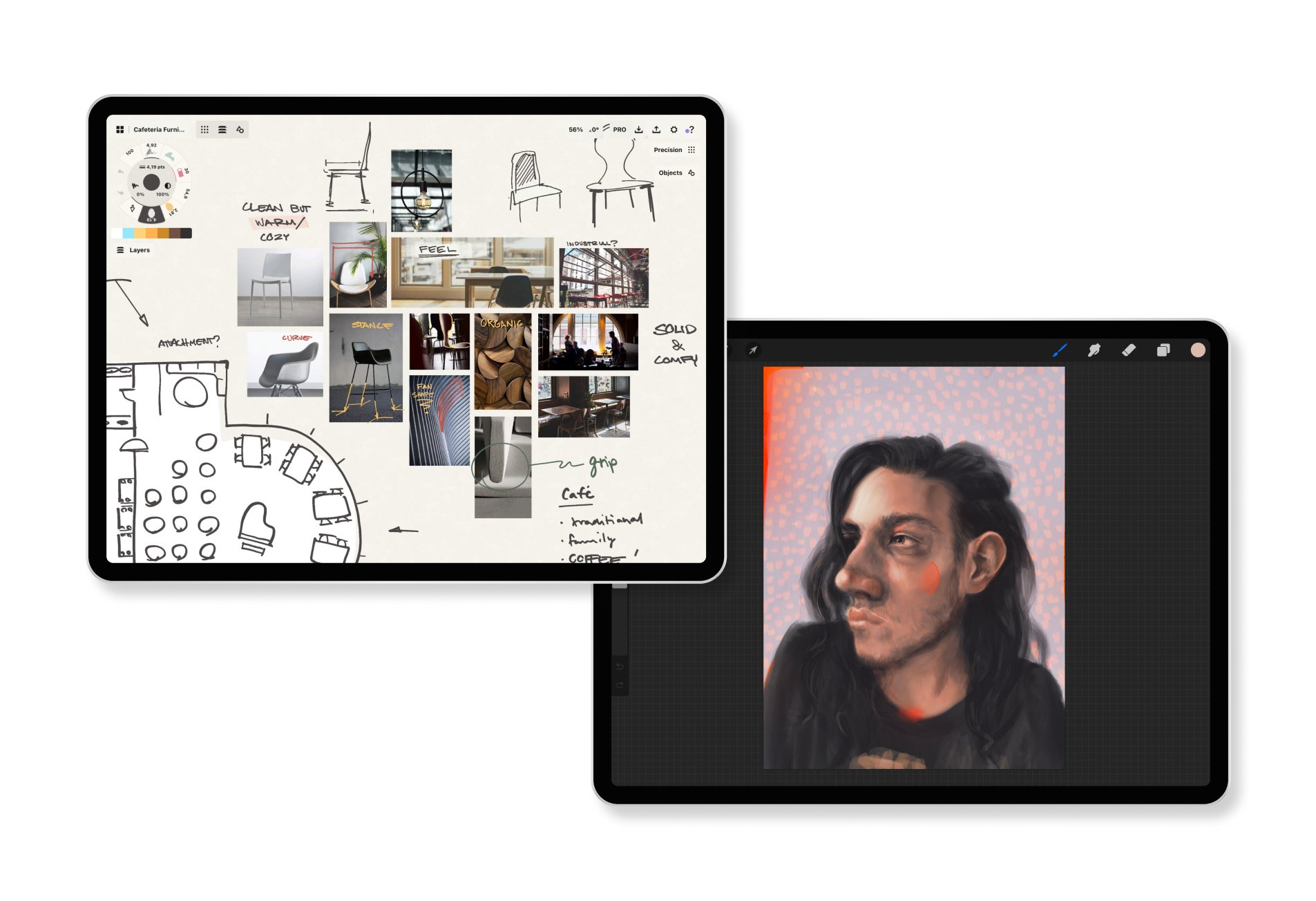
Add Freedom to Your Creative Process
Your artistic process is nuanced, and you need an app that allows you to create your best artwork.
For the best of both worlds, organize your sources of inspiration, and moodboard, plan, contemplate, and sketch your composition in Concepts, then transfer your sketch to Procreate to apply your artistic flourishes and create your finished artwork. Viola! The perfect app pairing.
Incorporate Concepts into your creative process for free today!



