Export
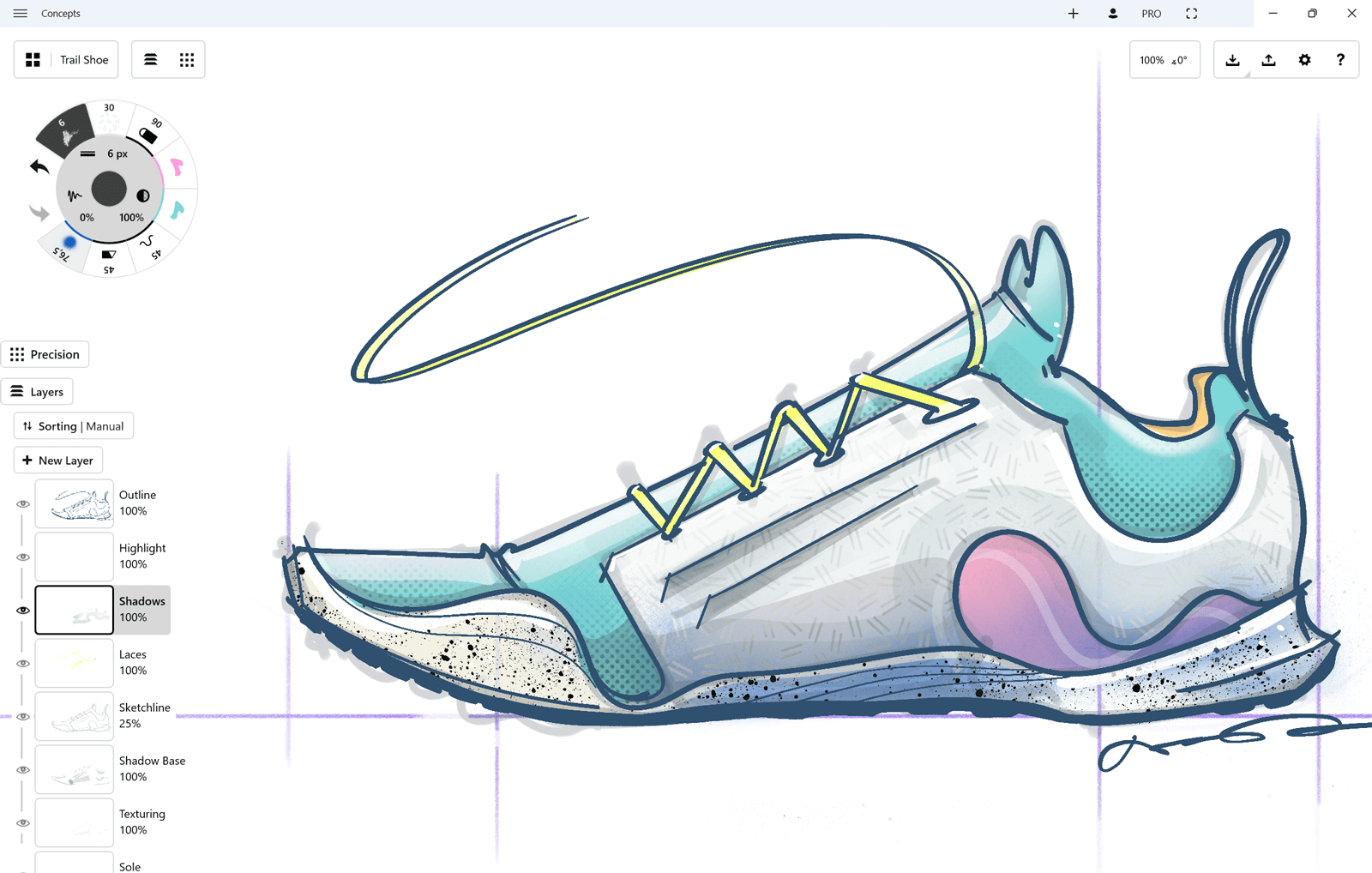
Once your sketch is ready to go, tap the menu button in the upper left corner of the status bar and touch Save As for a working .concepts file type, or Export for outside file types. Here you can name your file, choose where to save it, and choose a file type.
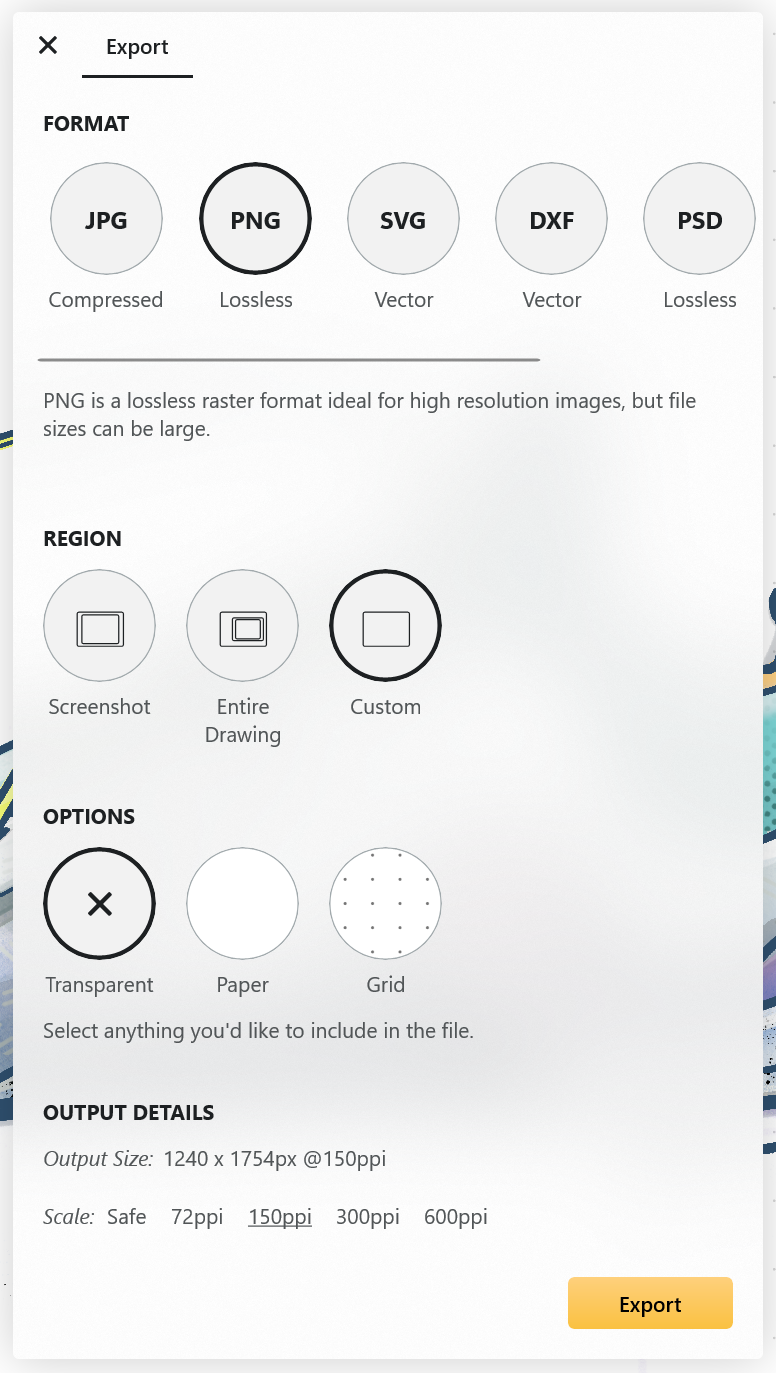
You can choose to export to JPG, PNG, PSD, DXF, SVG or PDF.
You’ll notice a Region and an Options area. Your Region is the area you’d like to include in the export (since you have an infinite canvas to choose from). If you have an artboard active, you’ll see that region available, as well, and you can choose to export to your preset boundaries. Your Options include exporting with a transparent background, exporting with your current Paper type, and whether or not you’d like to include your Grid in your export. These options differ a bit depending on which file type you choose - go ahead and select to your desired outcome.
.concepts
Select Save As to save the drawing as a native .concepts file type, to be opened and continued later, or shared with other Concepts for Windows users. At this point, .concepts files created in Windows cannot be opened on iOS or vice versa.
JPG
Standard, low-resolution export that’s best for quick emails or low-res screenshots. You can choose between 72, 150 and 300 dpi resolutions.
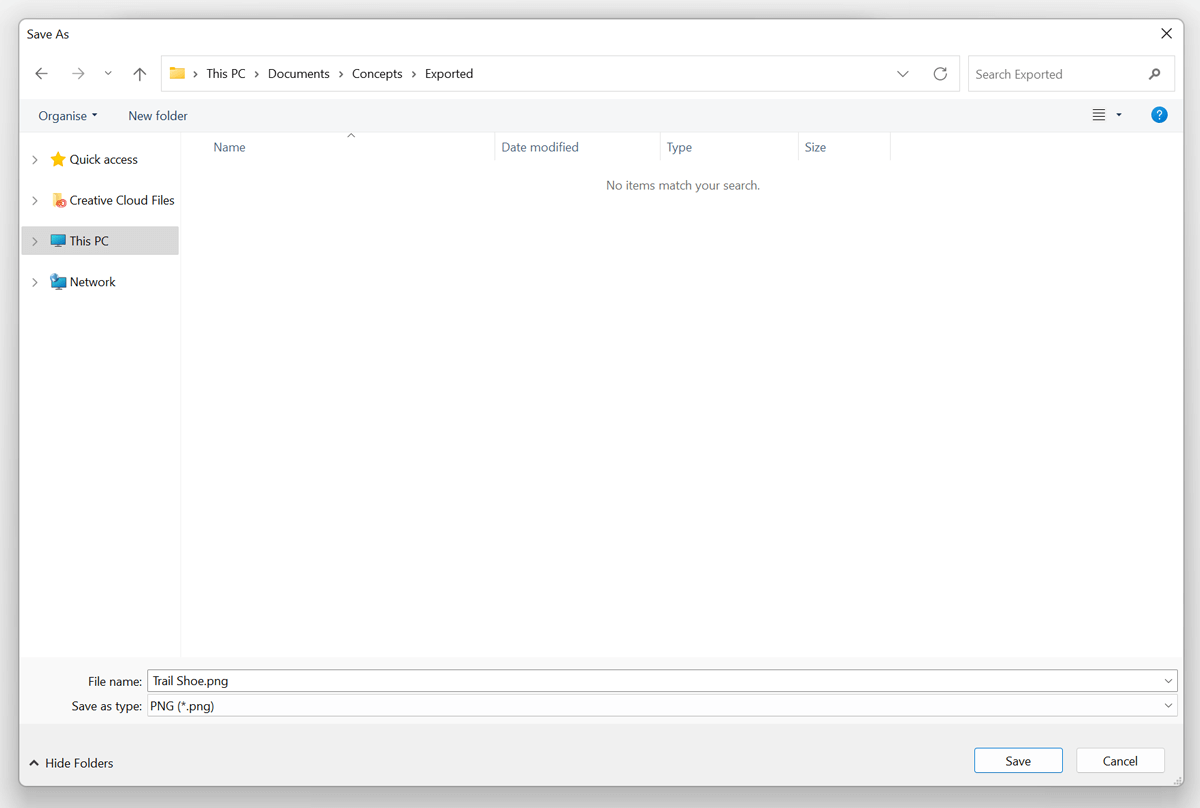
PNG
Standard, higher-resolution export for pixel-perfect images that are viewable on nearly any device. You can choose between 72, 150 and 300 dpi resolutions.
SVG
A standard format for simplified vector paths that include point data and colors, but is limited to a single line-weight per stroke and very rough texture support. Please be aware that not all SVG formats are equal between apps. In fact, they’re all different and proprietary, and you can expect to see inconsistencies between vector stroke appearances in Concepts versus other vector apps. Soft Mask marks will display as white lines. If exporting for Adobe Illustrator, make sure to uncheck ‘Filters’ in the options.
DXF
DXF is a CAD format from Autodesk (R14) that includes vector paths and basic color representation, useful for organic CAD models and laser / waterjet cutting. Eraser marks will display as white lines.
PSD
Adobe’s Photoshop format supports multiple layers in a raster (high-res PNG) format.
PDF (Adobe PDF, Flattened)
Adobe’s PDF is an industry standard for cross-device workflows. This is the raster version that maintains look and feel but loses vector path data. Files can be quite large as they’re exported at high resolutions.
Exporting a PDF
Please read more about exporting your PDF files here.