Concepts is an infinite, flexible creative tool for all your good ideas. Available on iOS, Windows and Android.
Drag & Drop in Concepts 5
Learn the ins and outs of drag & drop in Concepts 5 for iOS.
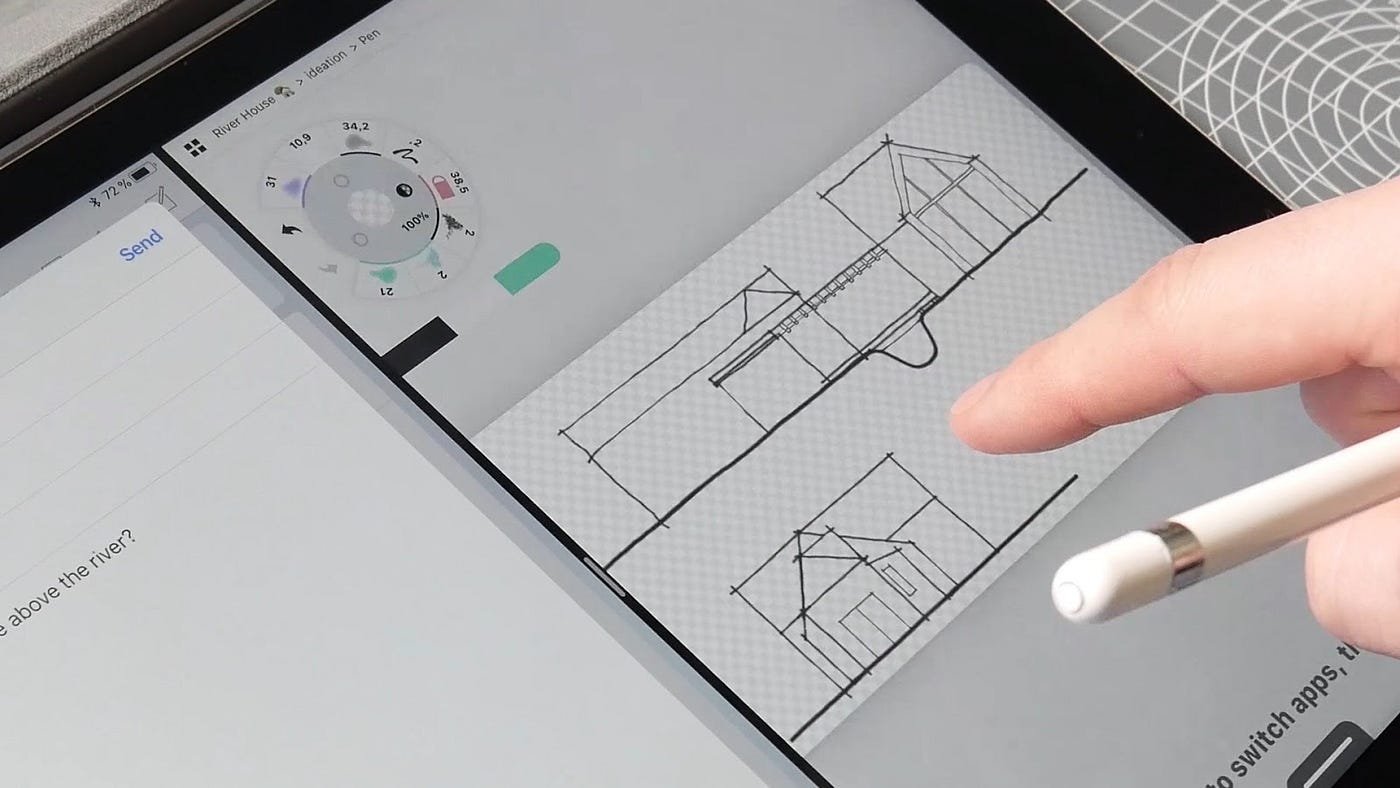
One of the great additions in iOS 11 is the ability to drag and drop images and files between apps. For Concepts, this means you can not only drag and drop selections about inside the app, you can now move them between apps. This is beautiful for pulling in those reference images, colors and text, and sending out your sketches and plans. It’s really easy. Here’s how.
Drag & Drop From Concepts to Another App
1. Using the Item Picker or Lasso, select what you’d like to bring to another app.
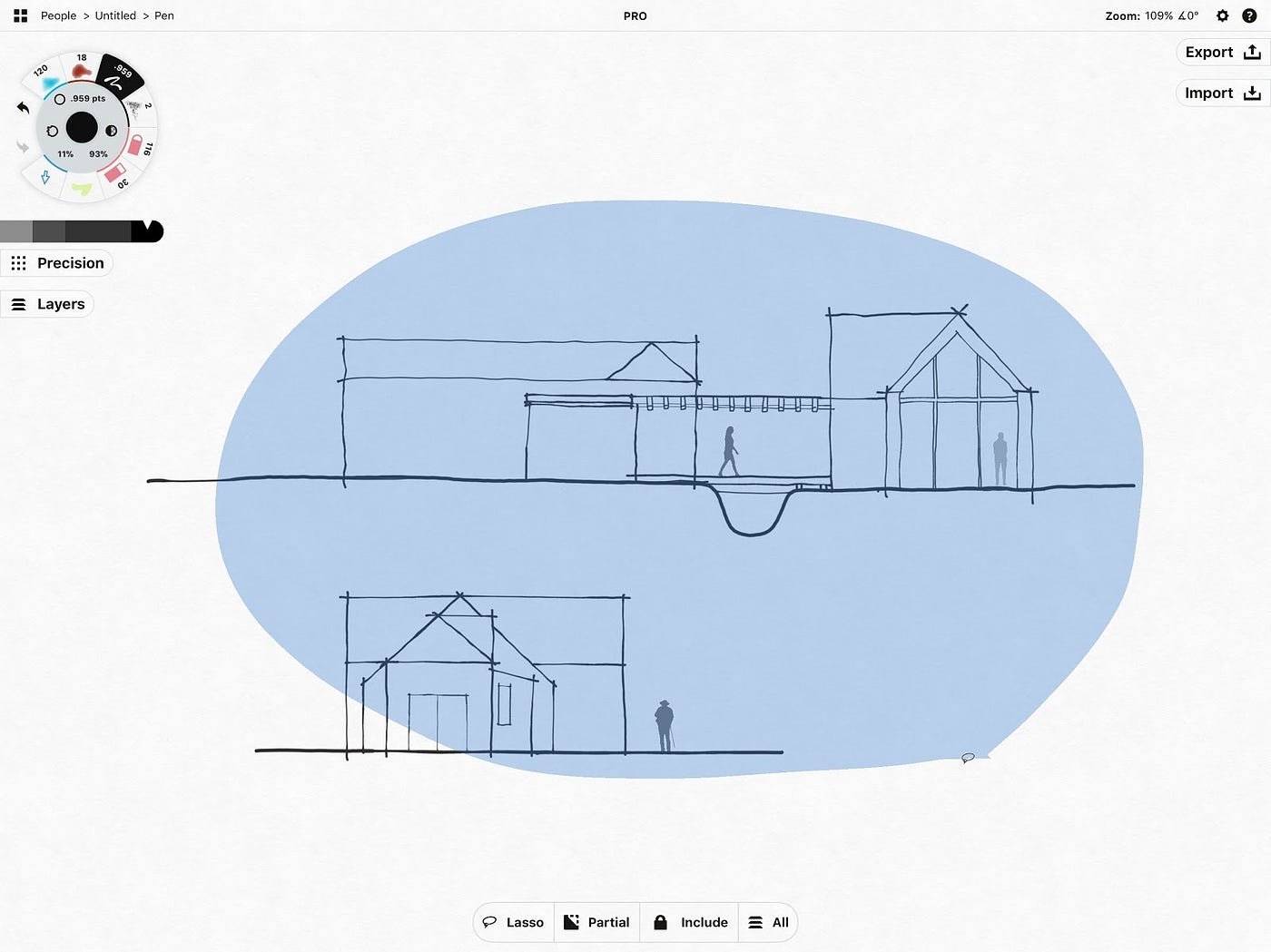
2. Tap-and-hold your selection. It will pop out from the screen just like any drag & drop image.
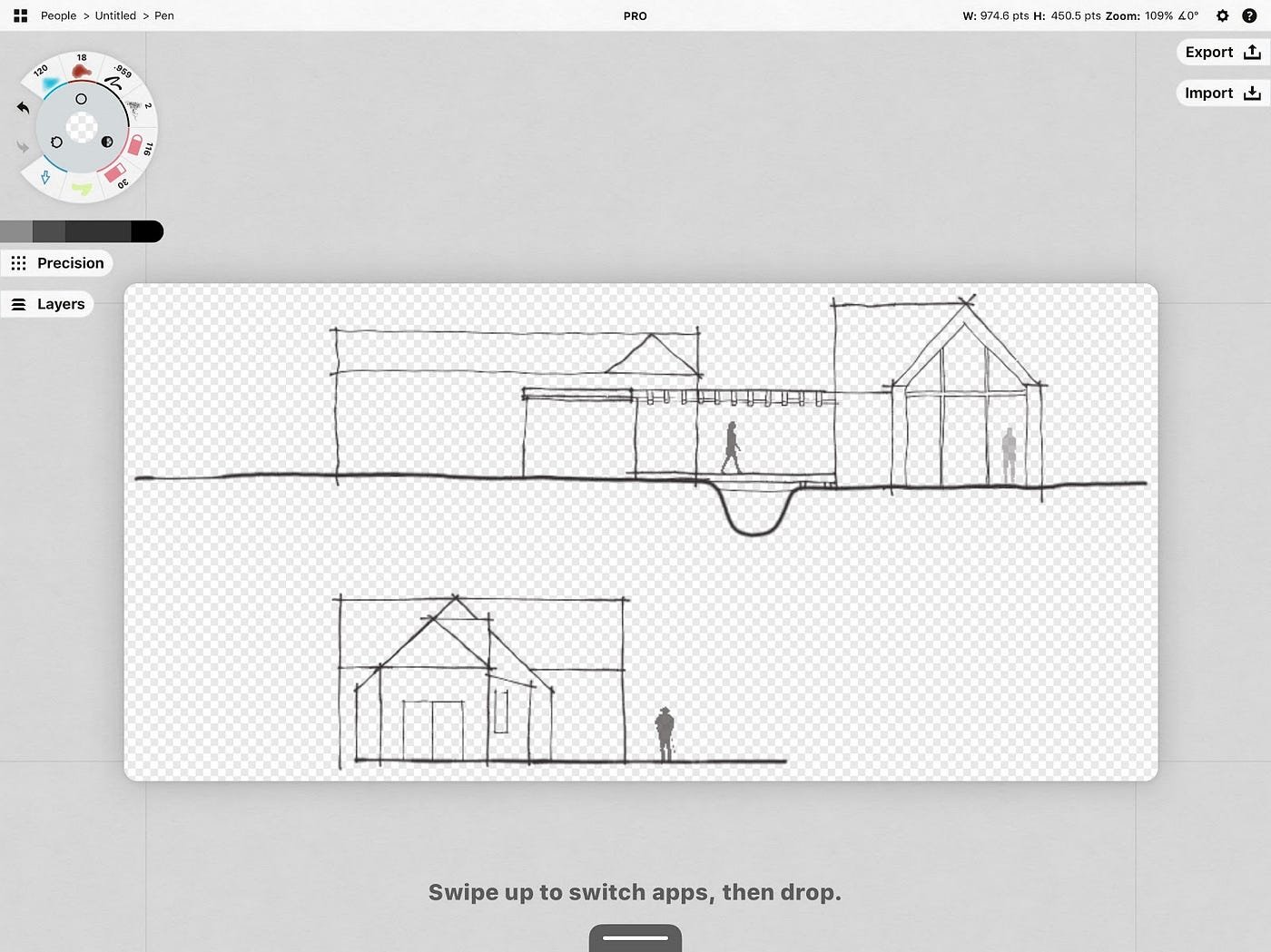
3. Start dragging your selection. Swipe upward on the tab with another finger to open your dock and choose your destination app. Or have it ready to go split screen.
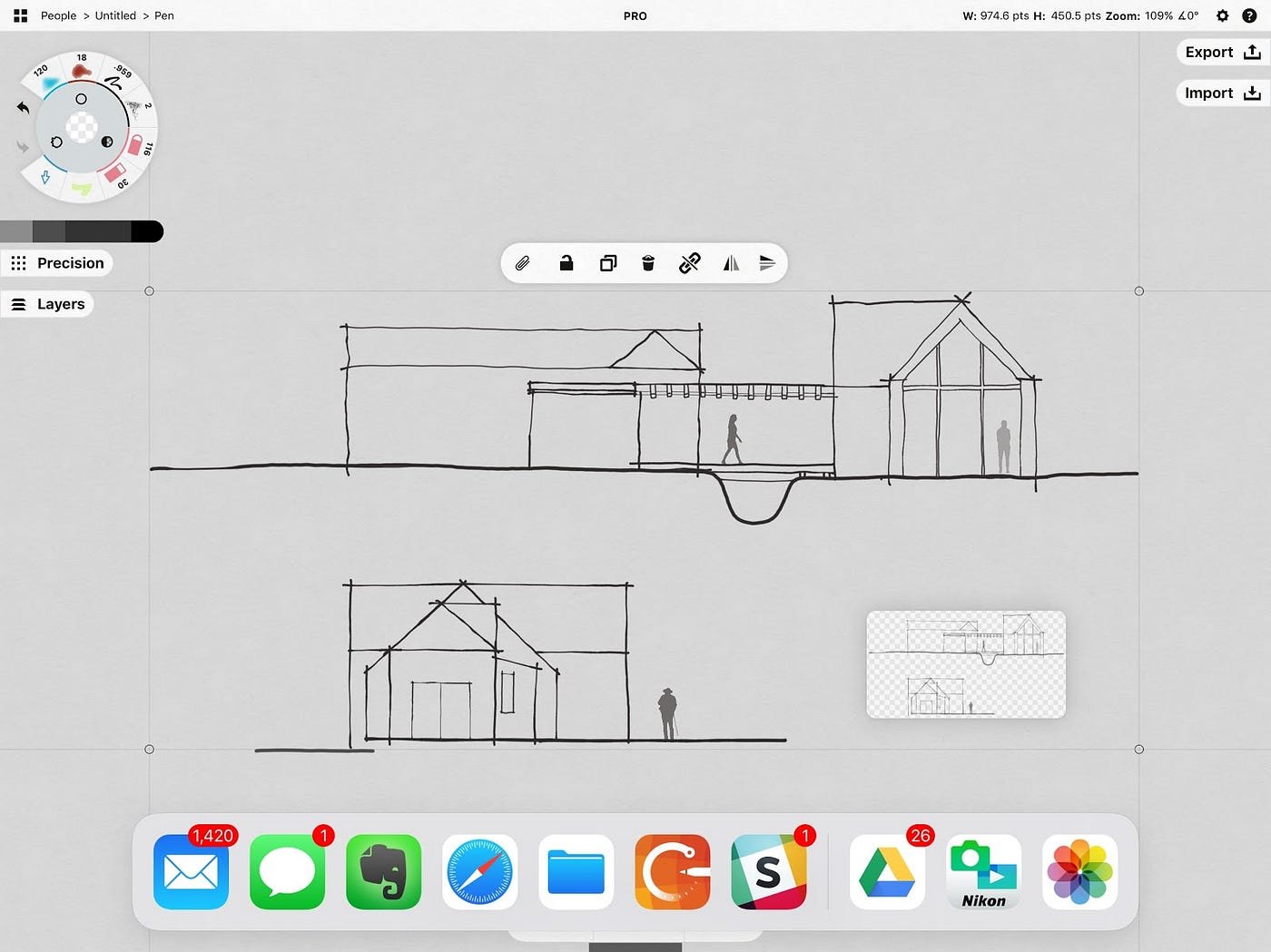
4. Drag in your selection.
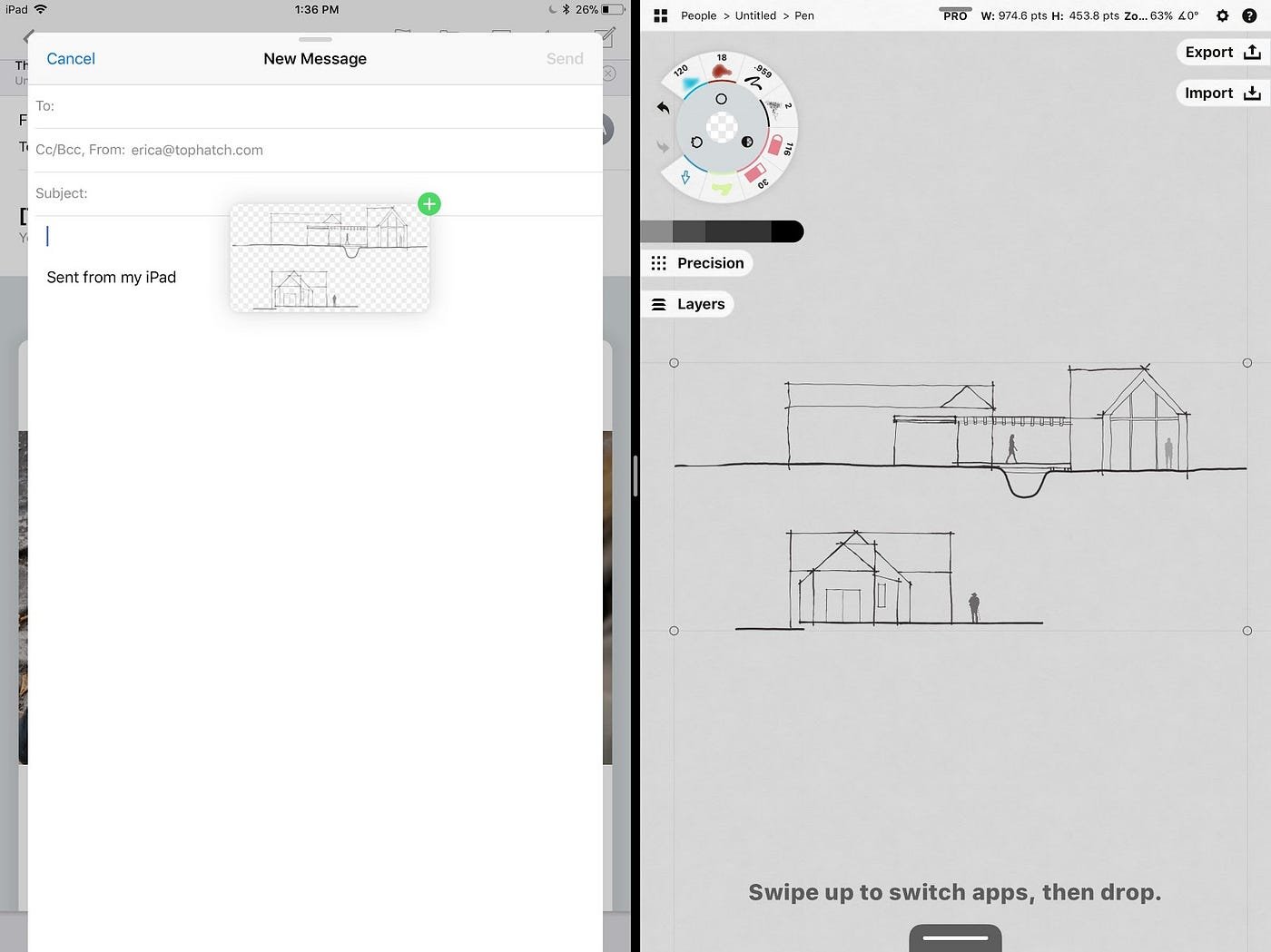
Drag & Drop From Another App Into Concepts
1. Tap-and-hold the image or selected text you’d like to bring into Concepts.
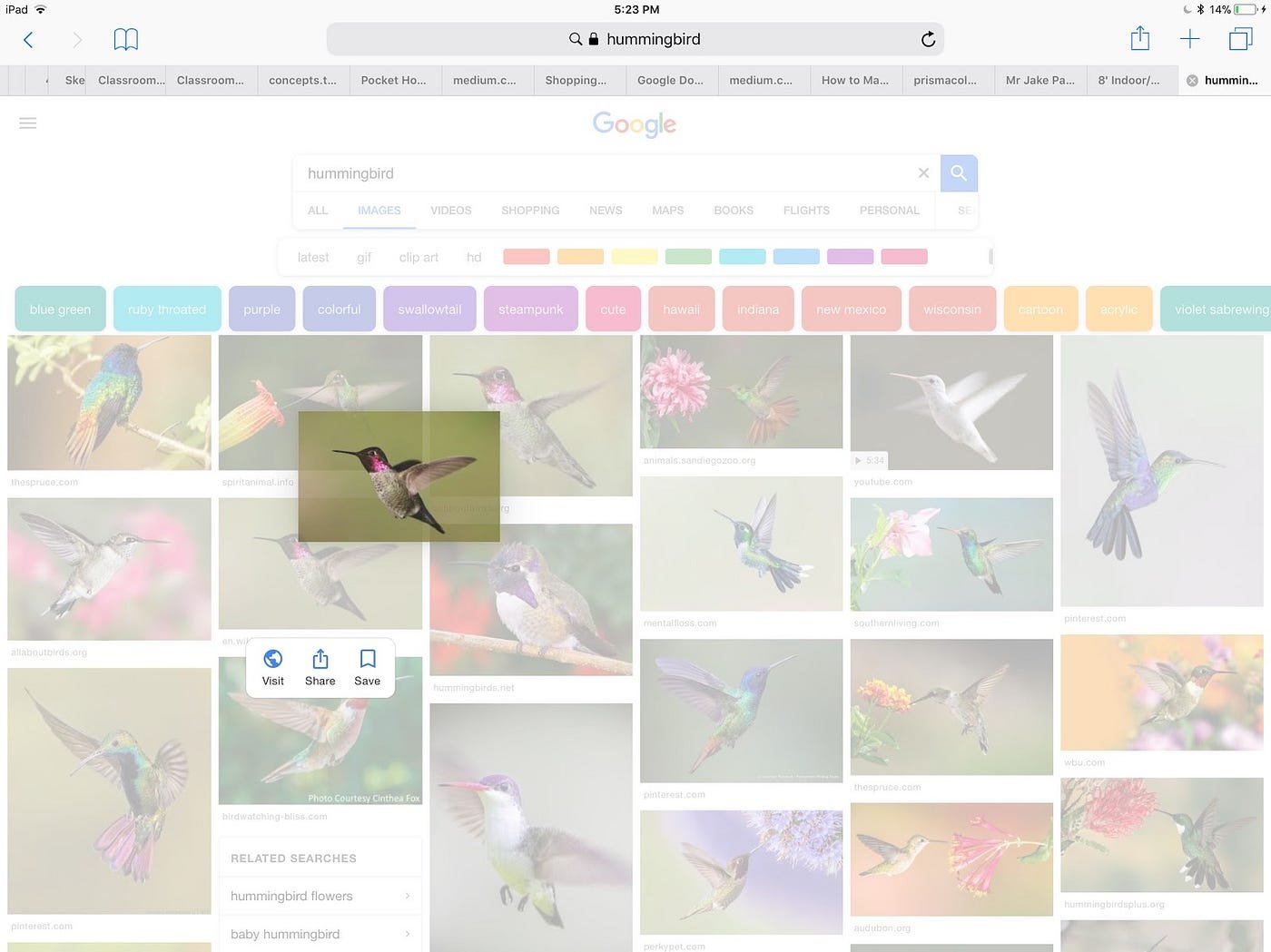
2. Swipe open your dock with another finger and choose Concepts.
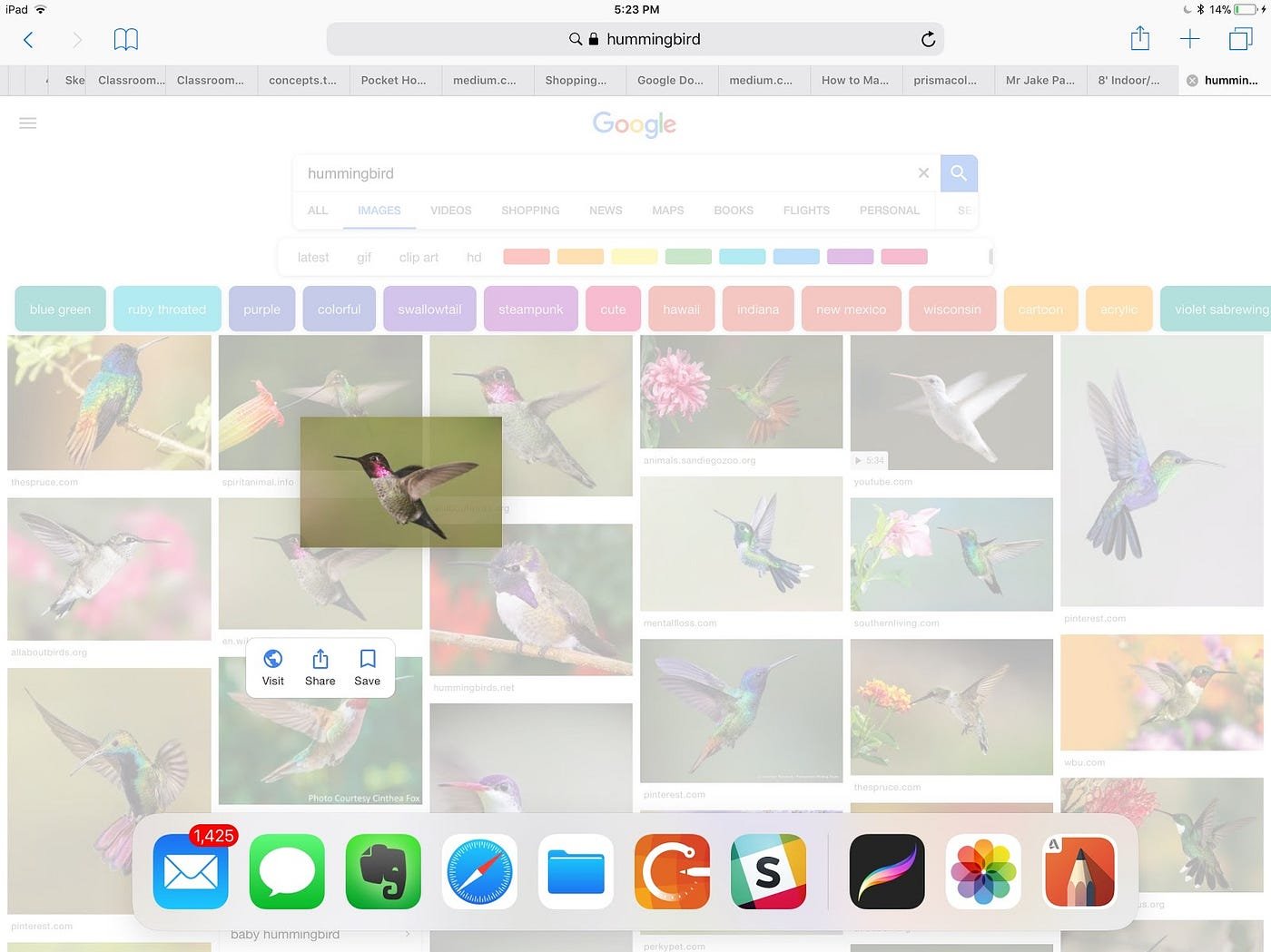
3. Drop your selection onto the canvas.
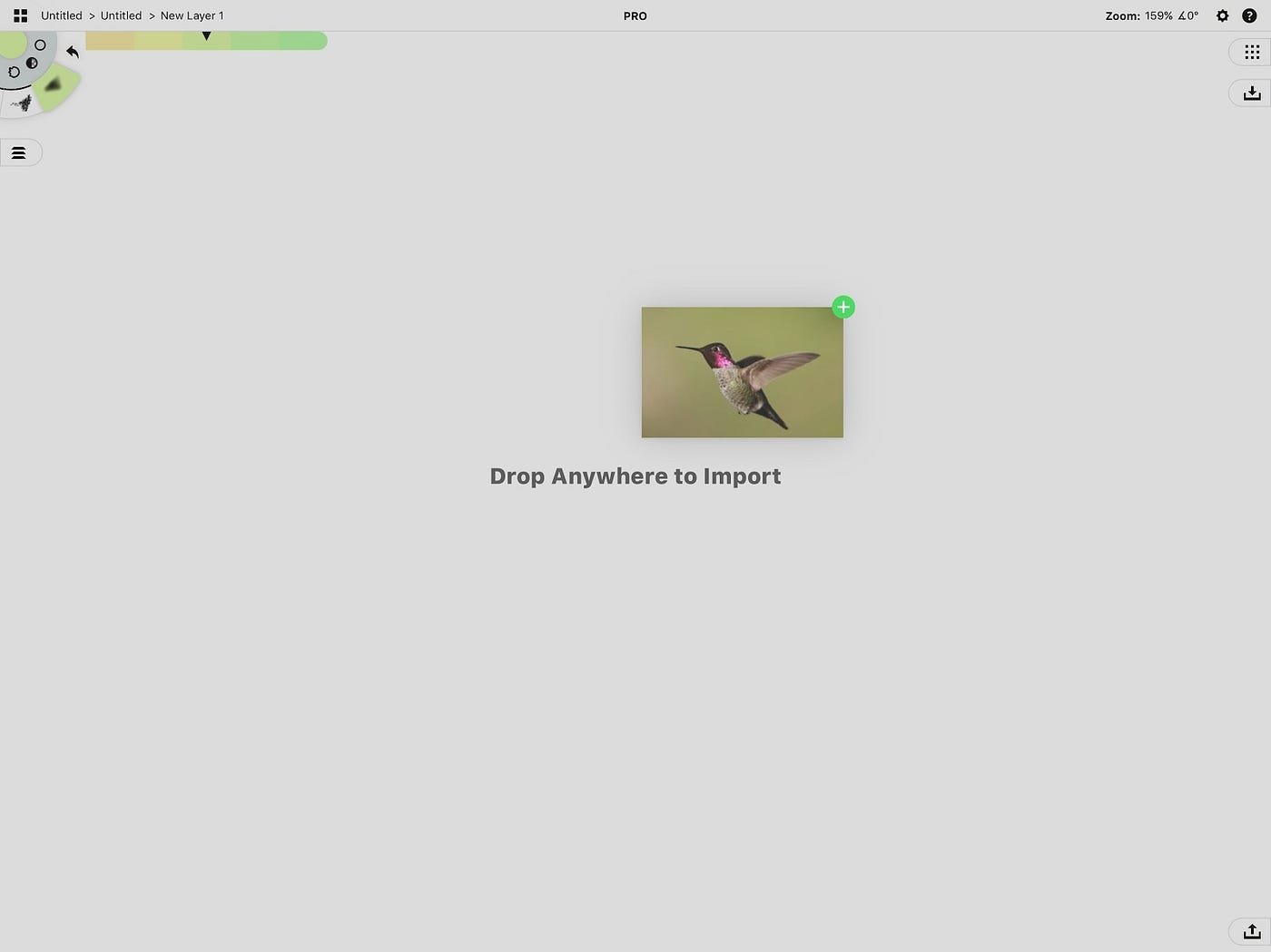
Drag & Drop Colors Into Concepts
You can also drag colors straight into your color palettes from apps that support iOS 11’s drag and drop capability. Note that the interactions will differ between apps, depending on each app’s workflow — you might have to experiment a bit to see what is draggable.
1. Set up Concepts and your other app to appear together on a split screen.
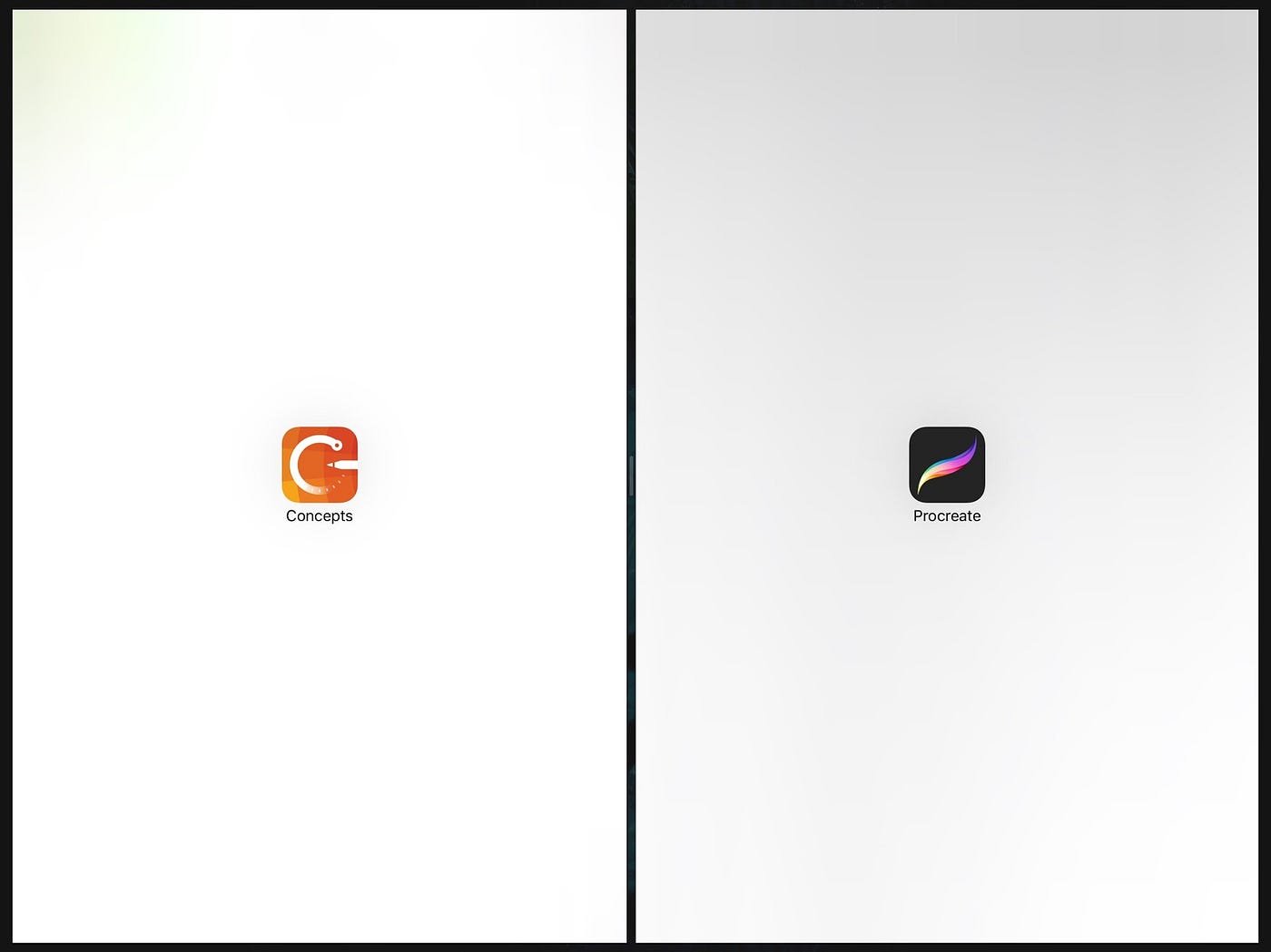
2. Open your color palettes menu in Concepts.
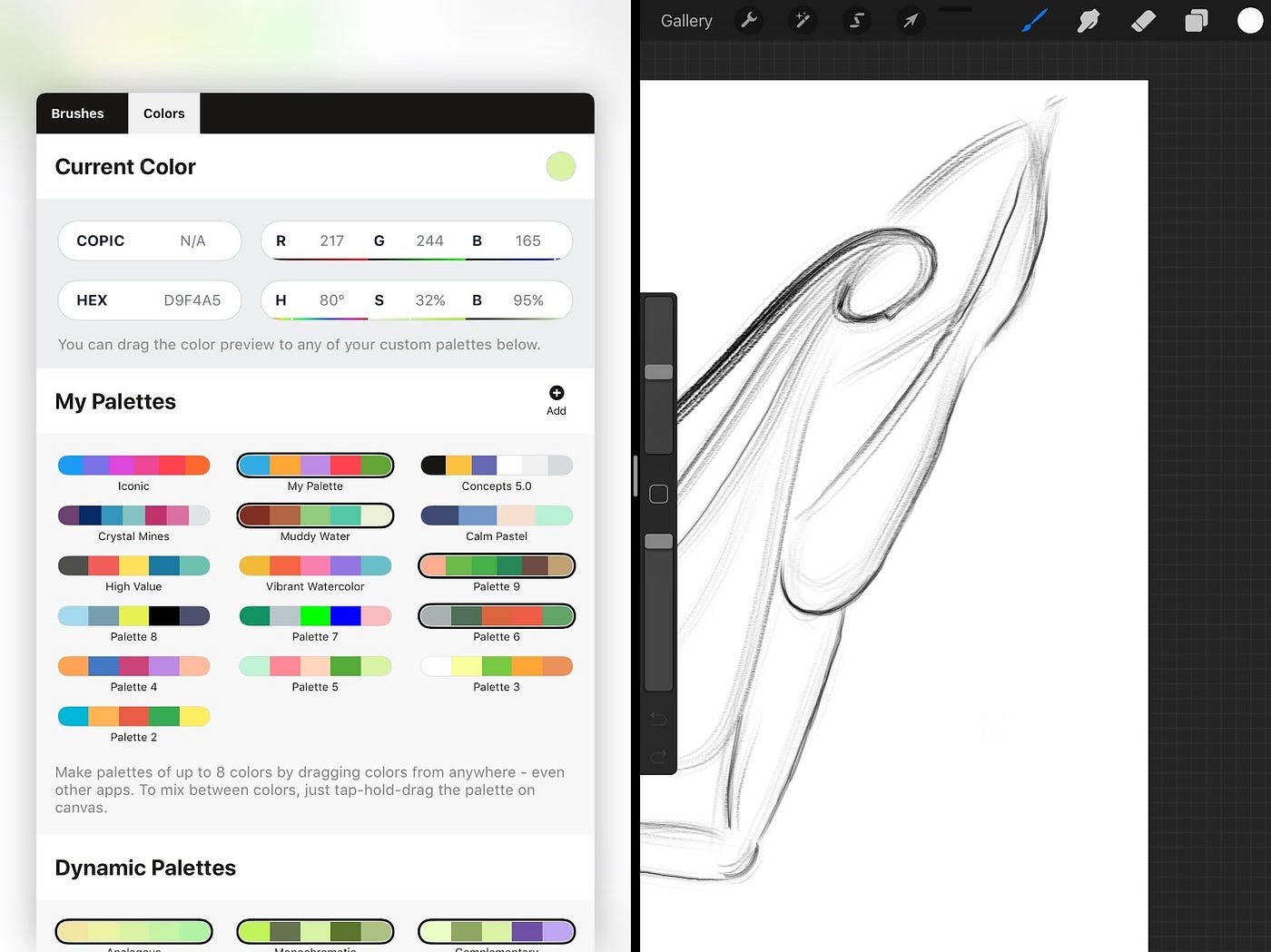
3. Tap-and-hold your color of choice from the other app, and drag it straight to your Concepts color palette.
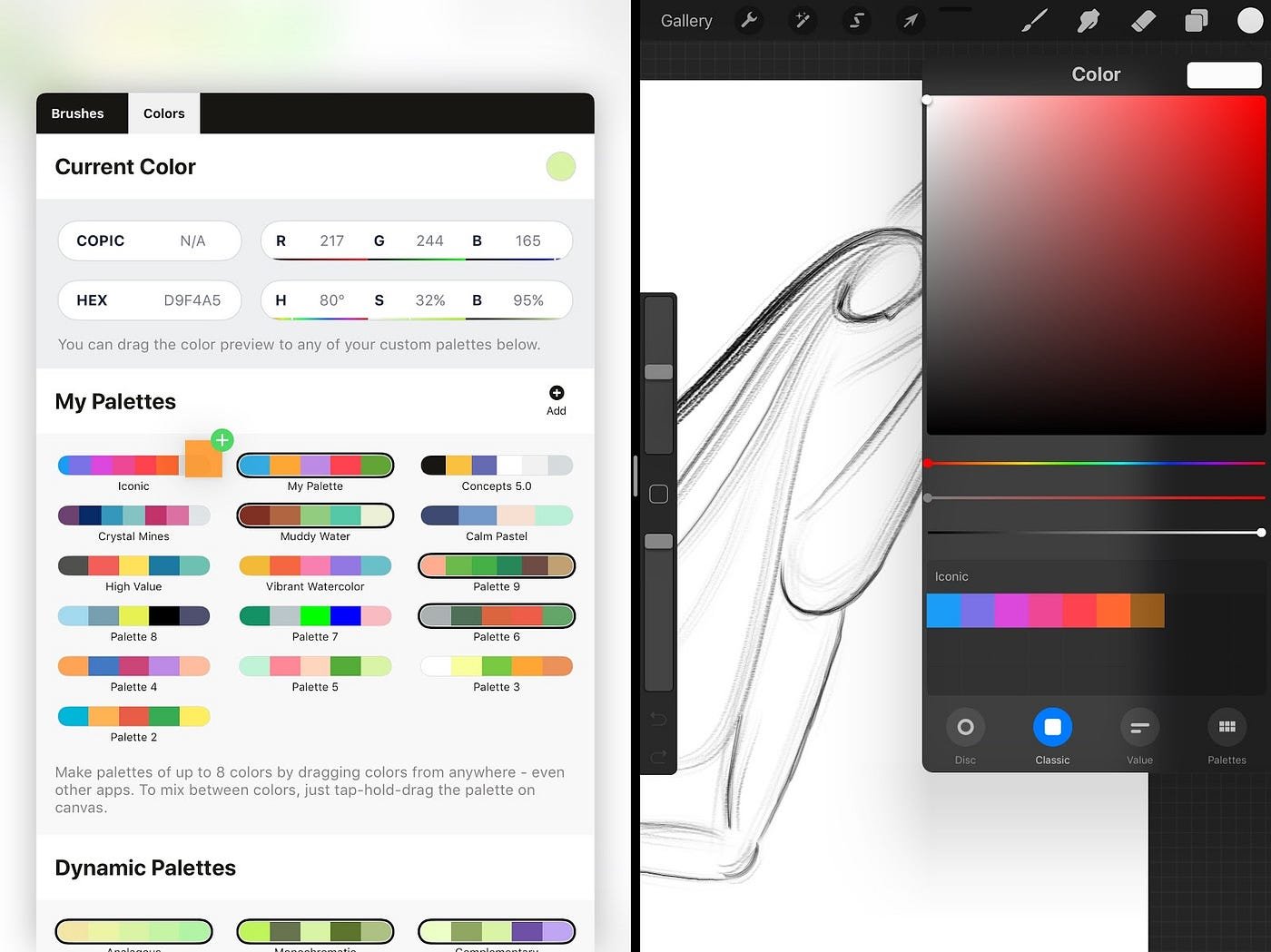
Don’t you love it when things are simple? Best of sketching,
The Concepts Team
For a live view of drag & drop in action, and other features, watch our Concepts 5 Deep Dive tutorial on YouTube.
Recommended
Tips for Exporting Your Designs - Flexibly format your drawings for export in Concepts.
Using the Object Library and Make Your Own Objects -All about Concepts’ object libraries and how to make your own vector objects.
The Top Gestures of Concepts Pros -Learn to use Concepts as smoothly as any seasoned pro with these gesture shortcuts.
