Concepts is an infinite, flexible creative tool for all your good ideas. Available on iOS, Windows and Android.
From Rough Sketch to Final Render
Artist Erica Christensen shares how she uses Concepts to create a Zentangled owl illustration.

Erica Christensen - Where do you find your inspiration? On the phone in your digital universe? In a train staring out at the countryside? Under the sky with the woods and wind? Wherever you are, a rough note or photograph is sometimes all you need to capture your moment, then apply your creative filter and transform it into a finished product.
This is what Concepts was designed for, to help you craft your ideas from start to finish.
I’m a fine artist and illustrator who has commissioned and sold my art. The creation process is a fundamental part of me, and I've found that the materials and tools I use are as important to giving an ideal life as my mind and hands. They give your glimmering thoughts flesh and blood, and while artists are naturally flexible with their materials, only the very best tools serve these purposes! Let me share how I rendered this drawing…
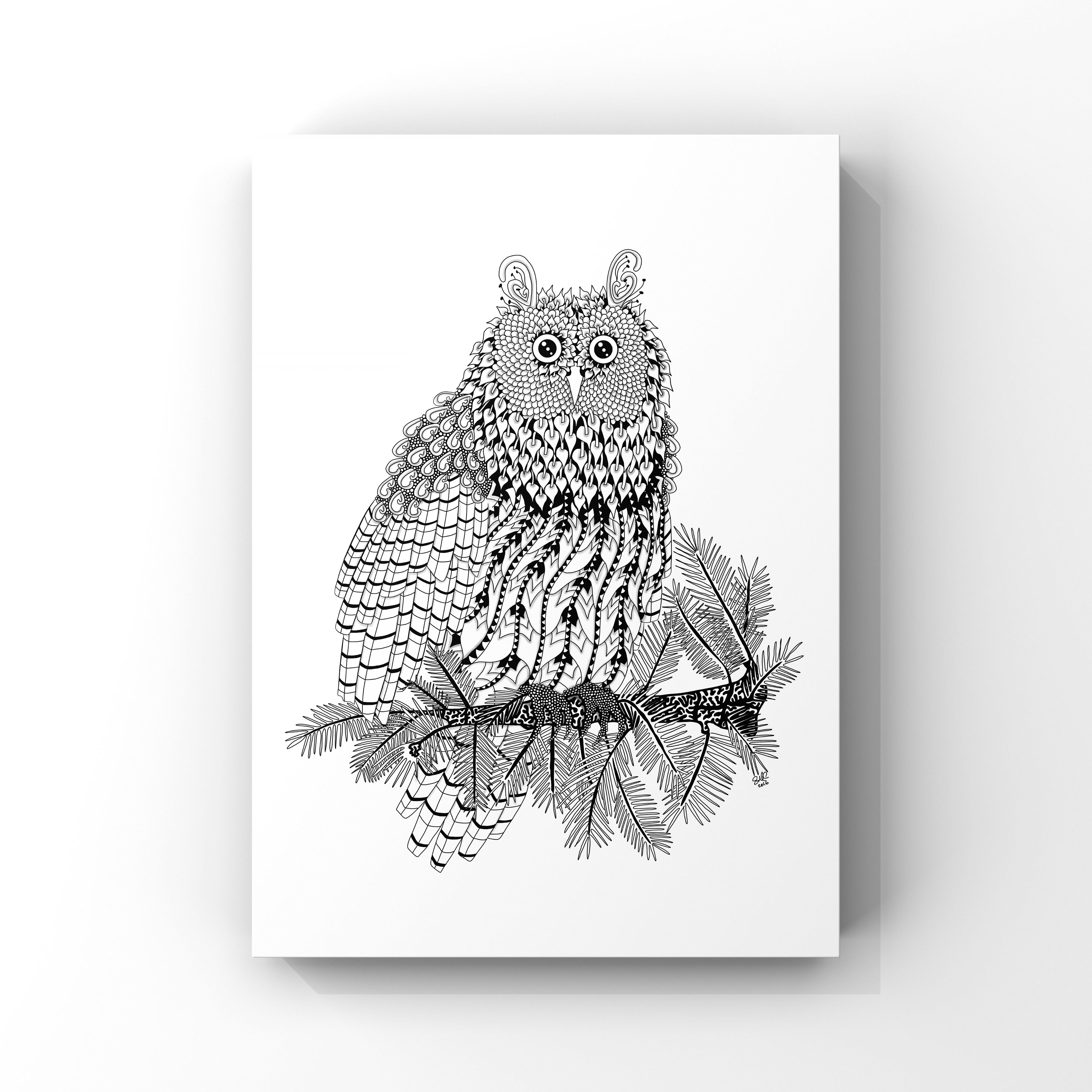
...from this rough sketch…

... using Concepts.
Zentangle is a meditative form of art, where patterns flow from your pen onto the paper in smooth iterations. Your energy joins with the flow of the ink to make something beautiful. Traditionally, Zentangles are done on small squares of paper with a fine-tipped marker. I like to make them in Concepts because the ink feels so fluid and real, and I always have my iPad with me.
Concepts allows you to import a photo of a sketch or to pencil a quick sketch like this one right on your mobile device, and set it as an initial layer to your project. You can then add new layers and draw right on top of it.
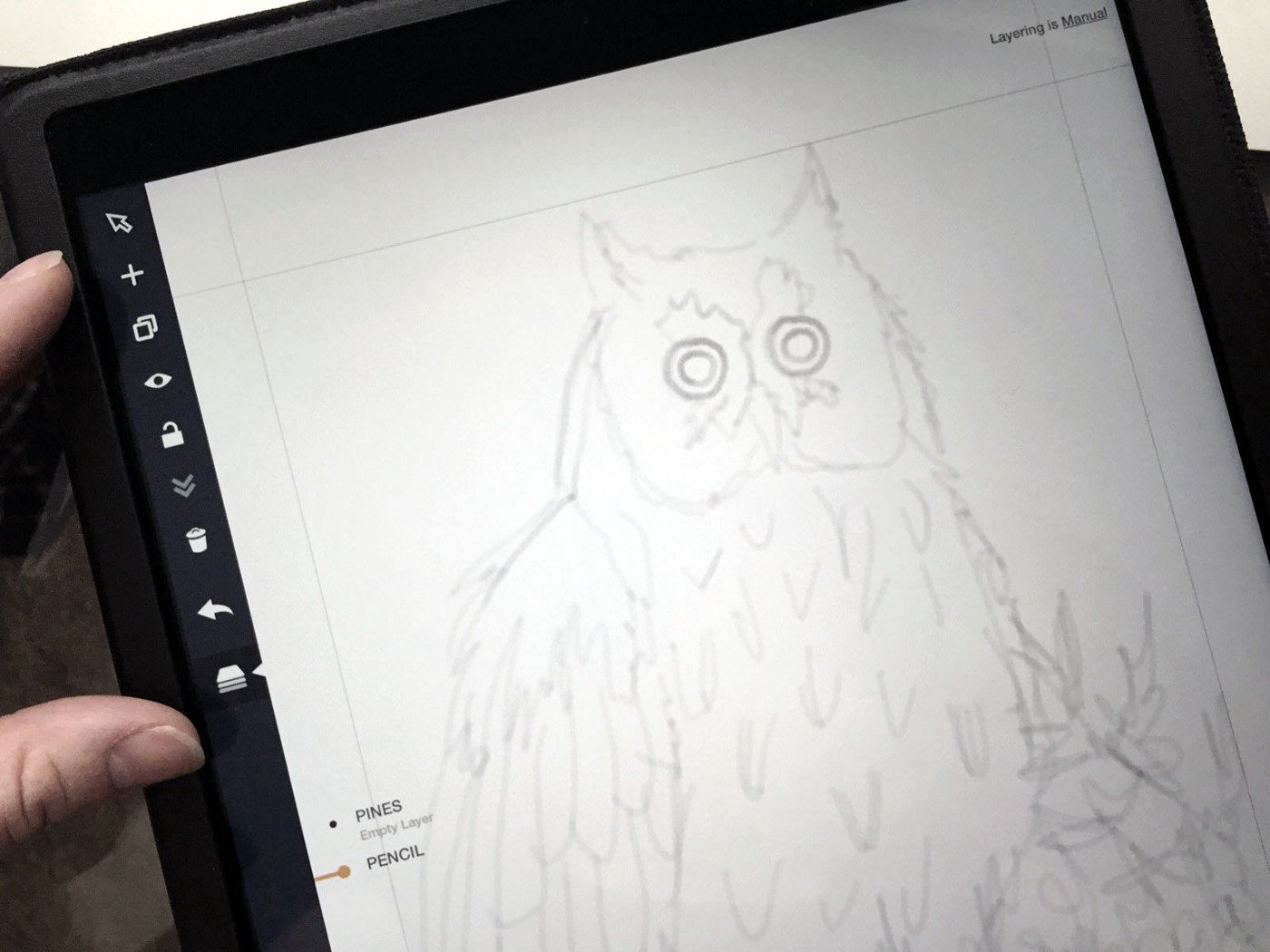
When the sketch is done, I select the Layer option from the toolbar, Add a new layer, and call it “PINES”.
For my tool, I choose the Fountain Pen set to .5 pts (equivalent to a Prismacolor .05 mm marker - you can actually set the pen to .05 mm by tap+holding the pen tool, but this setting serves my purpose just fine), and I begin to ink. I do the pines first because the owl will be nestled among them. I like to put myself deep into the drawing process, and I can smell the sap as I draw.

I love the Infinite Canvas. I zoom in as close as I want and my hands don’t cramp from drawing the tiny lines.
For the eyes, I select an Ellipse in Precision Mode, then double-tap the crosshairs that appear in the center of the ellipse to snap it to a perfect circle.
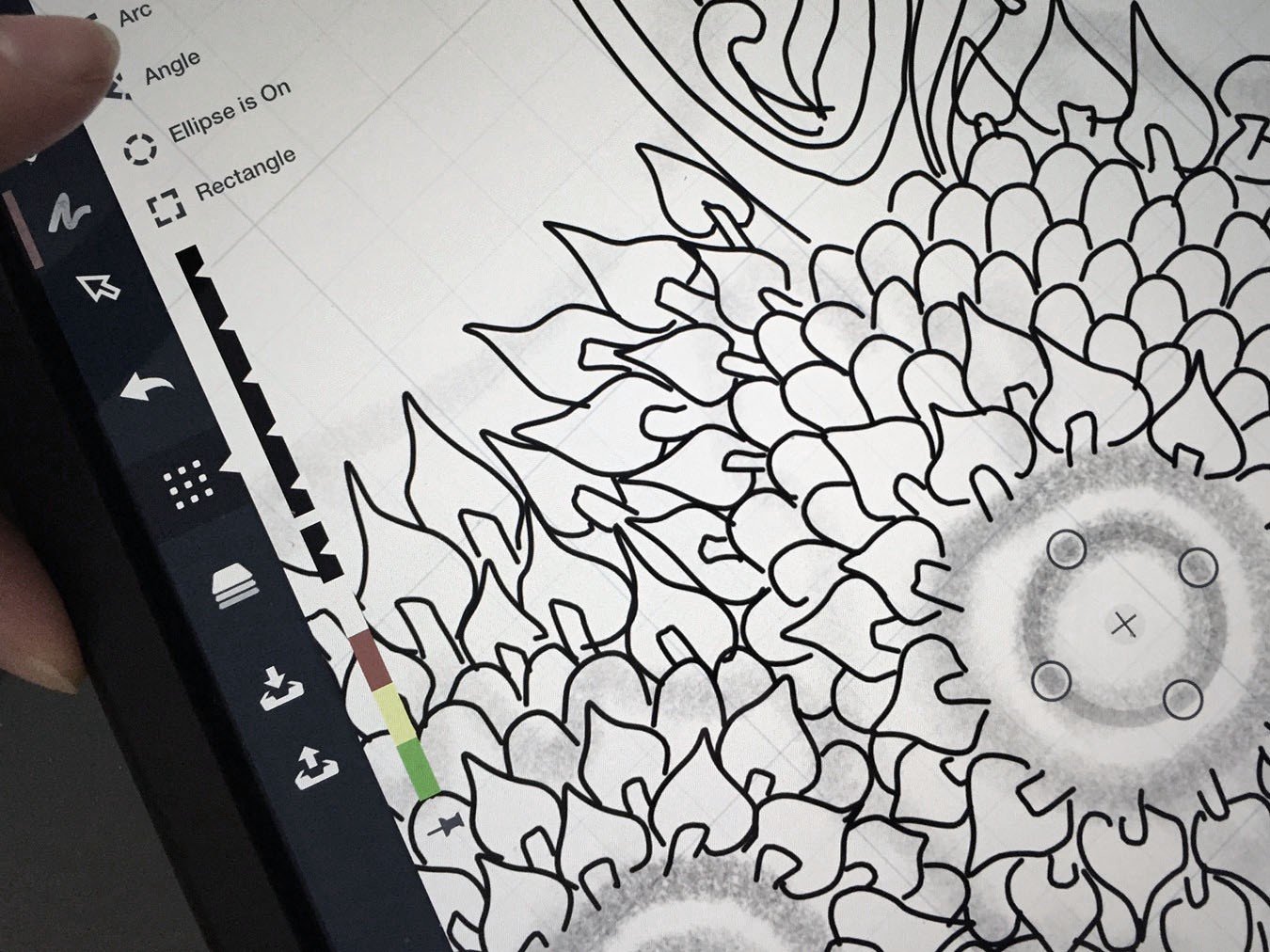

When I’m done inking the first circle, I expand the shape guide with two fingers to make it fit the outer circle.


I exit Precision Mode once the first eye is finished, long-press and drag to Select both ellipses, then touch Duplicate from the helpful pop-up menu above my finger. I drag the copy into place on the other eye…

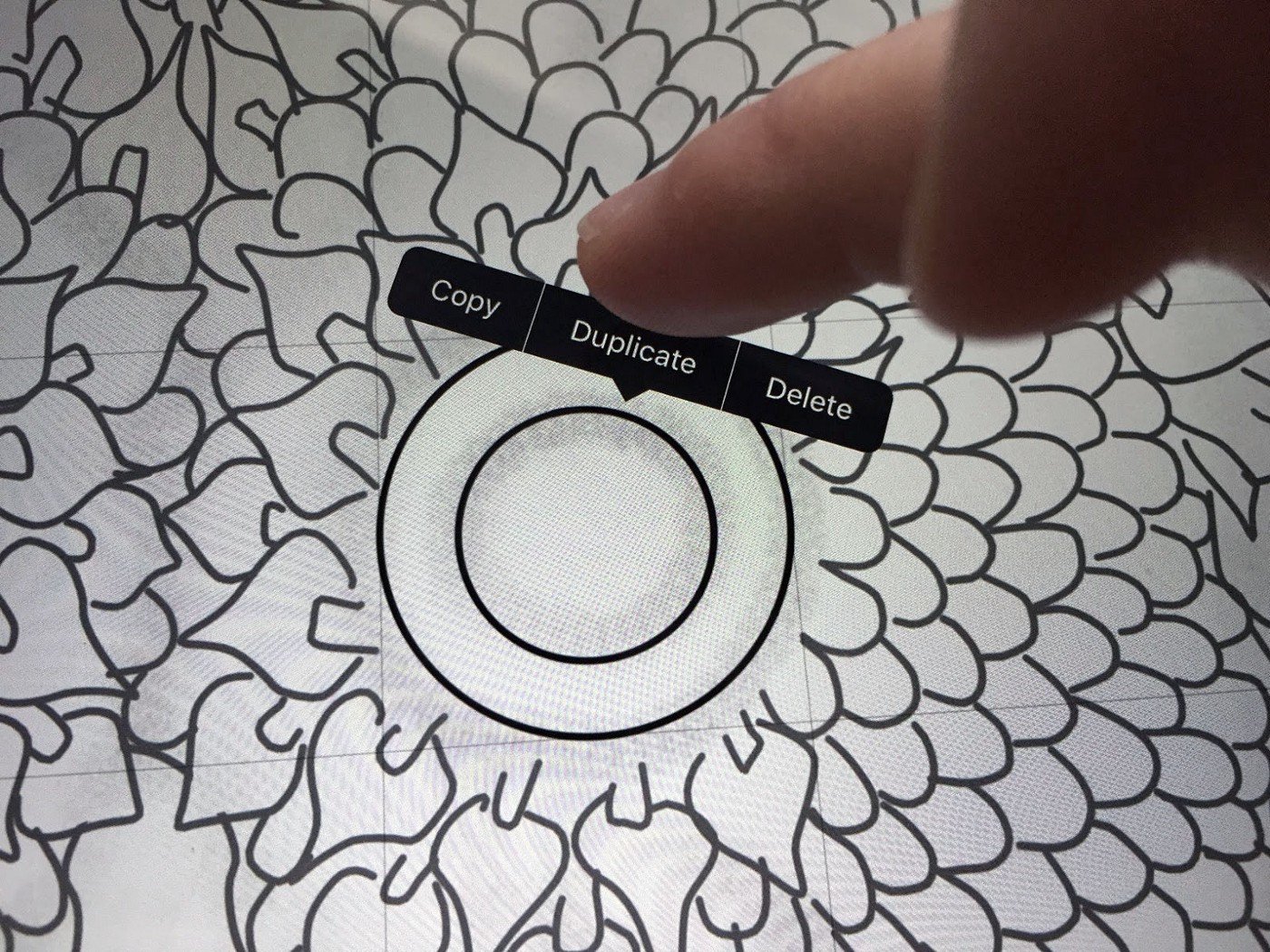

…and voila! they are the same. I continue inking, choosing patterns to fit each type of feather or scale, until the outline of the owl is fully drawn.
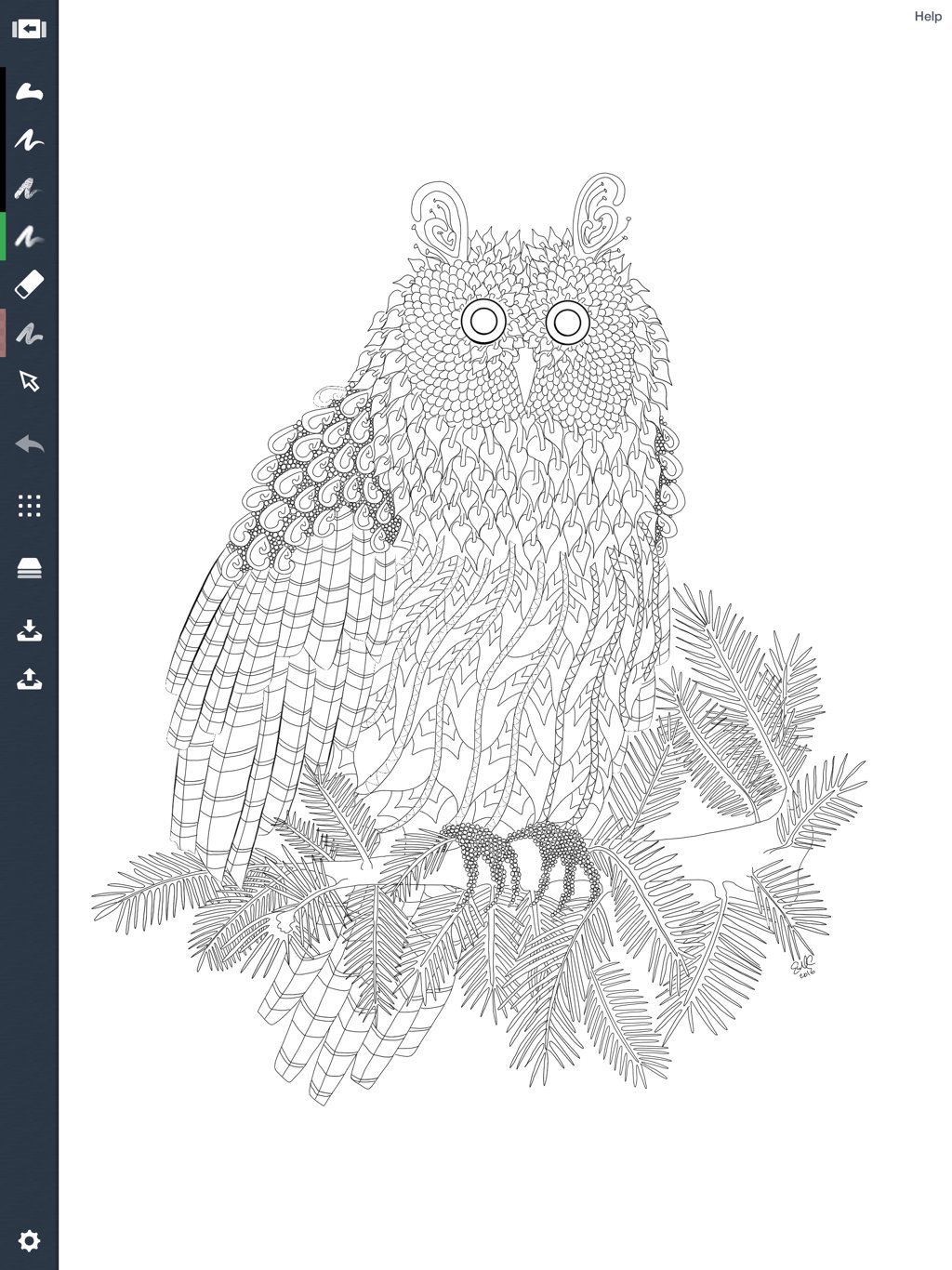
I contemplate leaving the owl as a coloring page, then decide I want to color it myself. But in case I decide otherwise, I return to the Gallery and long-press my picture to make a Copy of the drawing.
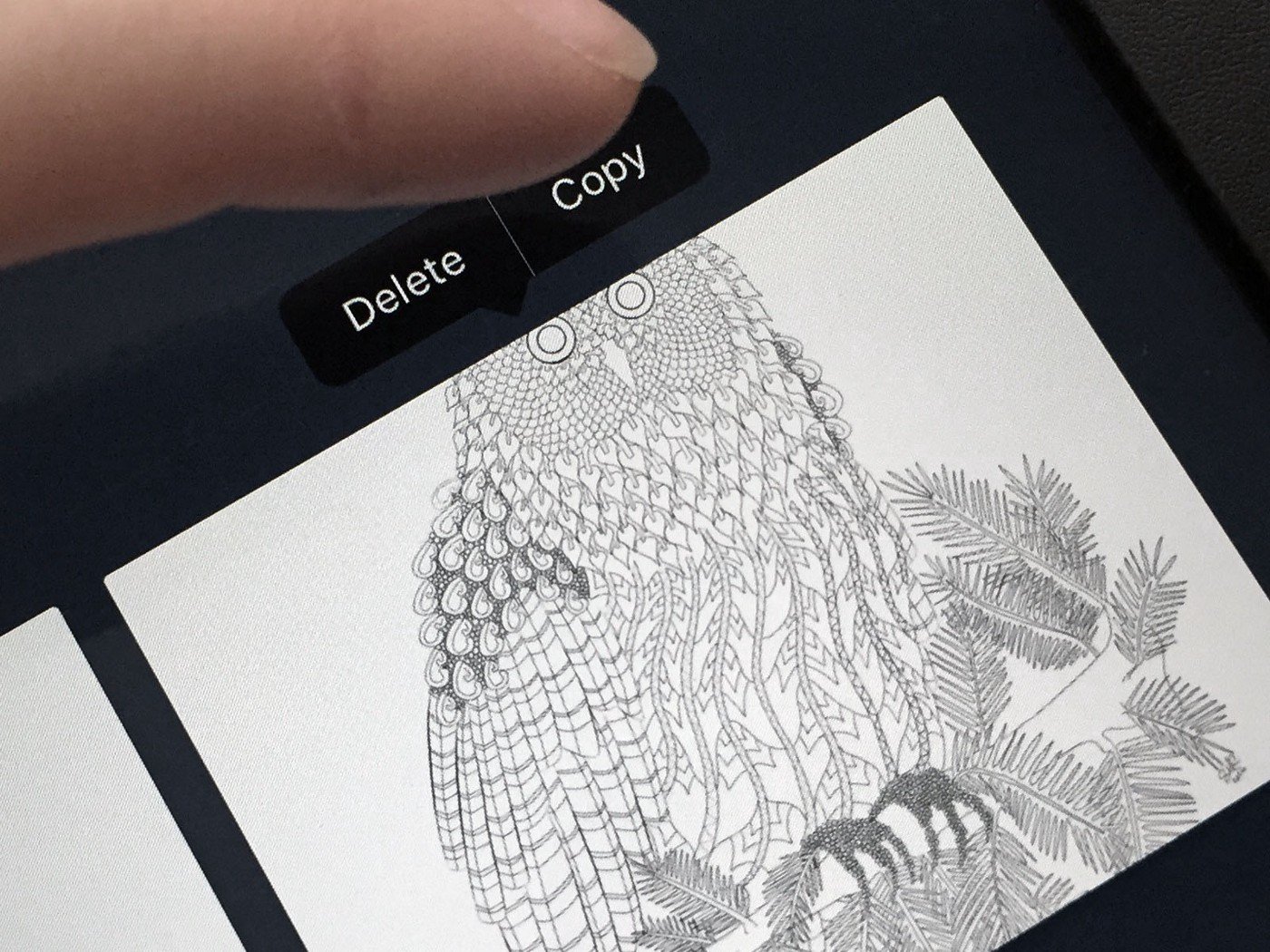
The new drawing opens and I study it. I decide to keep it black and white, and I select the Filled Stroke tool to fill in the spaces. Again, I zoom in close to fill those small areas between the circles and feathers with precision.
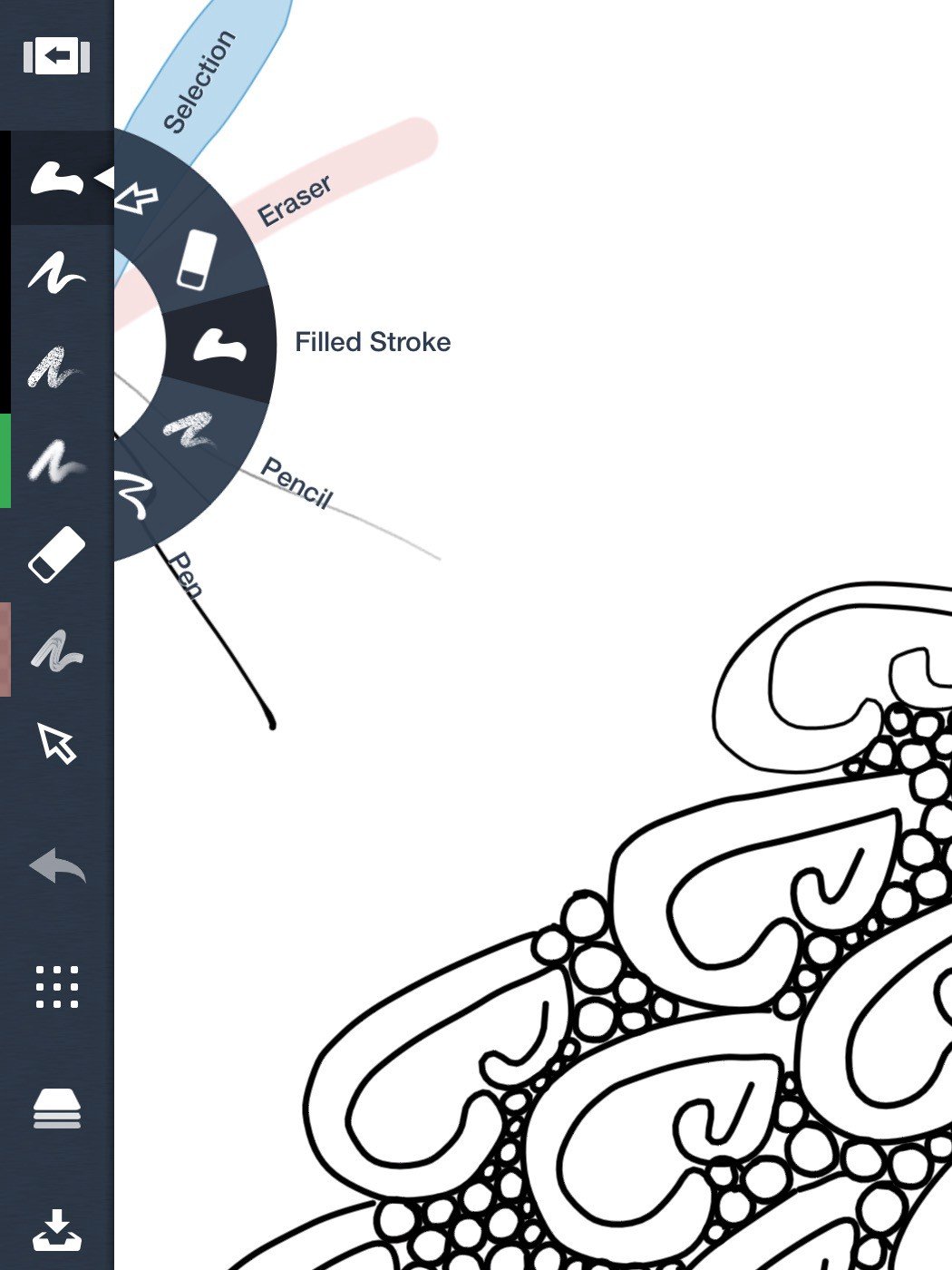
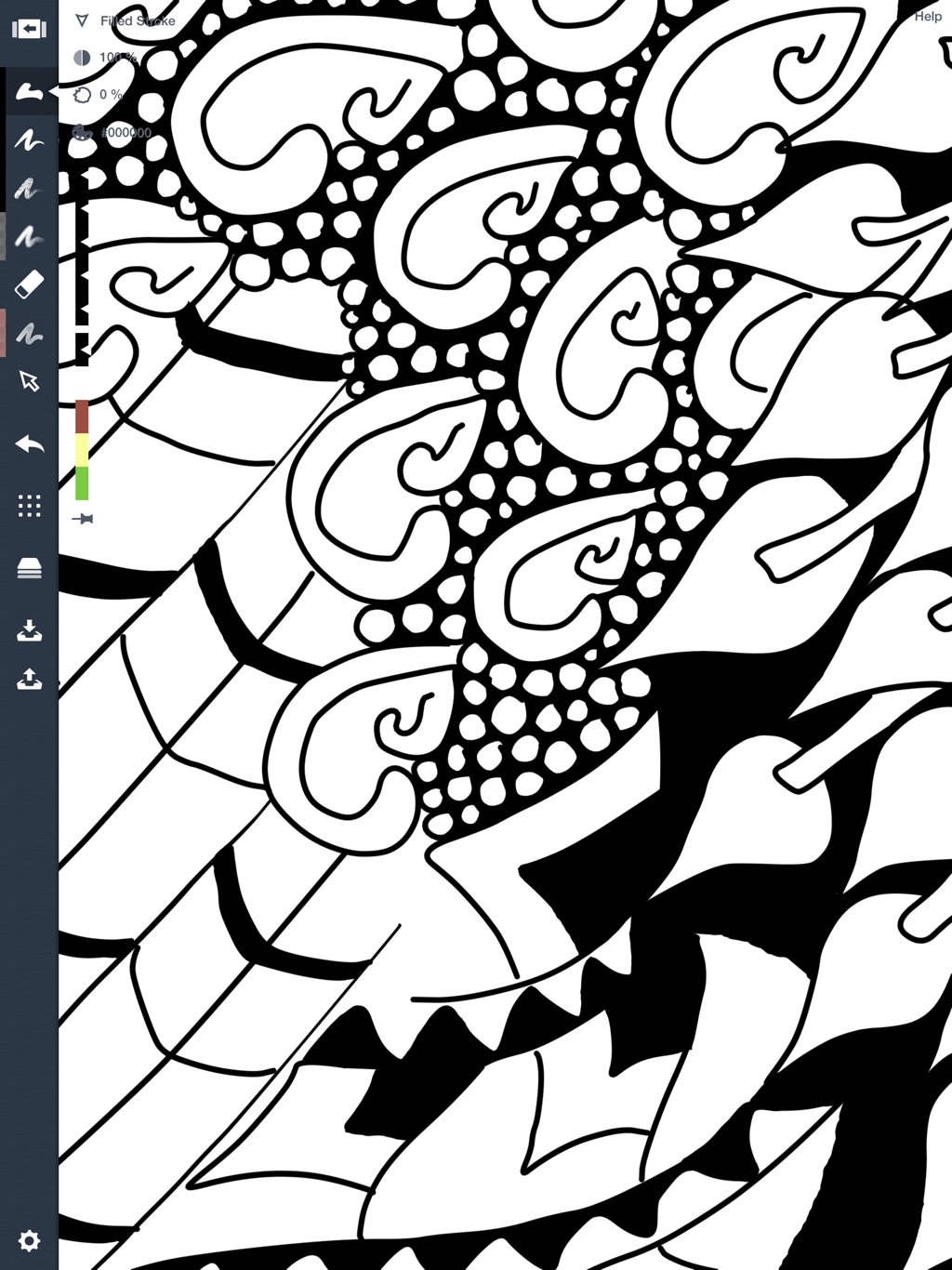
Then I apply the finishing shadows with my Airbrush, set on black to about 56% opacity so it isn’t too dark.
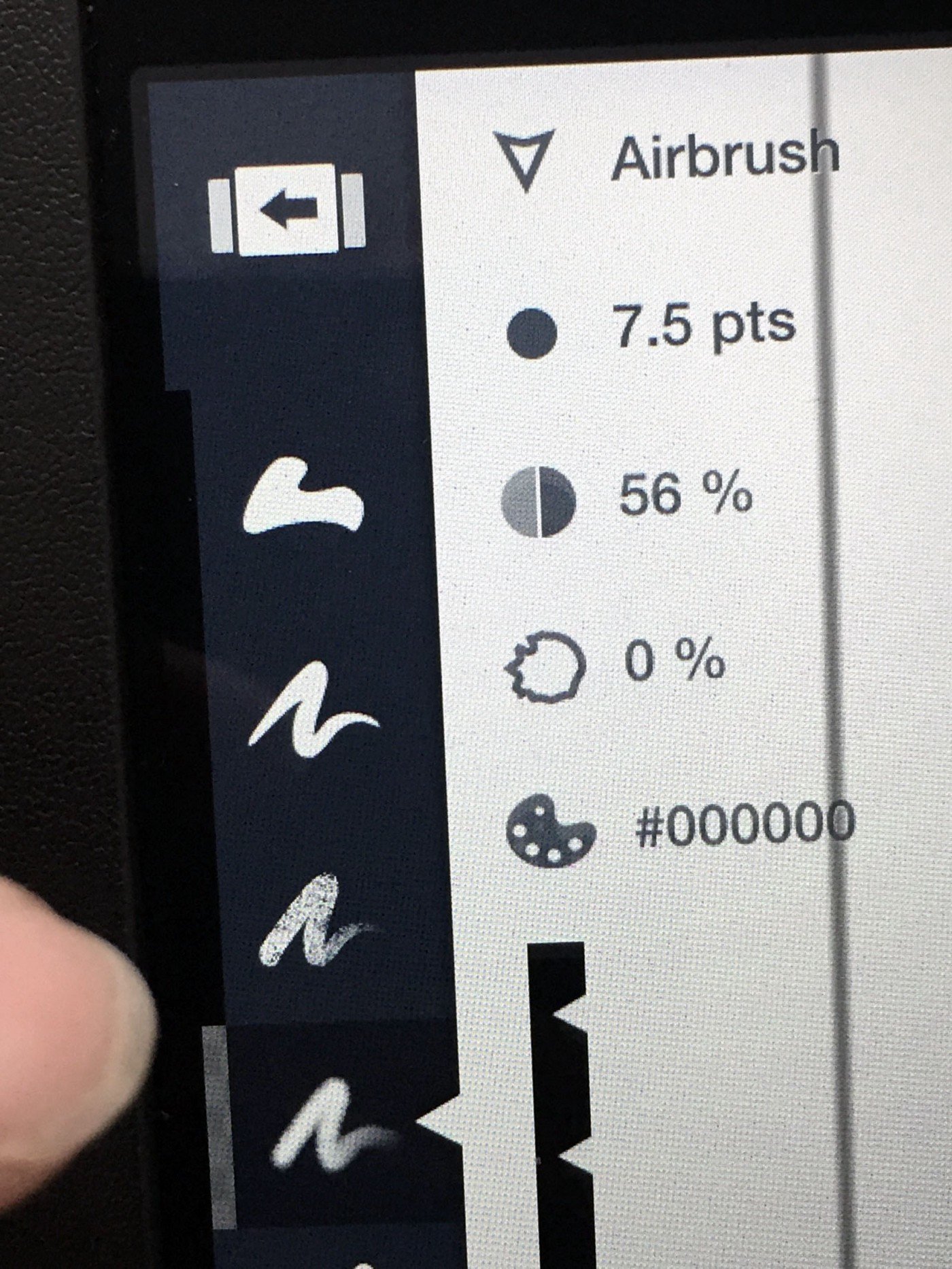
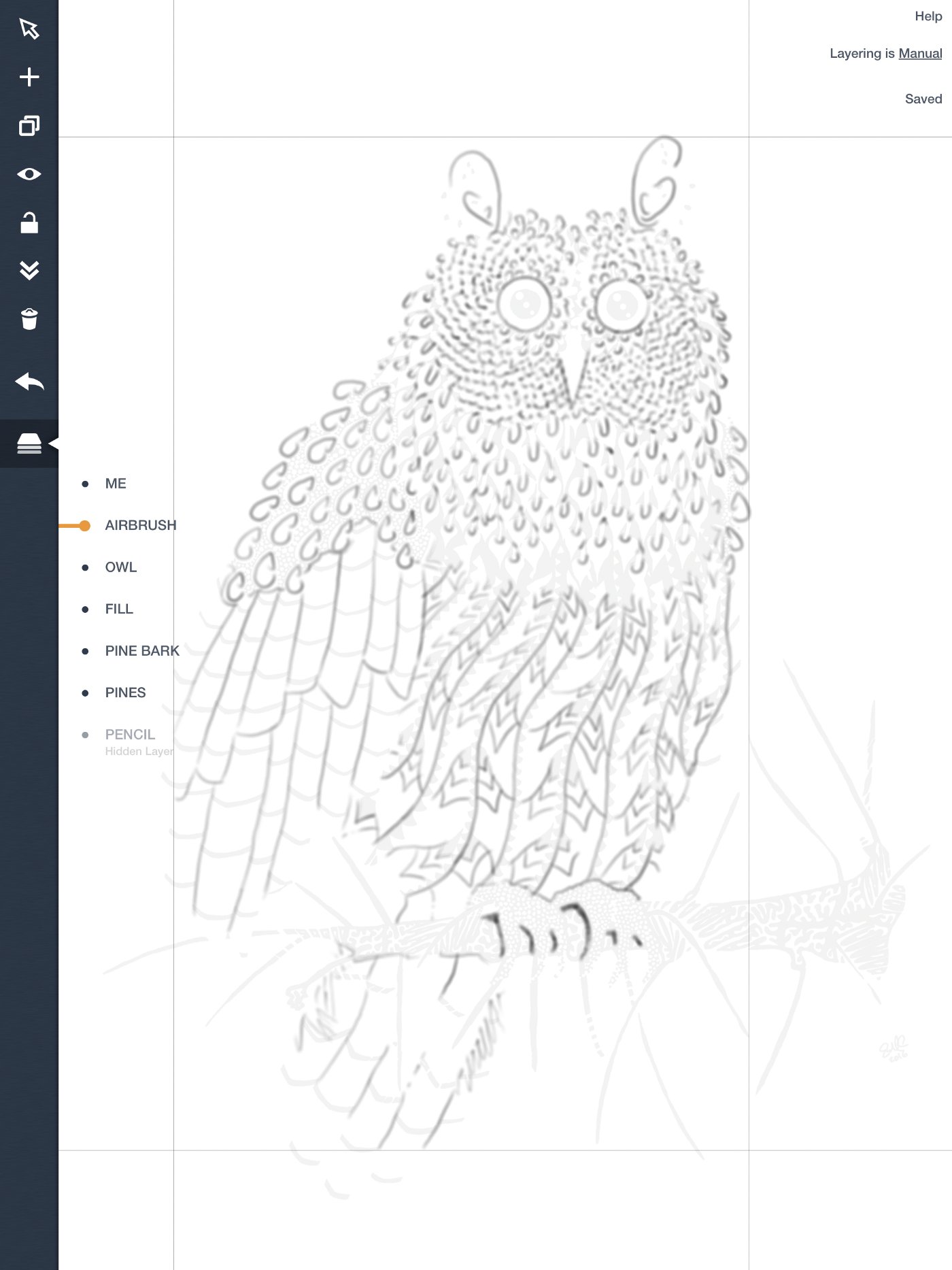
Finally, I make a new layer just for my signature (“ME”) and sign the drawing. I position the owl how I like it on the screen and select the Export option on the toolbar. I choose the PNG option for high-resolution, touch Export, and Save the image to my Photos.

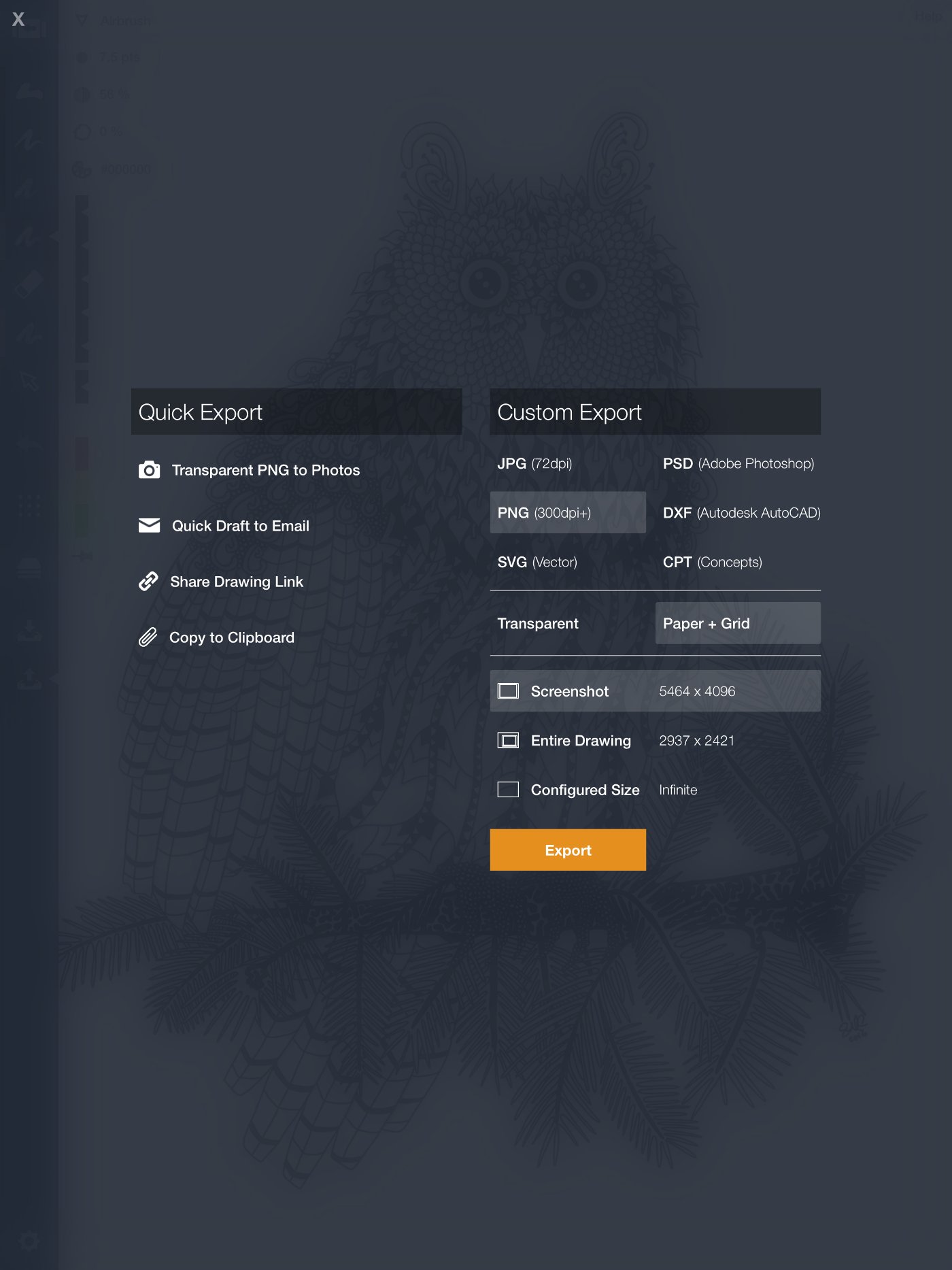
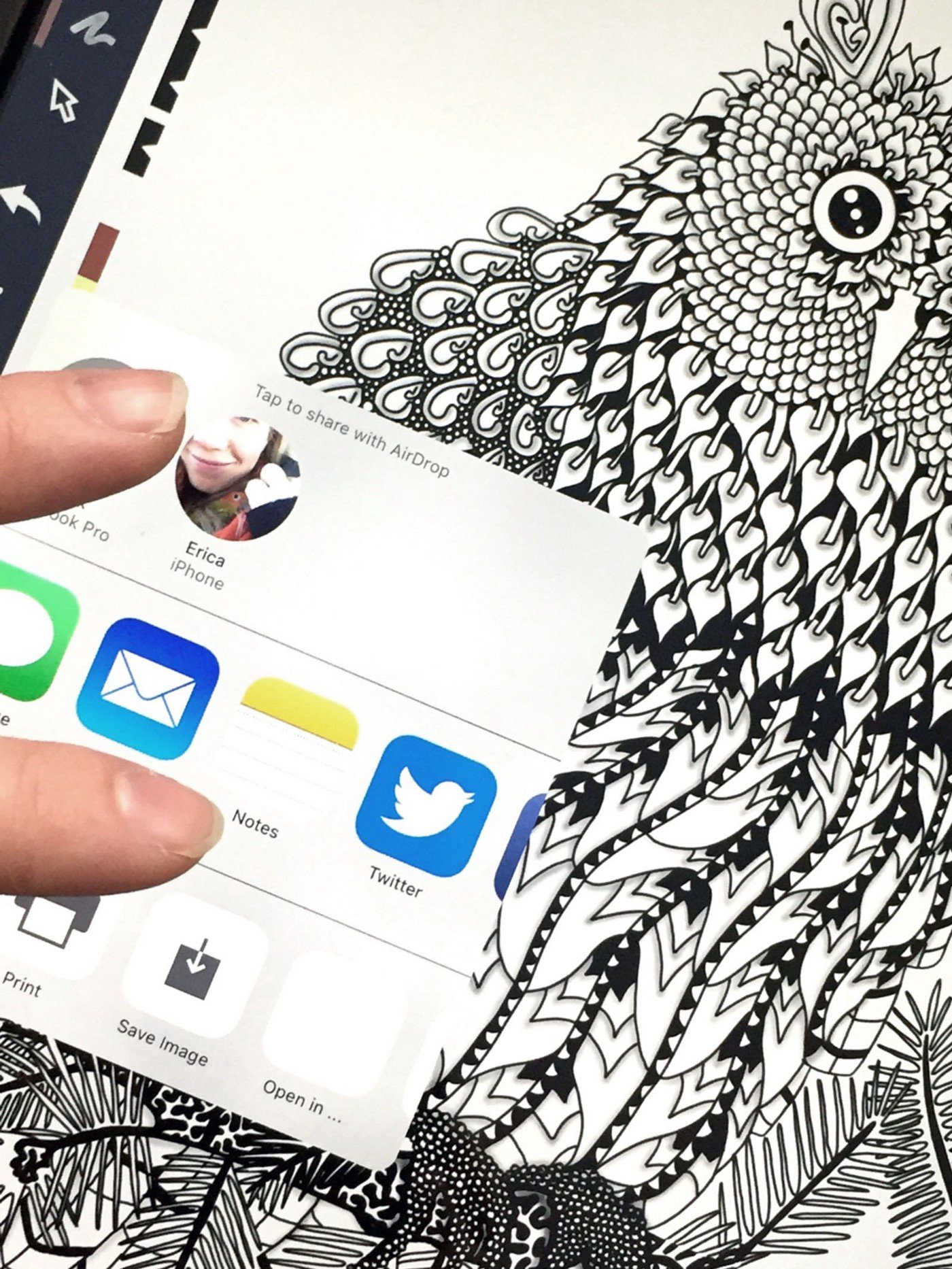
The owl is finished! Ready for laser printing on a glossy piece of heavy stock or a sleek sheet of metal.
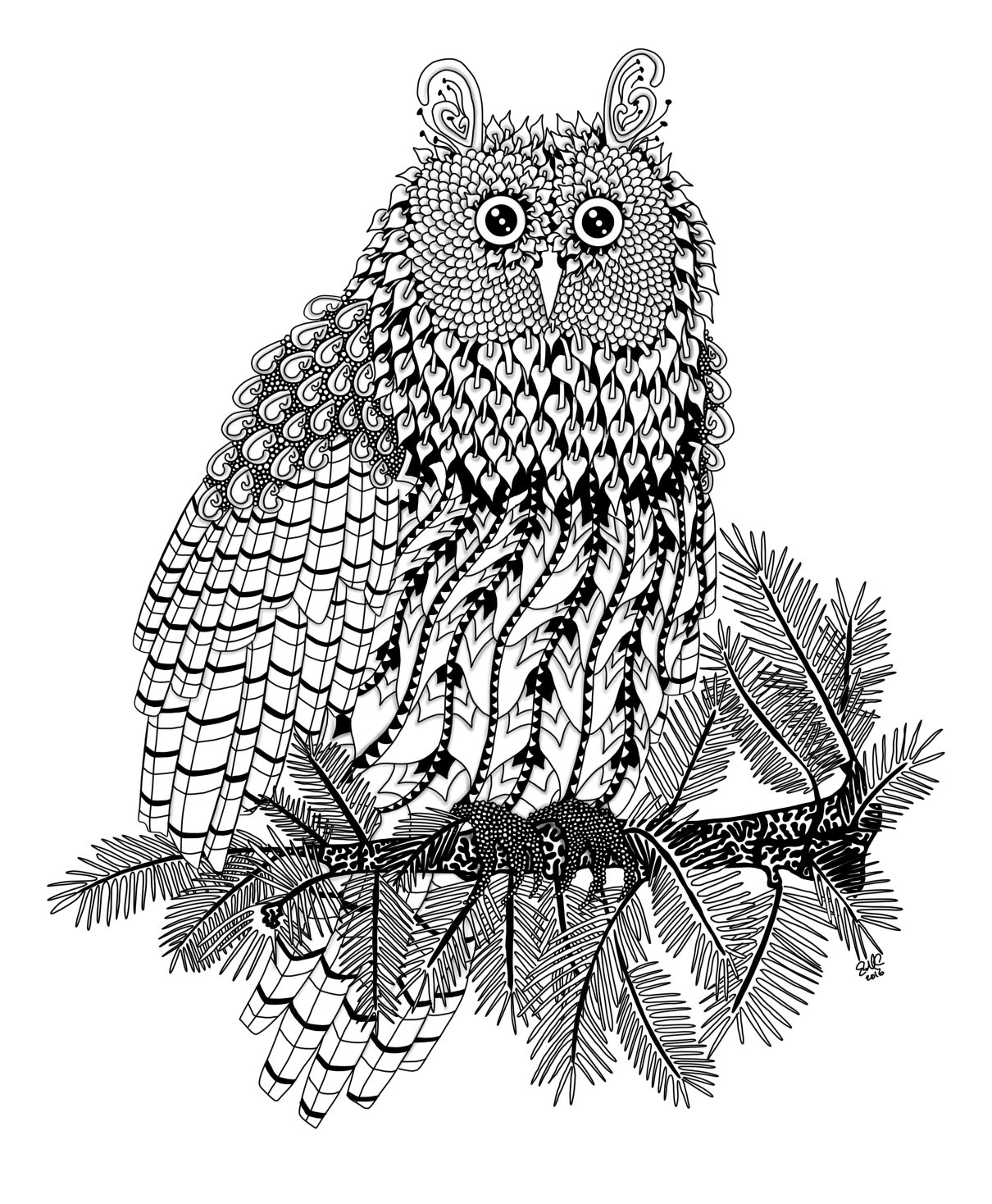
How do you use Concepts to make your ideas real? Let us know by sending an email to support@concepts.app or tagging us #conceptsapp on social. Thanks!

Erica Christensen is the Chief Writer for the Concepts team, and a freelance writer and illustrator. She has sold her art through various art markets and commissions, published art-related educational materials, and writes stories the rest of the time. The earth's ecological systems give her endless inspirations in textures and world building. She loves hiking through the mountains, and prefers to live outdoors with her notebook, iPad Pro, and flock of children and chickens. You can find her work on Instagram or her website.
Recommended
The Art of Storyboarding - Illustrator Mimi Chao shares how storyboarding helped her launch her successful Kickstarter campaign.
Sketching for Digital Product Design - Artist MiksKS shares their creative process behind designing for digital products and two new brush libraries for Concepts.
Drawing from Inspiration - Iron Man - Freelance artist Cory Siewert shares how he draws Iron Man with digital Copic markers in Concepts.