Digital Brush Design with a Splash
Artist Matthew Baldwin shares how he creates digital brushes for apps like Concepts and Procreate.
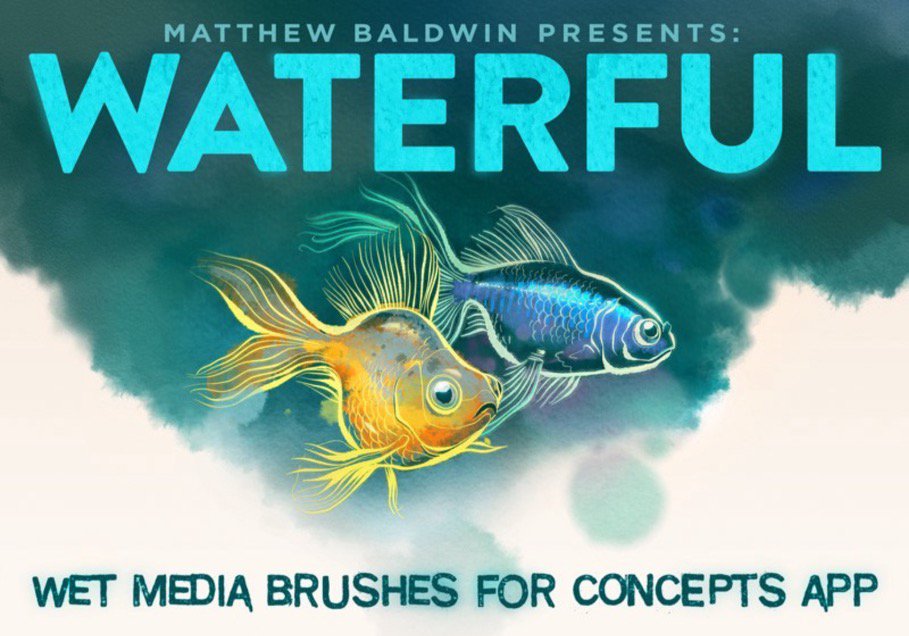
"I think there’s something great about taking a precise, mathematical vector line and mapping an exuberant, splashy wet media effect to it."
Matthew Baldwin - Hi! My name is Matthew Baldwin. I’m a digital artist based in Austin, Texas. I spent two decades in New York City, first getting a masters in Painting, then scrambling to find something “painting adjacent” to make money at. I came on the scene just when personal computers were getting powerful enough to handle graphics. I was fortunate to team up with a great photographer and we started tackling photo-illustration and retouching for a number of Ad Agencies and their brands. And I’ve been steadily rolling at it since!
The fine arts background definitely helps. The software continually morphs and changes, and it’s useful to keep your focus on art foundations like drawing, color, line, mass and composition rather than becoming too techno-perfunctory. Also, way way back I drafted for my architect-dad. It was nice being exposed to technical precision and process at an early age. I didn’t know it at the time, but it was a great setup to mastering digital tools and working in group workflows that are collaborative, iterative, and demand constructive ways of doing things that remain flexible – even when it takes 20 steps to get there.
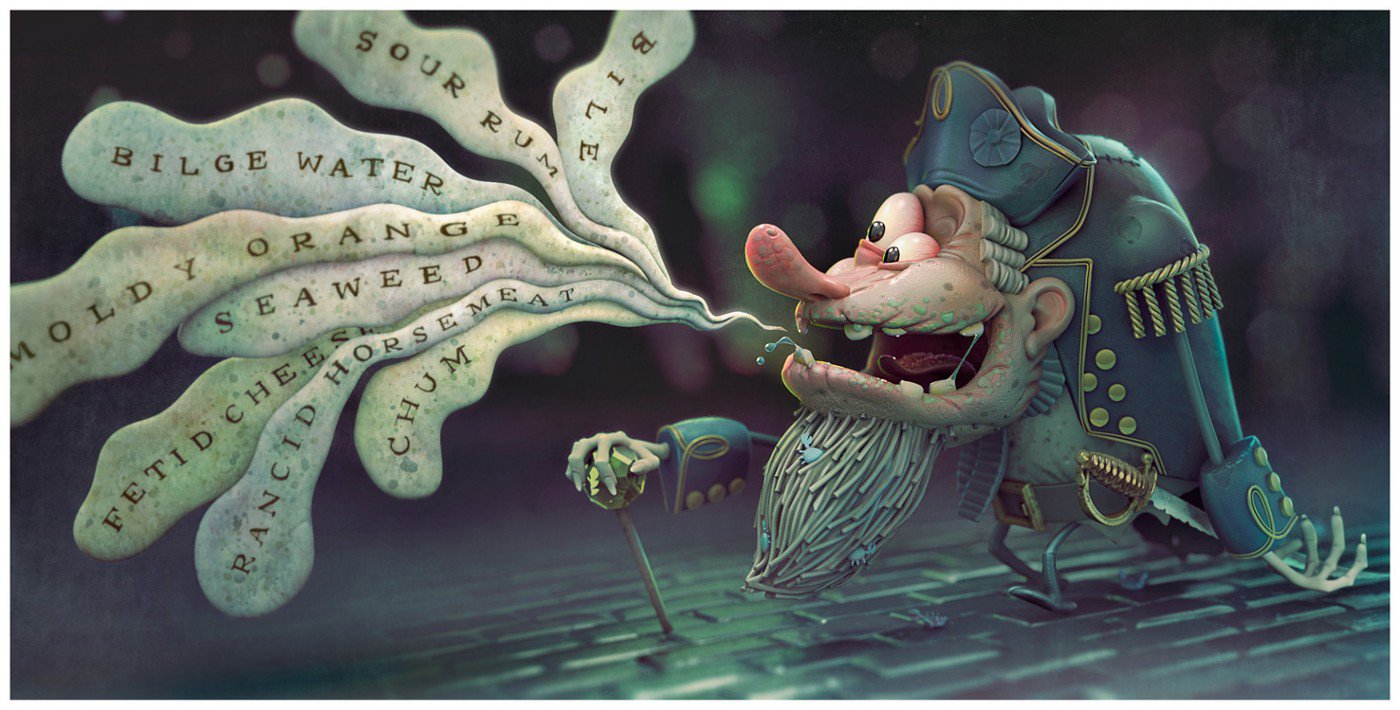
What tools do you prefer to use for your art — analog and digital?
I left traditional materials long ago and only work digitally now. I’ve been fortunate to have enough space to paint, but time is the scarce commodity. Working digitally, even small chunks of time are productive, and ideas can be generated and refined quickly as well. I use a gumbo of different applications: Adobe Creative Suite, Zbrush and Modo (3D applications), Procreate, and now your program Concepts for early ideation, sketching and development.

How did you decide to start creating digital brushes?
My brush-creation journey started with Procreate (another iPad application). It’s difficult to remain excited and engaged with an app if its brushes are only mildly expressive, so I was trying from day one to see how many different mark effects I was able to generate. I wound up making a bunch of Procreate brush packs with hundreds of individual brushes.
I’m now taking that same approach to Concepts. The really intriguing thing with Concepts is that each stroke is first a vector-based line, so it can remain parametric and changeable, allowing you to take the same inked path and remap new brush effects to it. You can layer different brush / media effects on the same stroke, and you can remove and edit paths in a non-linear way (rather than simply winding back a string of undos), so I’m excited about the possibilities.
Here’s an example of the possibilities you can explore by changing the various media:
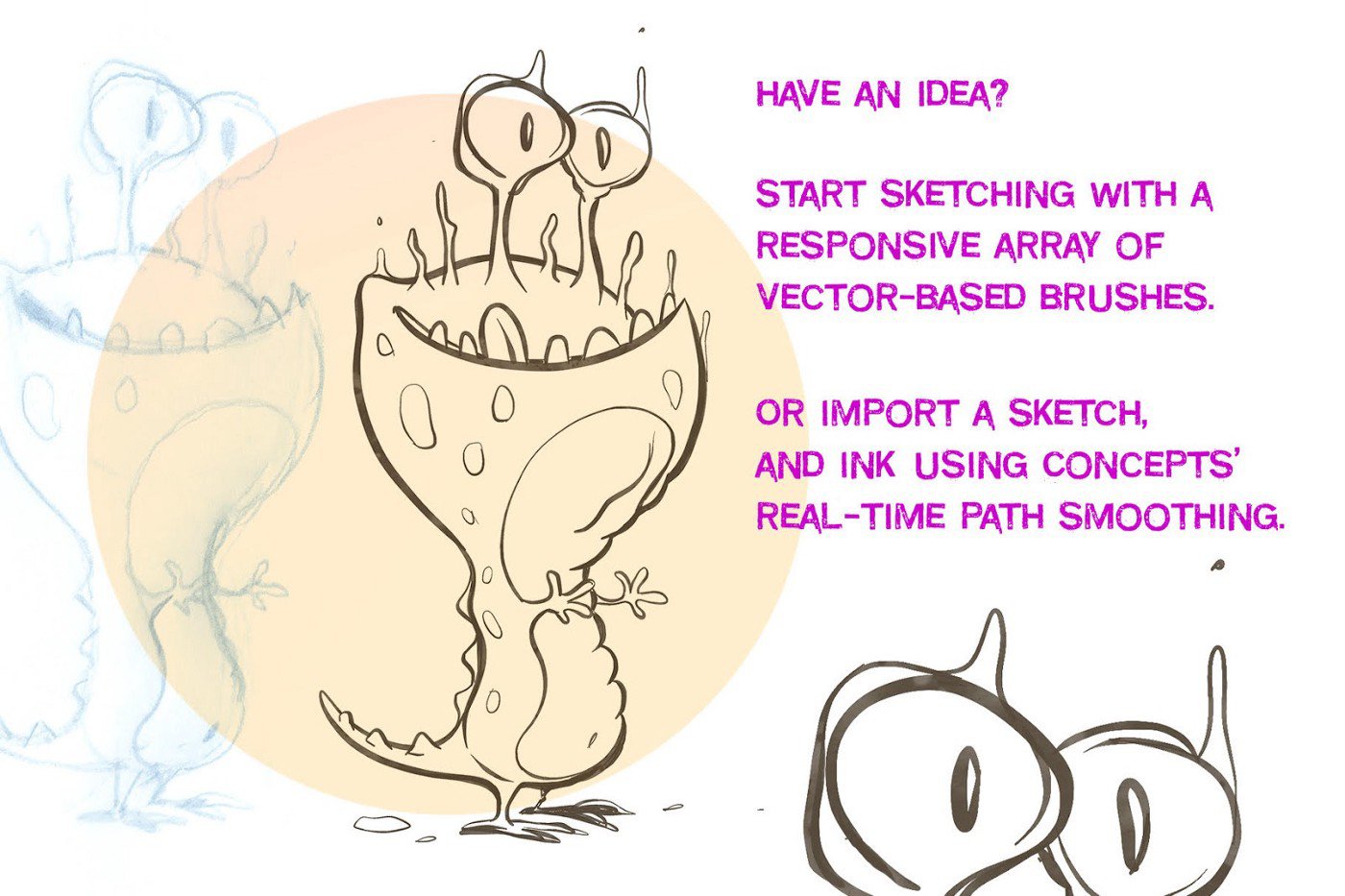
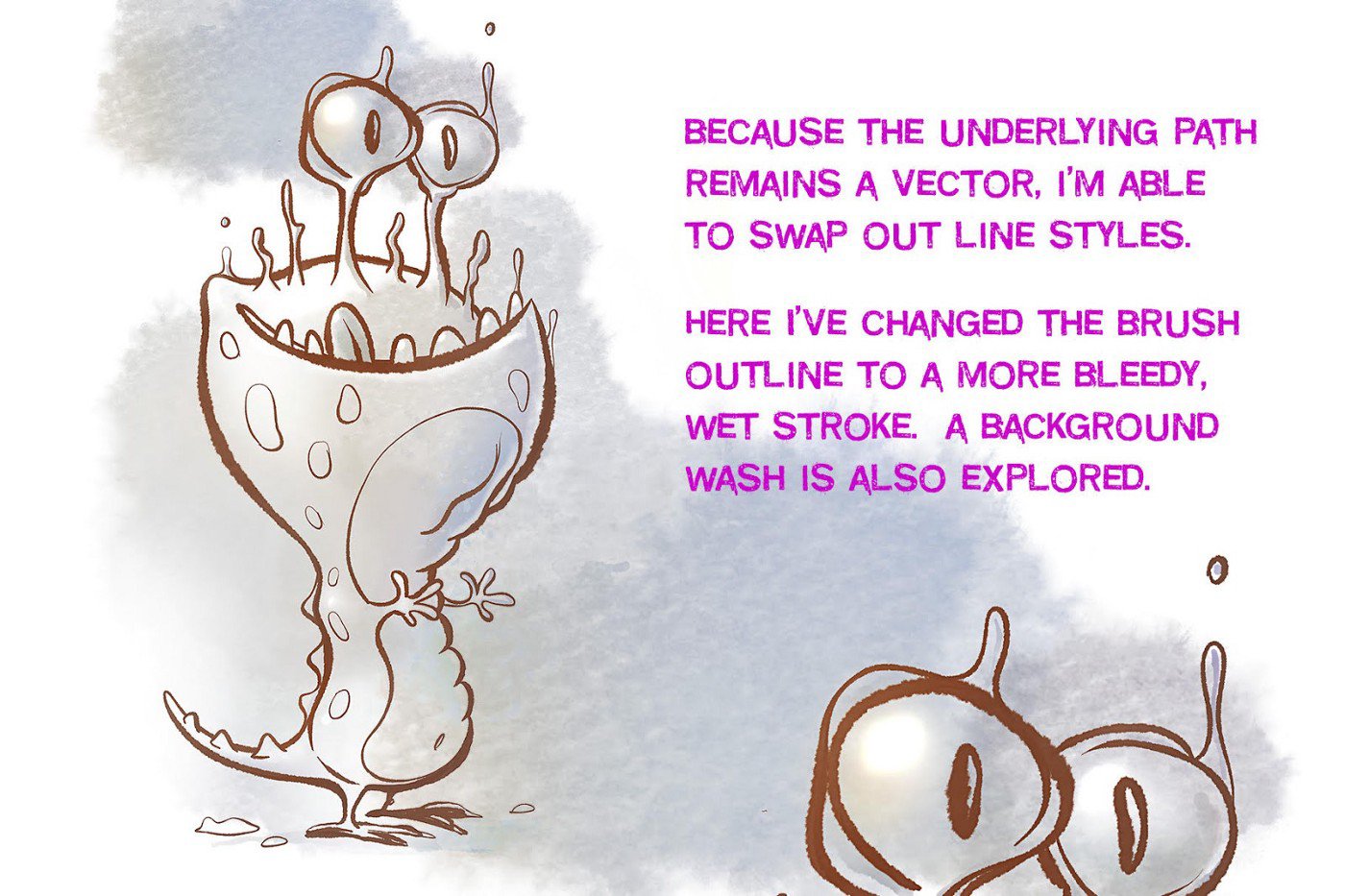

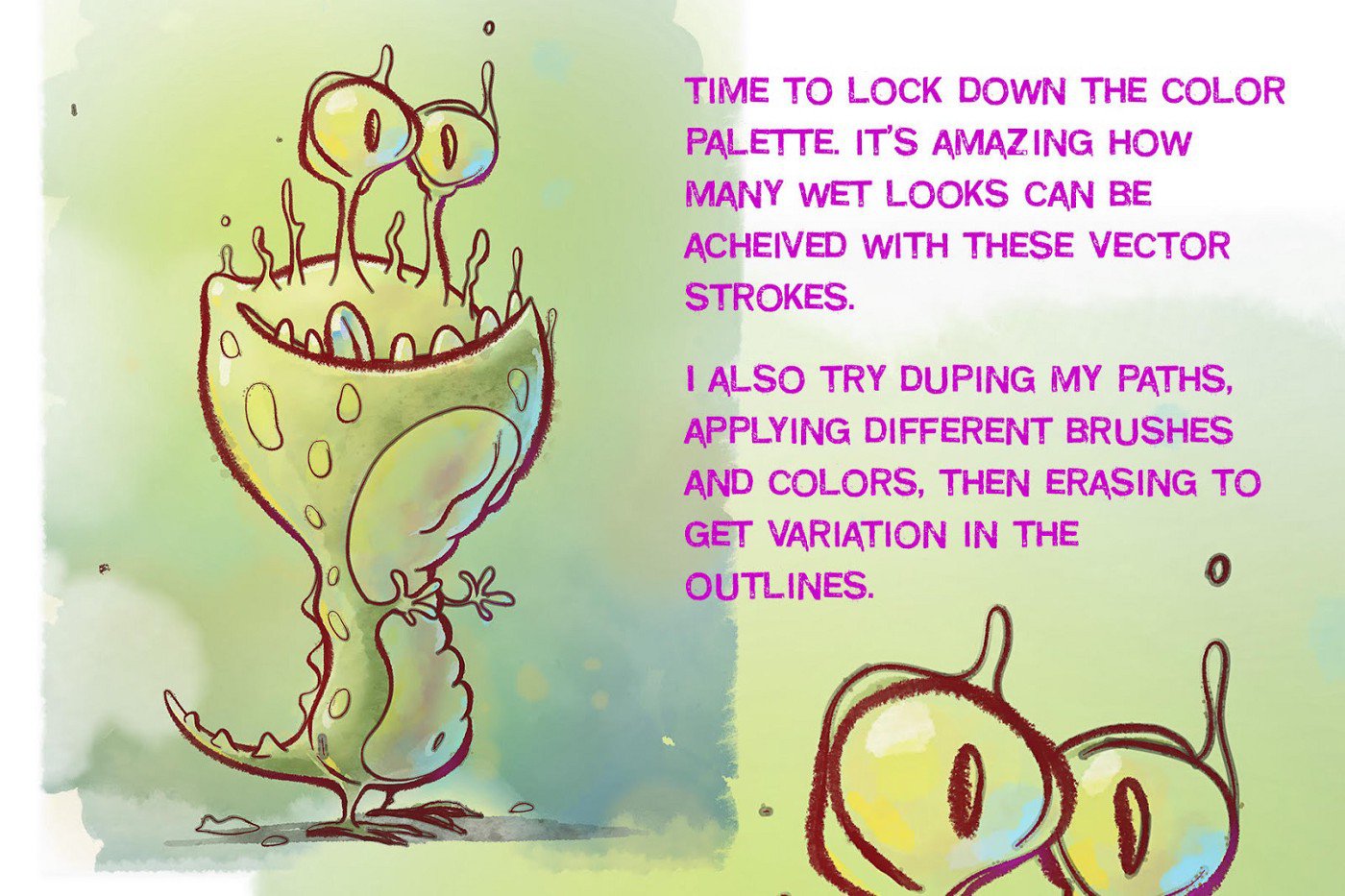
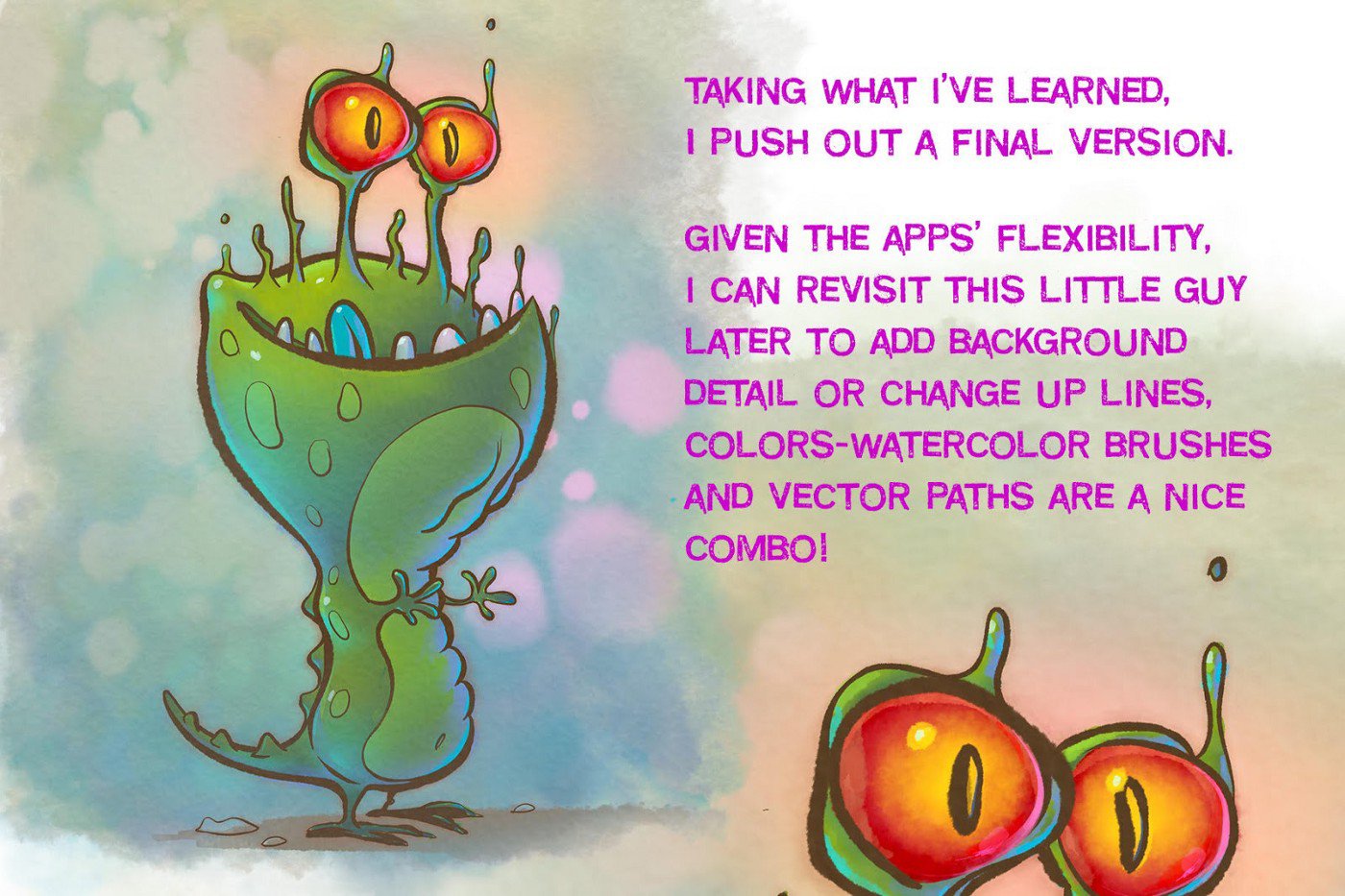
Can you share with us how you go about creating a brush? How did you create the watercolor set in Concepts?
I start with creating a convincing background paper texture and an interesting set of brush nibs. Both are image (pixel-based) files, with the background texture a seamless, tileable image, and the nibs (you can have multiple nibs per brush) a set of complementary roundish shapes that mimic wet media.
We’re all just aping natural media, but to keep the illusion going, it’s important to pull everything together and balance the effect through trial and error. I would suggest to anyone that’s interested in coming up with convincing, expressive brushes (and the marks they create) is to just experiment. The nice thing about how Concepts has been designed is that the options are well laid out and manageable.
Of course, for those folks who don’t want to put traditional ink to paper, scan, draw and design images for nibs, and test and tune, you’re starting to see brush packs being designed and distributed, where you can just import something you like and start drawing.
Creating brushes can be an art of its own. What kinds of details did you look for as you developed the watercolor brush stamps and grains, and tuned them to the stylus?
Once again, the cool thing about Concepts is its vector-based underpinnings. I think there’s something great about taking a precise, mathematical vector line and mapping an exuberant, splashy wet media effect to it. Each stroke has this inherent contrast. And with Concepts’ real-time path smoothing, you can have a stroke that’s both wild and conforms to graceful curves and arcs. I think there’s more to explore in this vein: I’ll be creating more traditional media washes and splashes and use them to harvest some future looks, so keep an eye out for more brushes to come.
I’ve also only just begun exploring the editable pressure curves. I love the extreme thin / thick line effects you can generate with your curves. You can be more dramatic with this effect than in, say, Procreate. The other nice thing is that the Concepts brushes don’t suffer the same computational lag you get when working with Photoshop brushes, for example. The other apps are great and useful, but it’s nice that Concepts is establishing its own band of the spectrum for getting things done.

How do your personal brushes affect your artworks and alternate universes?
I have to say for as great an experience it was drafting as a teenager, I’ve become extremely sensitive to how tight I feel grappling with technical tools. Maybe I reached my limit early, but if I’m not careful, too much precision is like winding a harp string until it snaps. I purposefully design brushes and strokes that move far away from Rapidograph lines, serving up enough random variation that I can remain an active collaborator with the tool, reacting to chance splits and blobs that are generated along the way.
What has been your approach to sharing your brushes with fellow artists?
I’ve been using distribution sites like Gumroad to share these tools. Check them out if interested! And if you do wind up downloading my custom brushes, feel free to share what you make on Instagram or Twitter. I’d love to see what you come up with.
Do you have any tips or advice for others looking to expand their artistic arsenal, whether tools, skills or business?
Stay loose. Accept that digital tools evolve and change, that no tool is going to give you everything you need, and all digital tools demand more time to master than you’re able to give. So if it’s a slightly futile position from the start, why not steer a bit more time to evergreen concepts of line, value, color composition and design?
The amazing thing about working with the app Concepts and the iPad is it’s portable and sticky: there’s no reason you can’t be grabbing a few moments to draw with a full suite of tools and colors — your own movable studio. Embrace how novel this is, just like how novel it was to carry all your music with you anywhere 15 years ago. There’s no reason you can’t be banking miles just moving your hand and making marks. I was a little skeptical of how transformative this was two years ago when I bought my first iPad Pro / Apple Pencil combo, but I’ve seen the distance traveled and the improvements made.
Good luck! We’re all in this together, striving to get better.
Matthew Baldwin is an artist living in Austin, Texas with his wife and two kids. He’s created art for world-class brands, including Mercedes, Tom Ford, Chanel, Estee Lauder, BMW, Nikon, Fila, David Yurman, Harvard, The Museum of Modern Art, among others. His work can be found in the pages of Communication Arts. He enjoys making digital tools to help all artists thrive.
Check out more of his amazing art on Behance.
Interview by Erica Christensen
Recommended
How to Create a Custom Brush - Learn how to make your own custom brush using Concepts' Brush Editor.
How to Create a Custom Brush Stamp and Grain - Learn how to create custom stamps and grains for use with Concepts' Brush Editor.
Creating an Acrylic-based Brush - Learn how to make an acrylic-style custom brush and painting with these free acrylic brush stamps in Concepts' Brush Editor.
Create a Photo-based Brush - Learn how to turn a photo into a custom brush stamp to use with Concepts' Brush Editor.