Concepts is an infinite, flexible creative tool for all your good ideas. Available on iOS, Windows and Android.
Creating Geometric Animal Art
Designer Cristina Marcos uses Concepts' precision tools to create vibrant geometric animals.
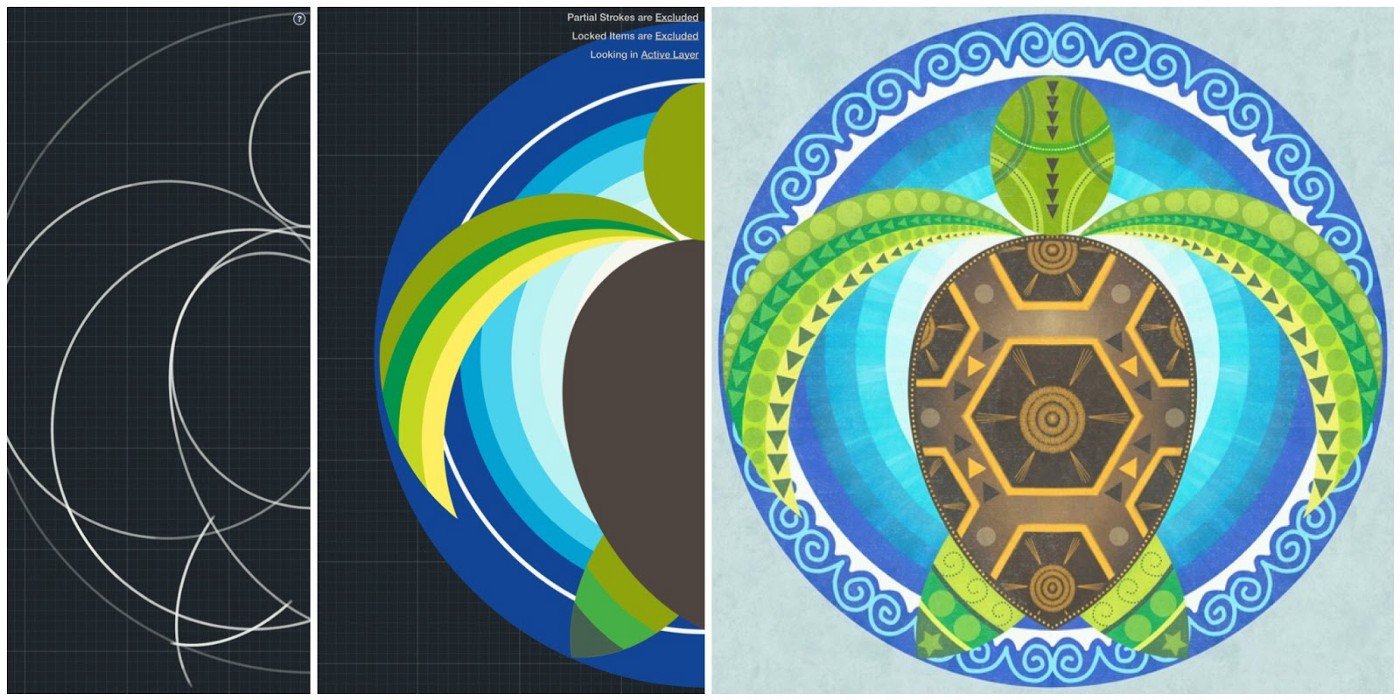
I had the idea of a collection of geometric animals a couple of months ago, when I was thinking of how to decorate a room. I bought an iPad last year and started using Concepts, so I thought it could be a great opportunity to explore the possibilities of this app.
I created a collection of artwork and have begun selling it on Society6, an online service that prints your images onto customizable items such as notebooks, t-shirts, comforters and curtains. It’s been a great experience.
In each of the cases, the artistic process I have followed started by doing some research on the internet and finding some pictures as references. For example:
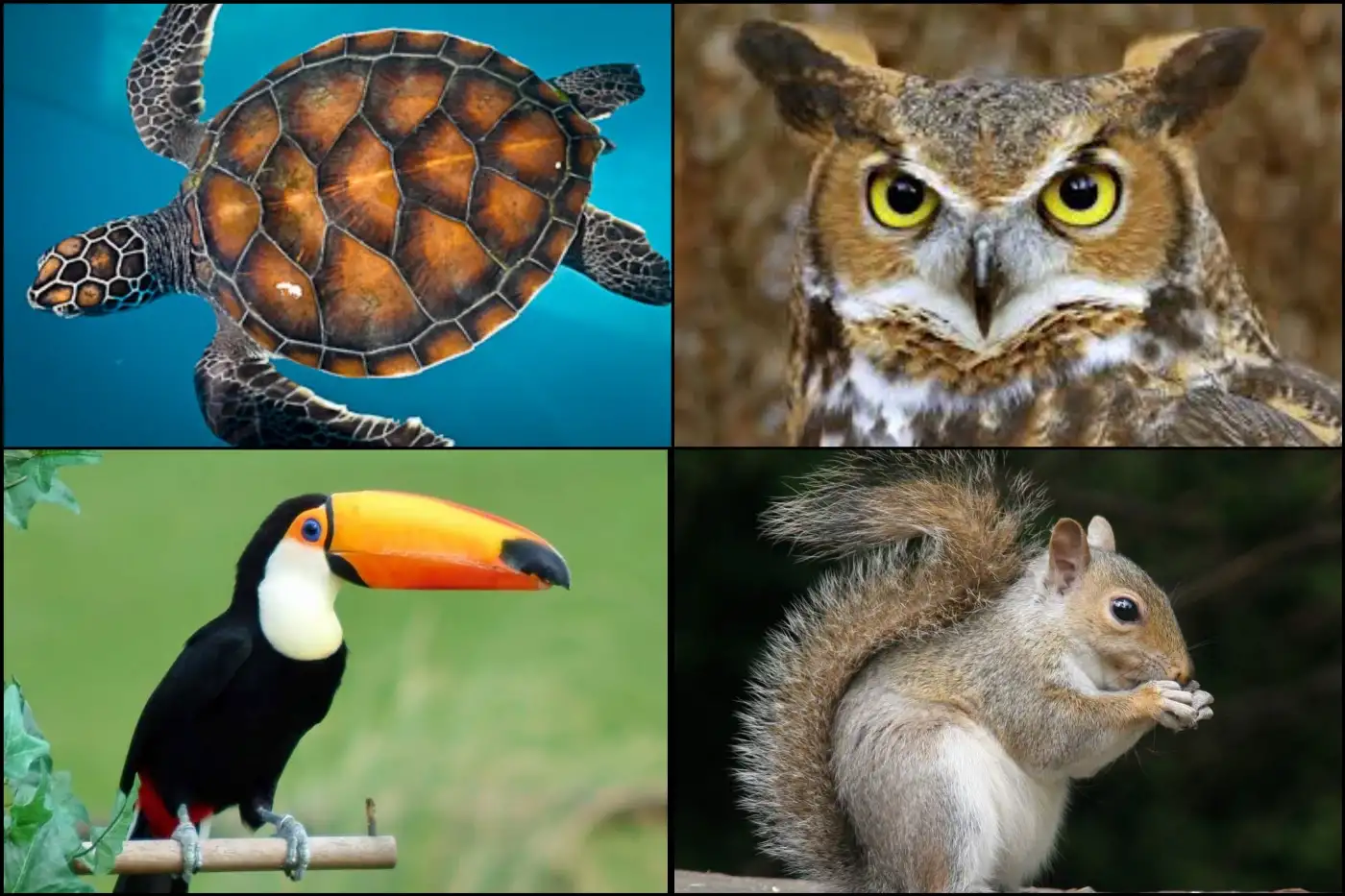
Using these images as inspiration, I drew some sketches by hand to begin to get accustomed to the shapes of the animal. Since I wanted the animals to be drawn surrounded by something that evoked their natural habitat, I also drew things like waves, forests, and trees.
Every time I felt I had found the right elements to compose my drawing, I made a final drawing on paper in which I tried to trace the lines as geometrically as possible. Here you can see the final sketches of each animal.
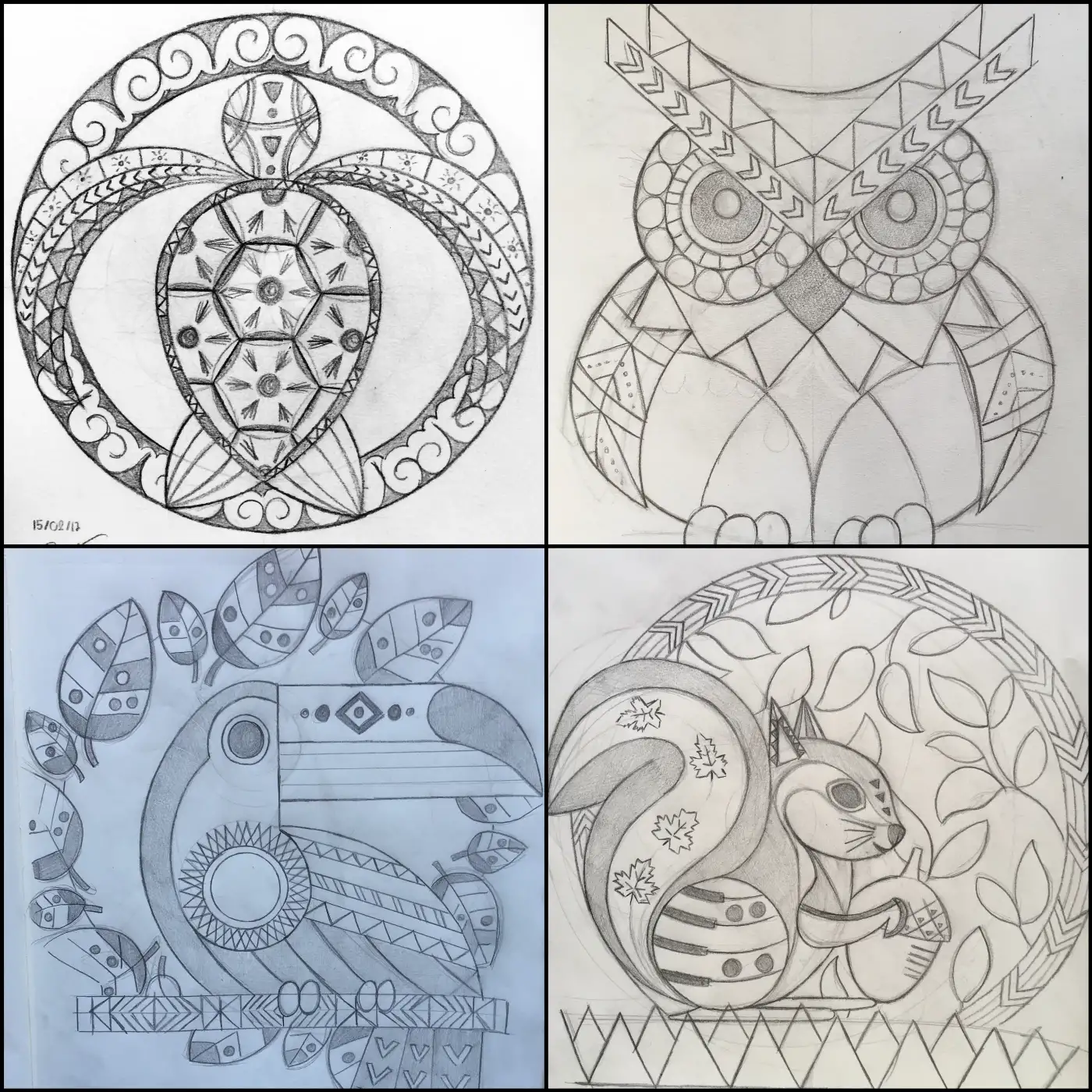
The next step was taking this drawing to Concepts by taking its picture.
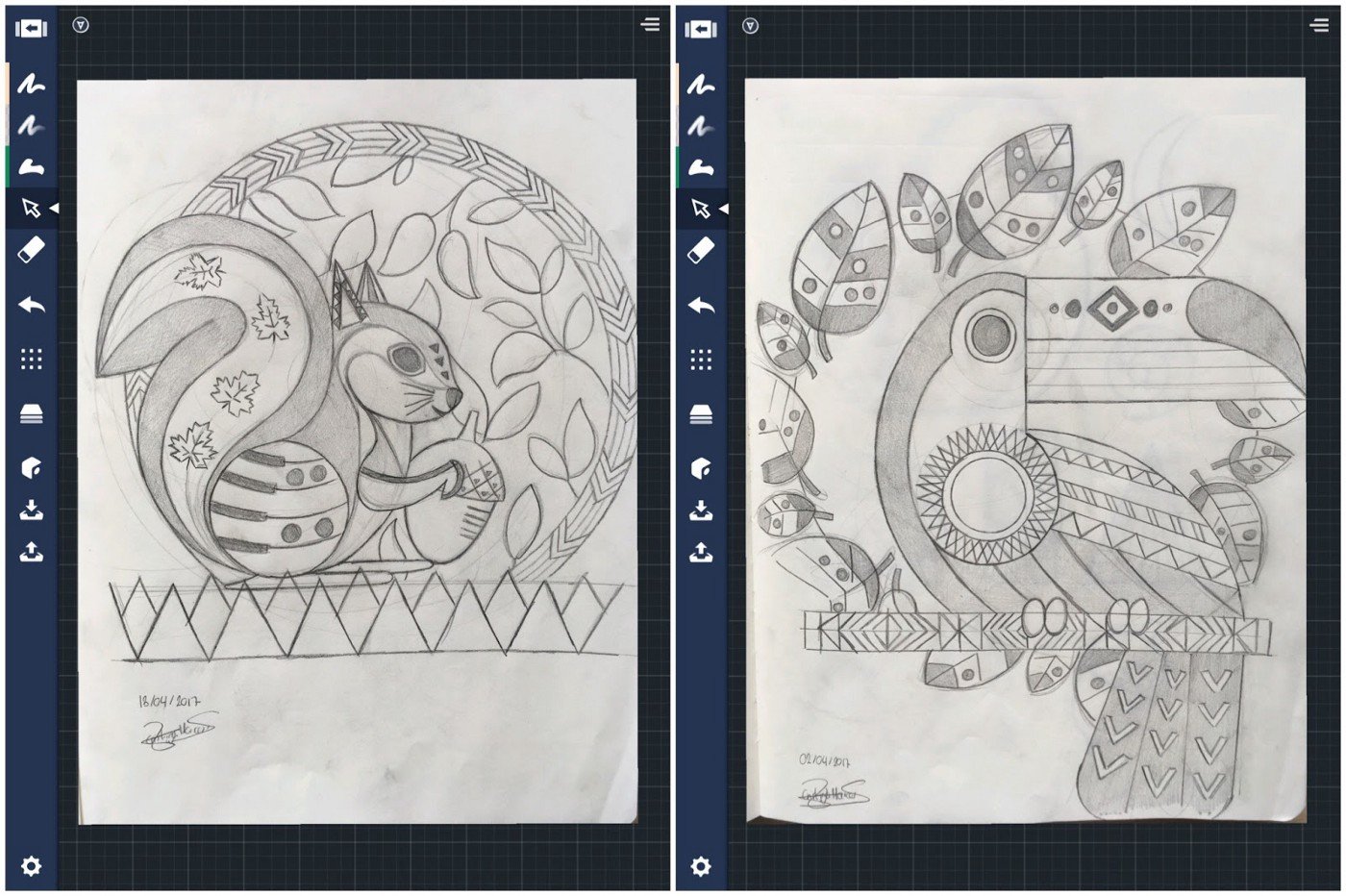
I added a layer using the pencil tool with the precision shape guides applied. Then, I created a layer for each element of the animal, using the shape guides to outline the animal’s areas in perfect shapes.
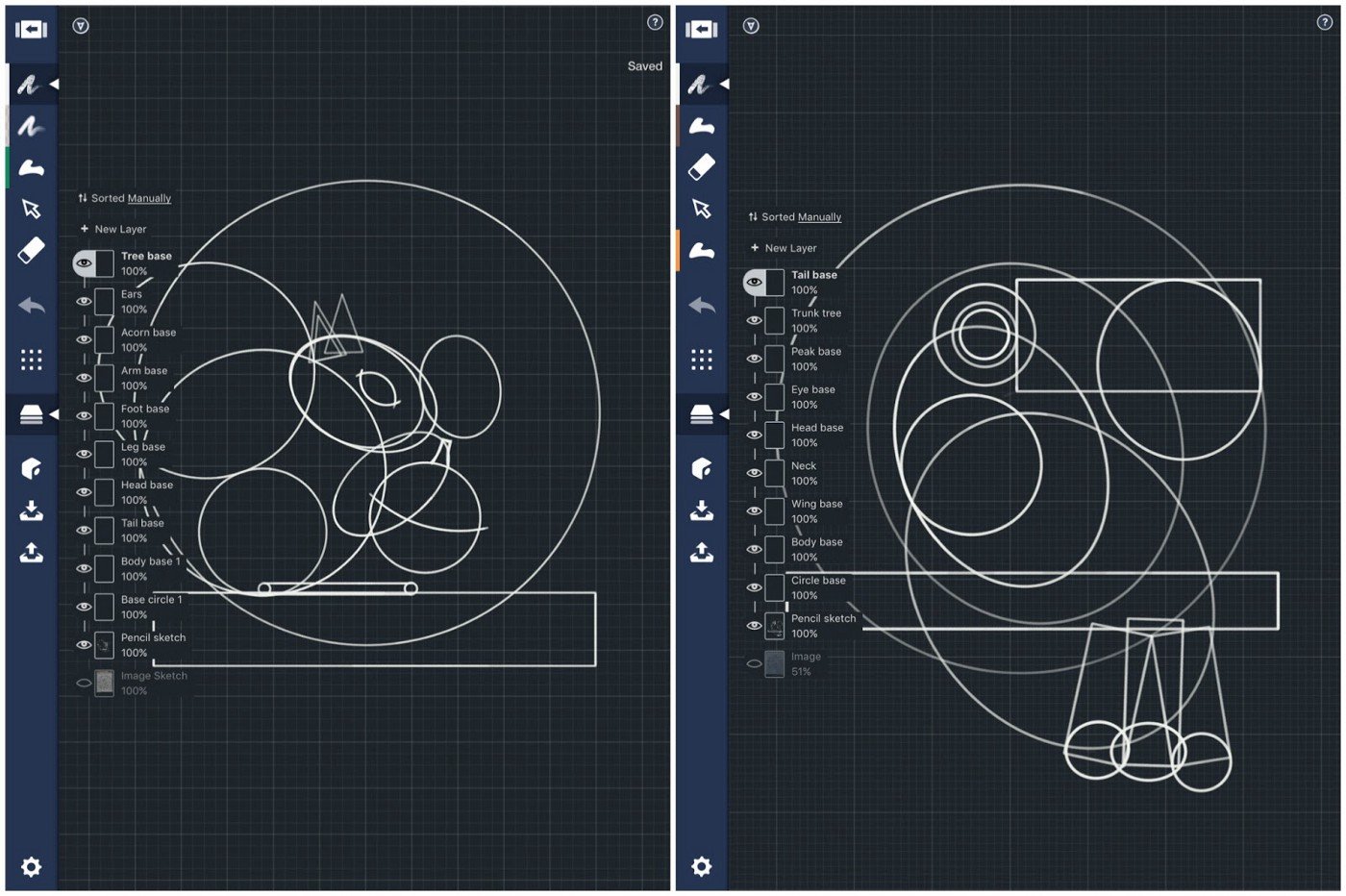
To not repeat all of the drawing I did in the pencil layer, I copied and pasted the pencil elements into a new layer, selected each pencil stroke, and changed it to the fill tool.
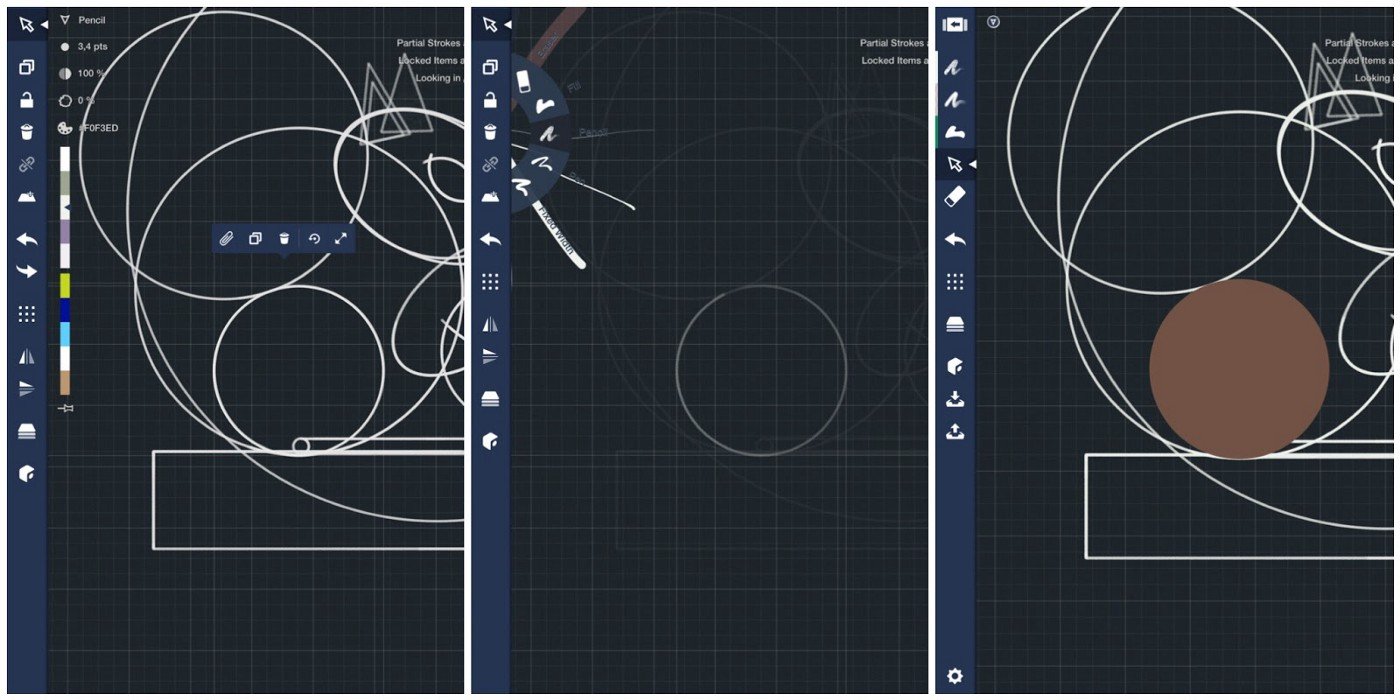
Then I erased the parts I didn’t want, also using the shape guides for perfect edges. With this procedure, I built the base of the geometric animals.
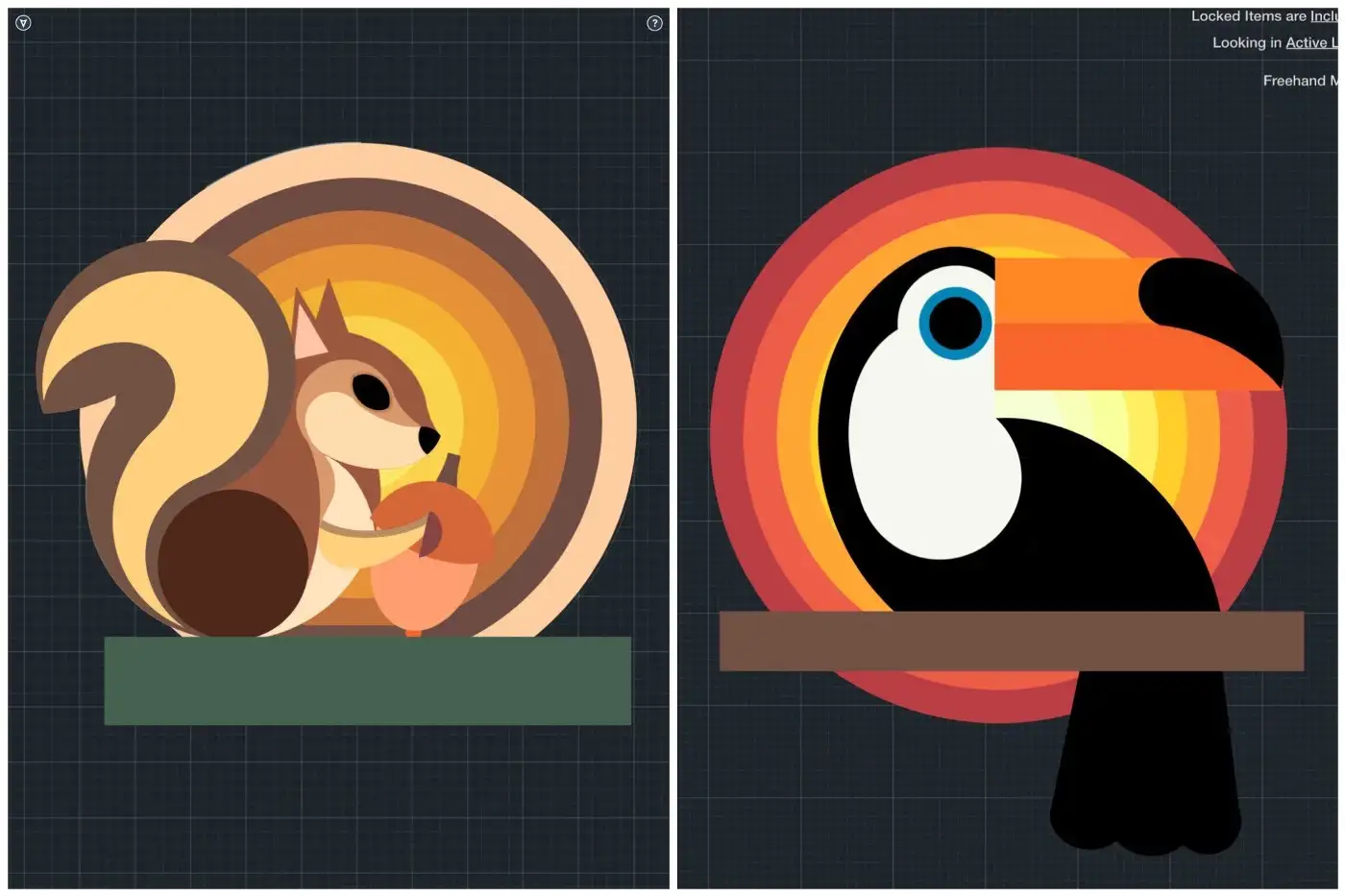
With this base done, I created more layers for adding shadows and patterns. For the shadows, I used the marker pen and the airbrush.
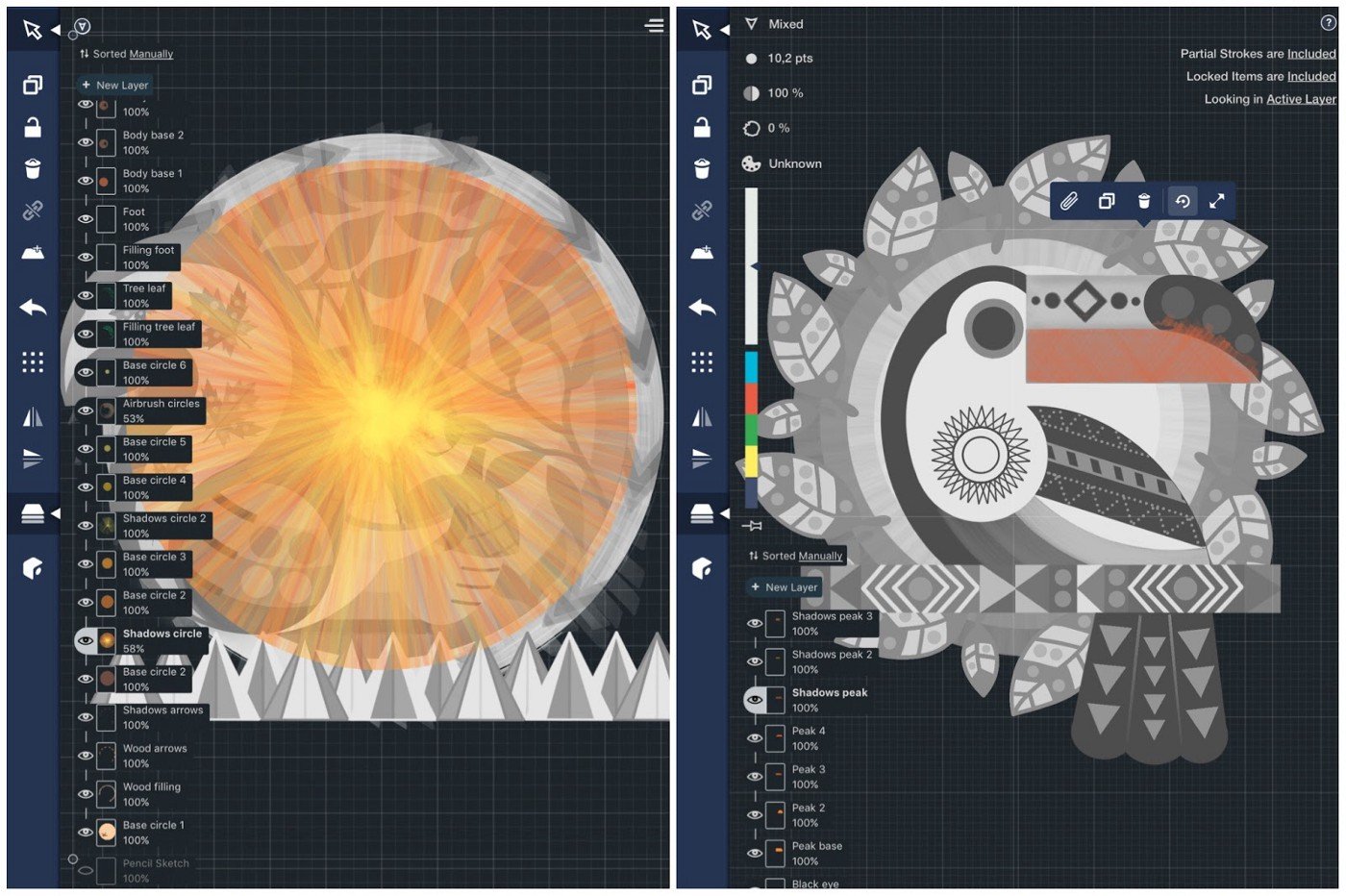
In the case of the patterns, if these were shapes such as circles or triangles, I used the library of objects given by Concepts.
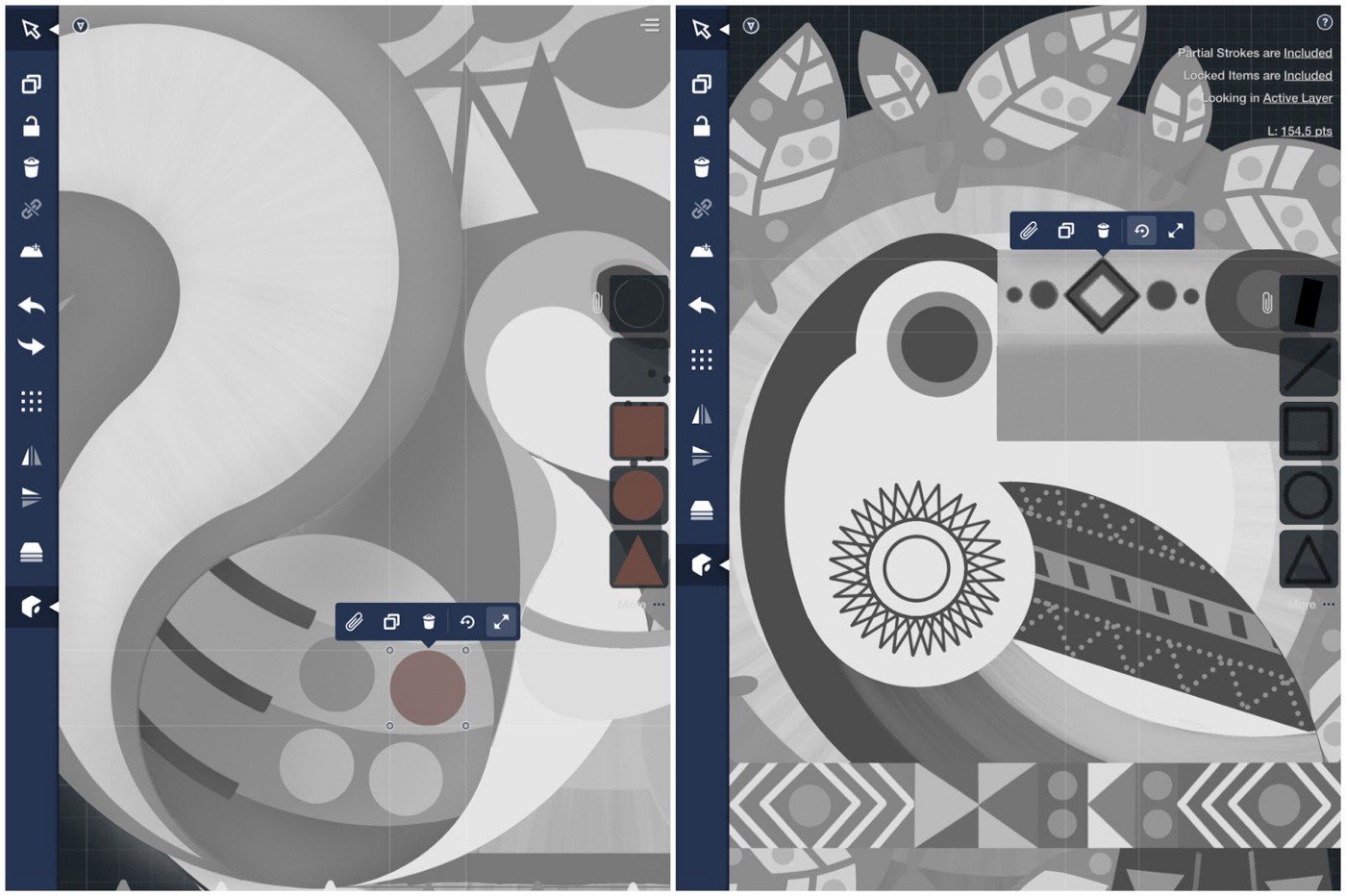
If they were something more elaborate, as for example the tree leaf of the toucan, I drew one and duplicated it several times.
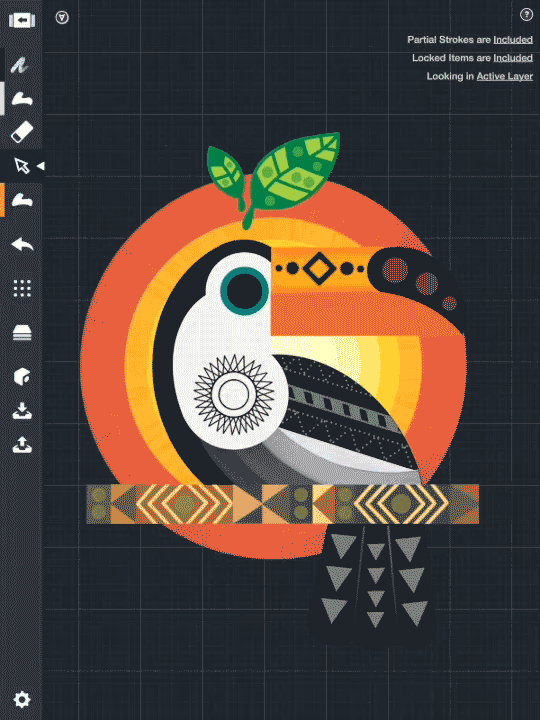
In these examples, you can see the differences in the drawings before and after applying the shadows and patterns.
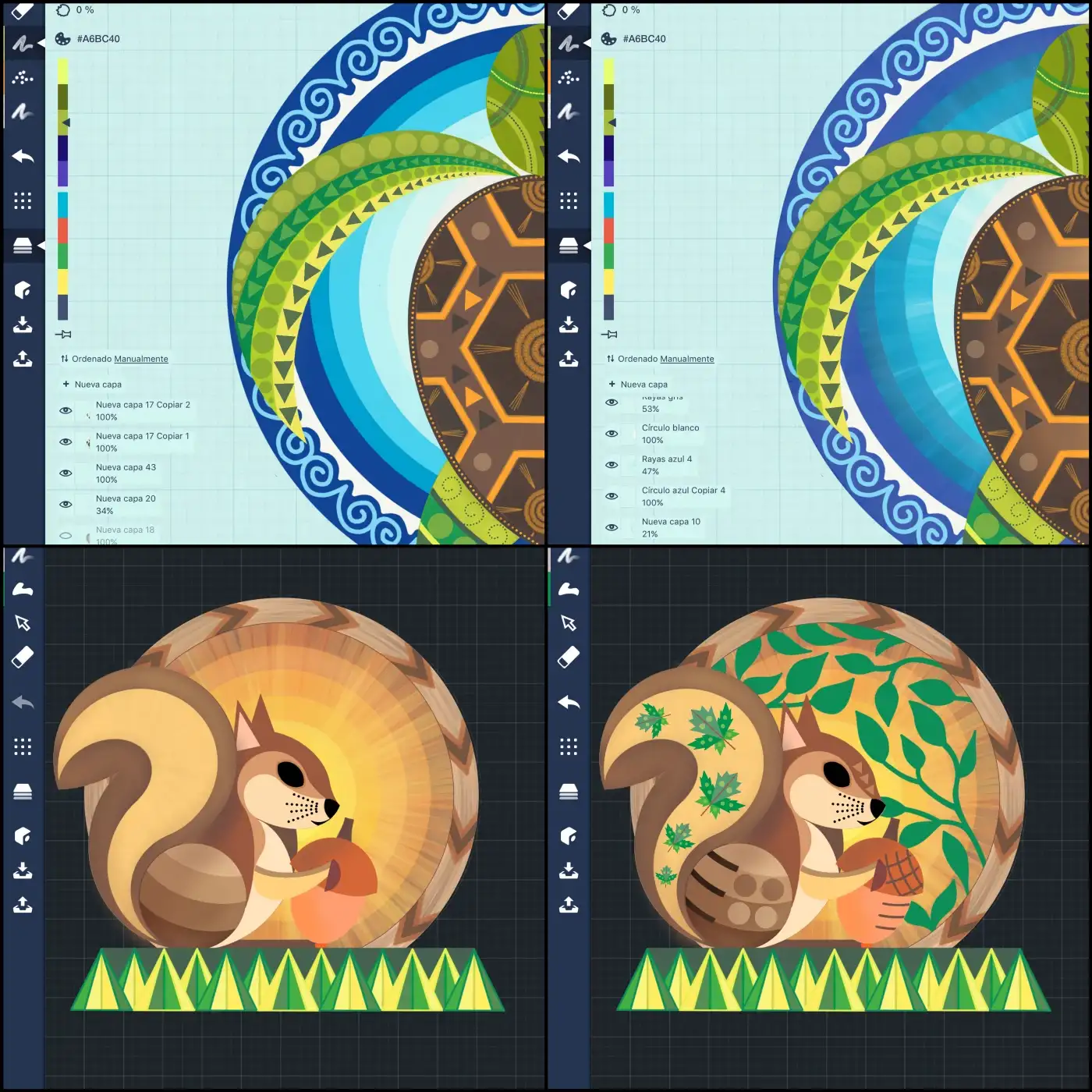
Finally, I added some textures to my drawings by importing them as images and modifying the opacity. For the background, I also imported some pictures that fit well with the colors of the design.
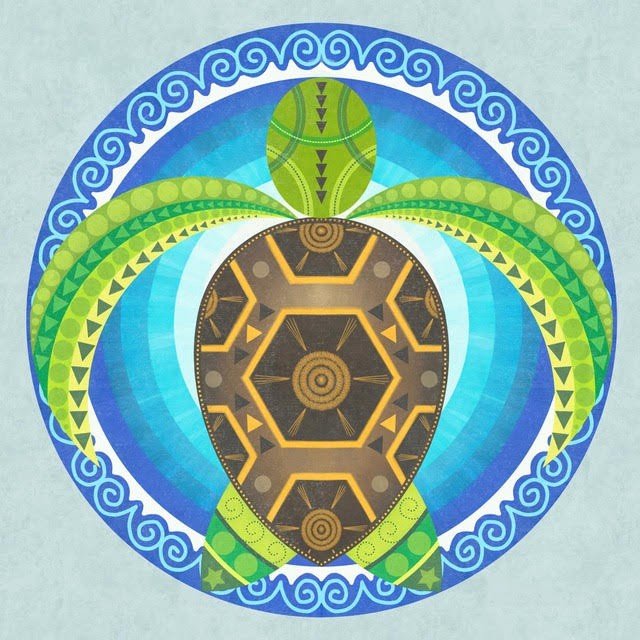
- Turtle. I tried to evoke the sea and the ocean through waves, blue colors and the sun. This is the only one of the drawings that is totally symmetrical. I drew only half of the design and then I used the reflect tool.

- Owl. In this case, I did a little experiment with the airbrushes and the markers, using them with low opacity. I wanted to get a drawing that interacts with a dark background. I tried to used colors that could give a feeling of fluorescence. Although this drawing is symmetrical in form, each side is different in color, so I did each part differently.

- Toucan. In this drawing, I broke the symmetry and wanted to give a sensation of someplace very hot by using vibrant colors like red, orange and green. The patterns were inspired by the environment in which toucans live.

- Squirrel. Again, the drawing is not symmetrical, and I tried to evoke a forest with a lot of browns and some greens. I had a lot of fun in some parts, like the outer circle, trying to get the look inspired by wood.
I have printed these drawings on canvas to decorate my room. Here you can see the final results:

You can see the designs applied to different products here on Society6. For example, on iPhone cover cases and on tote bags:


I have had a great experience with Society6. I like how it is really easy to use and one can see the designs applied to products very fast. It’s difficult for people to find your art among all the artists, but I guess that’s as difficult as in any other platform for sharing designs.
Thank you for your interest in my art, and have fun creating your own designs!

Cristina Marcos is a physicist working on weather forecasting variables. She has always loved to draw so she dedicates much of her free time to projects related to art. Next fall she will start a college career in digital design.
Find more of Cristina’s creative process on Instagram.
Interview by Erica Christensen
Recommended
How to Use Layers to Take Notes, Illustrate and Design - Learn how to use Concepts' layers to take notes, illustrate and design your projects.
(Good) Texture Makes It Taste Good- Adding texture to your drawings takes things to a whole new level. Learn easy shortcuts to add it in Concepts.
10 Techniques to Up Your Sketching Skills - A blank canvas can be intimidating, but it doesn't have to stay that way. Here are ten tips you can use to improve your drawing experience.