Concepts 2021.9 for Windows - Grid as a Layer
A movable Grid layer in Concepts 2021.9 for Windows allows new drawing flexibility with your grids. Reference the grid above your sketches and imports, adjust opacity, and toggle them with your workflow.
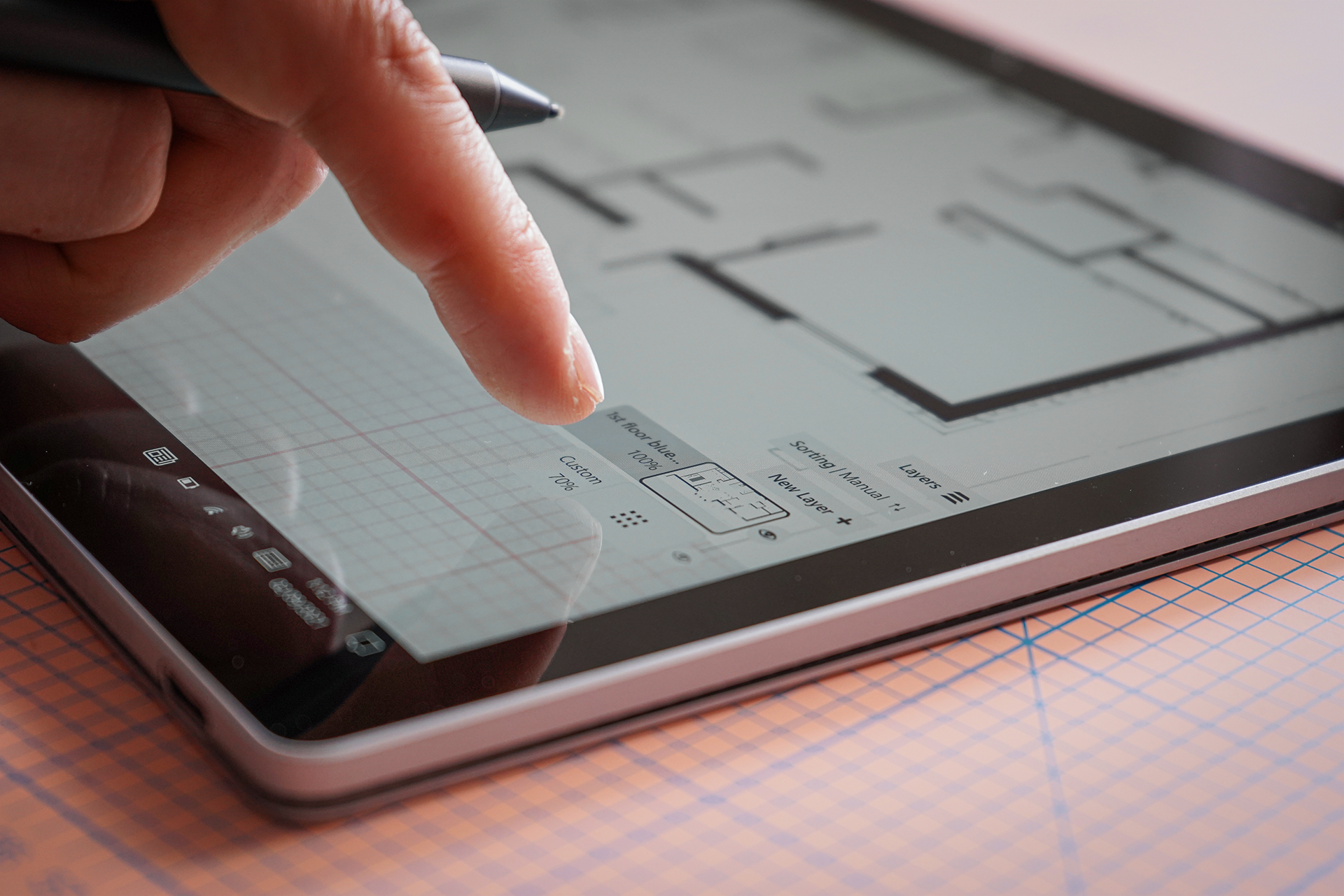
This Precision Tools update features a new movable Grid Layer that opens up a ton of versatility for using your grids while sketching. You can now reference your grid above sketches, PDFs and images, adjust its opacity, or hide it entirely when drawing with Snap for some magical grid sketching.
- Activate Grid in the Precision menu and watch a new Grid layer appear among the Layer thumbnails.
- Tap+hold+drag to move the Grid layer up or down the list to maximize your visual rulership.
- Adjust your grid's opacity with the opacity slider in the Layer menu.
- Remember you can customize your grids with the Grid Editor. Manage overall settings in the Editor, or adapt Layer settings to suit your current drawing workflow.
- In the Grid layer menu, tap the Settings gear to access main grid settings, or tap the trash to de-activate the Grid layer. You can reactivate it again in the Precision menu.
- Activate Snap or Align, hide the still-active Grid layer, and draw straight lines anyway. Have fun exploring your new drawing options with grid!
Coming next to Concepts for Windows are Perspective Grids! (Read our Precision Tools Roadmap here.)
We hope you enjoy this update. Please leave us a five star review in the Microsoft Store, it's very encouraging and helps us to develop faster. For questions and feedback, please tap Help > Ask Us Anything in app and we'll be happy to help. Thank you for your support!
The Concepts Team
Recommended
How to Edit Your Grid - Learn how to set up and customize grids in Concepts.
How to Create Lined Paper - Learn how to set up lined paper for note taking and handwriting practice on your infinite canvas.
How to Make Icons - Concepts’ smoothing, slice and nudge tools make creating icons easy work. Learn how to make the icons we use in our own Concepts menus inside the app, and try your hand at making your own.
New to Concepts? Start your infinite sketching journey with these videos.
Concepts for iOS Quick Start - Start sketching in 5 minutes on your iPad with Concepts.
Concepts for iOS Deep Dive - Learn how to navigate Concepts' infinite canvas and tools in this 15 minute tutorial.
Concepts for Windows Walkthrough - Start sketching with Concepts on Windows 10.
Concepts for Android Walkthrough - Learn to sketch with Concepts on Android and Chrome OS.
Not an artist? Not a problem.
Drawing isn't just for artists, it's for everyone. Learn how to sketch and communicate visually with our free Learn to Draw Series by TopHatch designer Lasse Pekkala. Find downloadable course materials in the video descriptions and level up your sketching.
Find more sketching tutorials on our YouTube channel @conceptsapp.