Concepts is an infinite, flexible creative tool for all your good ideas. Available on iOS, Windows and Android.
Tiling Patterns
About Jessika Wendel's Tiling Patterns brush library for Concepts App.

Tiling Patterns
Designed by Interior Architect Jessika Wendel, the Tiling Patterns brush library has 25 floor and wall tiling patterns in classic and trending styles that will bring a quick professional effect to your floor plans and designs.
How do I find the Tiling Patterns brushes in Concepts?
- Tap your active tool on the tool wheel to open the Brushes menu.
- Scroll down to the Brush Market. Tap Purchase to unlock the brush library. Make sure you have a free Concepts account to sync brushes between devices. If you're subscribed, it will already be unlocked for you.
- Try painting with a brush by drawing in the viewer at the top of the menu.
- Tap any brush to add it to your tool wheel.

How do I use these brushes in my drawings?
These brushes are based on a seamless pattern that you can "paint" onto your designs. Apply a color to the brush to affect the outline of the pattern, then color in the pattern according to your project's preferred style.
Floor Plan View
To apply these patterns directly to floor plans with an aerial-style view:
- Using a pattern brush, apply the pattern to your floor plan in its own layer.
- In a layer beneath the pattern, add color with marker, pencil or watercolor.
Perspective View
To apply these patterns to perspective-view drawings:
- Set an artboard relative to the size of your design's floor space on the canvas (for example, a 12' x 12' room on your design might be represented by a square 12" x 12" artboard on the canvas - feel free to adjust as appropriate). Go to Settings > Artboard to set the size.
- Color in the artboard with the pattern brush.
- Export the artboard as a transparent PNG.
- Reimport the PNG and use the Advanced Transform control points to warp your image directly into your drawing's perspective. You can see an example of this workflow by Architect Osama Elfar here.
- Tip: Store the PNG in a Photo file or an Object Library (iOS only) to import for future designs.

About the Brushes
Hi Jessika, what inspired you to create your brushes? What purpose did you design them for, and how do you hope they will help designers?
Jessika Wendel- It all started with a herringbone pattern. For a customer, I wanted to draw a floor plan in Concepts and this kind of floor was planned. In order to have an easier way to represent it, I was looking for a quick solution. It was perfect for me to be able to create pattern brushes myself in the Concepts App, so I gave it a try right away. I found that my community had a strong interest in it, so without further ado I created a little challenge out of it.
In Interior Design, you very often need different patterns. For example, you need to draw tiles on walls and parquet on the floor. I think it can help interior designers to get their ideas on paper much faster. Before, I had to pick out a picture and trace it. Now I just use my own pattern brushes.

Can you share a few insights about your brush design process? How did you create the brushes?
As an Interior Designer, I know from practice which patterns I need for my drawings. In Germany, unfortunately, we are not as courageous in the tile selection as the designers in the USA. I see this again and again in American TV shows that deal with interior design, which I have enjoyed watching for years. This is always a source of inspiration for me in terms of patterns.
Once I have a pattern that I like and can incorporate into my designs, I create it in Illustrator because I need exact vector graphics for it. Then I can create this image as a pattern brush.
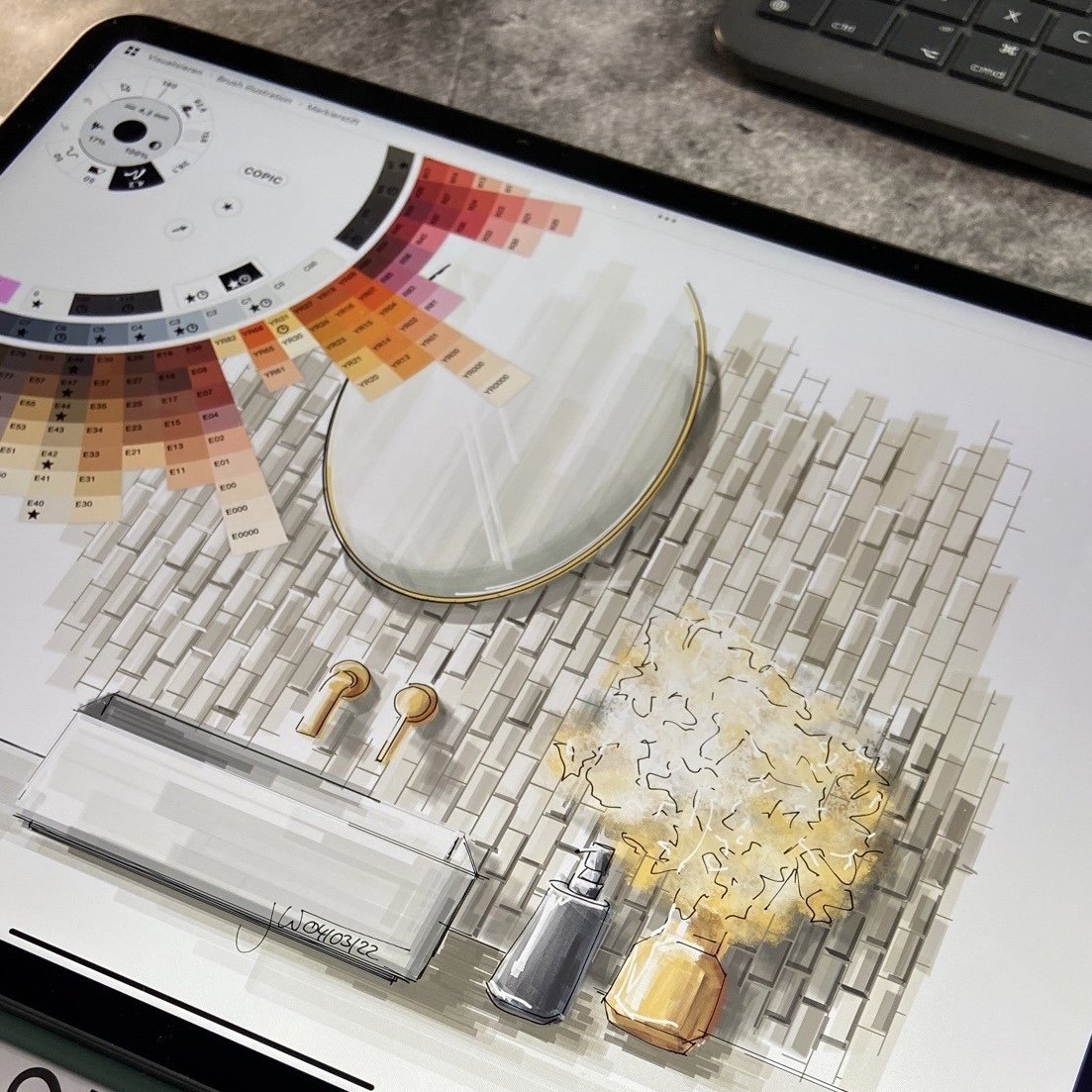
Discover more of Jessika's work here on her Concepts Creator profile.
Recommended
Waterful Brush Library by Artist Matthew Baldwin
Crosshatching and Ink & Blot Textures Brush Libraries by Artist MiksKS
People in Elevation Object Library (iOS) by Designer David Clynk