The Custom Brush Checklist
A complete checklist for preparing your custom brushes for sale and sharing them with others.

We know you've put a lot of effort and hours into creating your awesome brushes. We hope you've enjoyed making them and that you've created a brush set you love to use!
If you're ready to share your brushes with others - for sale, for use with your team, or for possible featuring in Concepts, please take a careful check through this list to make sure your brush library is on target. Also check out the collection of tips for preparing your marketing materials. These lists will help give your brushes a polished, professional appearance and help give your customers a great experience using your creative assets.
The Checklist
1. Have you given your brush pack a title? - What is the main theme or use case for your brush pack? What would make it a memorable name for others? Match it to an end product or scenario you think the brushes fit best, and perhaps include your brand or name in the title.
2. Have you given each individual brush a name? - Come up with a short, descriptive name to suit each brush. If you've made several similar brushes, you can use the same name but differentiate them with a letter, number or characteristic so users can easily tell them apart.
3. Have you drawn with each brush? - Does each brush act how you think it will? Have you tried it at different sizes, opacities and smoothnesses? Draw with it in several scenarios to test it out, and give it enough time in your hand to get a solid feel for the brush's behaviors. Feel free to tweak the brush until it feels honest. It's also a good idea to give your brush some space and then come back to it after a while, so you come to terms with it over several uses.
4. Use the brush in your own artwork. - This gives you direct insight into the use cases and marketing for your brush. You'll share that insight with your customers. Not only does drawing with the brush help you see how it fits into a particular creative realm, featuring the brush in a drawing shows others what it does and why it is worth purchasing. If you like, use the final artwork as part of your marketing.
5. Have someone else try out your brushes. Not only might they give you some well-earned positive validation, they may have some voicing or insights about using the brushes that make your messaging stronger. The feedback cycle is a critical part of designing a great product, and the extra eyes make your product, presentation, and by extension your brand, feel more polished and professional.
6. Create a batch sheet that shows each brush in your set. - As you may have seen when purchasing icon sets and other graphic patterns, prepare a batch drawing that shows a block for each brush. Not only does this help you to see any inconsistencies in overall appearance relative to other brushes in the set, it helps your customers to see exactly what they are getting with their purchase.
7. Do you have a tagline for your brush pack? - Describe your brush pack in one sentence or less - a few words is best. You'll use this when you share about the brushes on your social channels, your website, and in your store.
8. Do you have a description for your brush pack? - Write a brief paragraph about your brushes to your customers. How are they unique? How do you use them? What can they expect? Add a few words about the inspiration behind your brushes to connect them into your story. Make sure it's clear what your customers will achieve when using the pack.
9. Have you triple-checked the text copy throughout your messaging? - For all the hard work you've put into designing the brushes, a misspelled word can completely undermine customer confidence. Check again your spelling on every brush name, title and description before releasing the pack. Also have someone other than you check that your spelling and punctuation are correct throughout your messaging.
10. Export your brush pack to your Files or Cloud. - Once you have a solid presentation for your brushes, export the pack to your Files. To do this, tap+hold+drag on the brush library, open your Files app, and drag+drop it into the Files menu. This will create a .brushpack file. This file is what you will provide to your customers to download from the store.
11. Give your customers a copy of the download instructions. Feel free to use the following:
Download Instructions
1. Check that Concepts is installed on your device (iPad Pro, iPad or iPhone only; Windows and Android will be coming soon). Also check that you are a Pro user - Essentials or Subscription is required for download.
2. Check that you are logged into your free Concepts account. This allows you to save and use the brushes across all devices. Downloading won't work without an account.
3. Save the .brushpack file to your Files app.
4. In Files, tap on the file to open it, then tap on the export icon in the top right corner. Select ‘Copy to Concepts’.
5. Concepts will open and you’ll get a message that the brush pack was added to your library. Tap “OK”.
6. Tap your active tool on the tool wheel to enter the Brushes Menu. You'll see the brush pack has been added under the “Imported” section. You’re all set - choose a brush and start drawing!
**Note that purchased brushes may be duplicated and adjusted within a brush pack for personal creative use, but cannot be moved or shared out of the brush pack. This is to preserve the creative rights of the author.
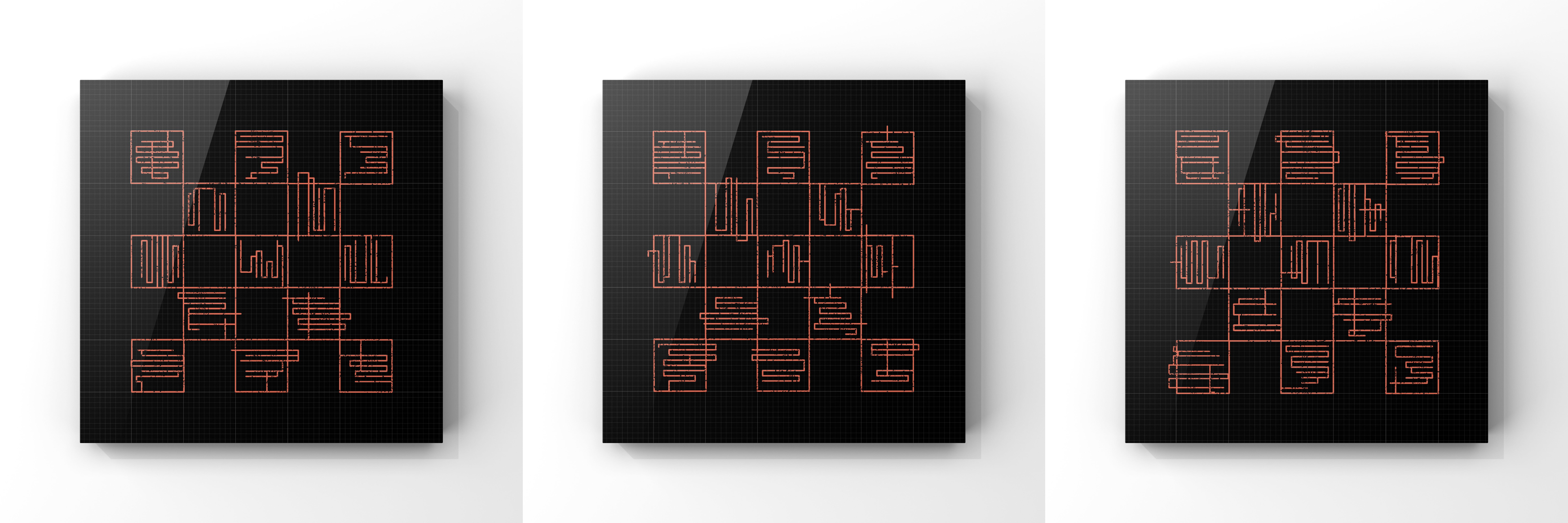
Mental Grids by Erica Christensen
A Few Marketing Tips
● One of the best things you can do to share how great your brushes are with others is to appreciate and use them yourself. Have you created a product you're pleased with and that you'll enjoy using in your own drawings? This enthusiasm will come through in your imagery and messaging.
● Create a compelling piece of art or design work for each brush pack as an example of what your brushes can do. People like to see what the product looks like before buying, and they will be directly inspired by your imagery. Sharing a short video showing the brushes in action will capture attention and up your engagement rate in most social networks.
● We recommend you note a few key points about why your brush pack is unique, what it can be used for, and maybe a few words about your inspiration behind it. Knowing the story helps to sell the story - share it throughout your messaging.
● Not sure how to price your brushes? Take 30 minutes to search out other artists' work who may be similar in style in your store - both with Concepts and other apps like Procreate - to make sure you're on target.
● Share your work consistently over time and in a variety of ways. Be thoughtful about how others interact with your content on your social channels. Share your unique voice and positive energy - there is a lot of visual competition but you can absolutely stand out and be noticed. Continue trying new things, talk about your creative approaches and product, and share your work with people you talk to. The more you reach out, the more others will be influenced by both you and your product, and appreciate and share what you're up to.
Good luck with your brush preparations and sales! We wish you the best. If you have questions, please send us an email at support@concepts.app and we'll be happy to help. Learn how to feature your brushes in Concepts here.
Art, Galaxy Grunge brushes + checklist by Erica Christensen
Recommended
How to Create a Custom Brush - Learn how to create a brush using Concepts' custom brush editor.
How to Create a Custom Brush Stamp and Grain - Learn how to make a brush stamp and a grain for use with Concepts' custom brush editor.
Creating an Acrylic-based Brush - This tutorial shows you how to combine six acrylic stamps and turn them into your own digital brush to paint with in Concepts.
Create a Photo-based Brush - Learn how to turn a photo into a custom brush in Concepts.