Concepts 2021.12 for Android - Shape Guides + New UI
New UI, Shape Guides, multi-image import, Dark Mode, S-Pen customizations, faster performance and more in Concepts 2021.12 for Android.
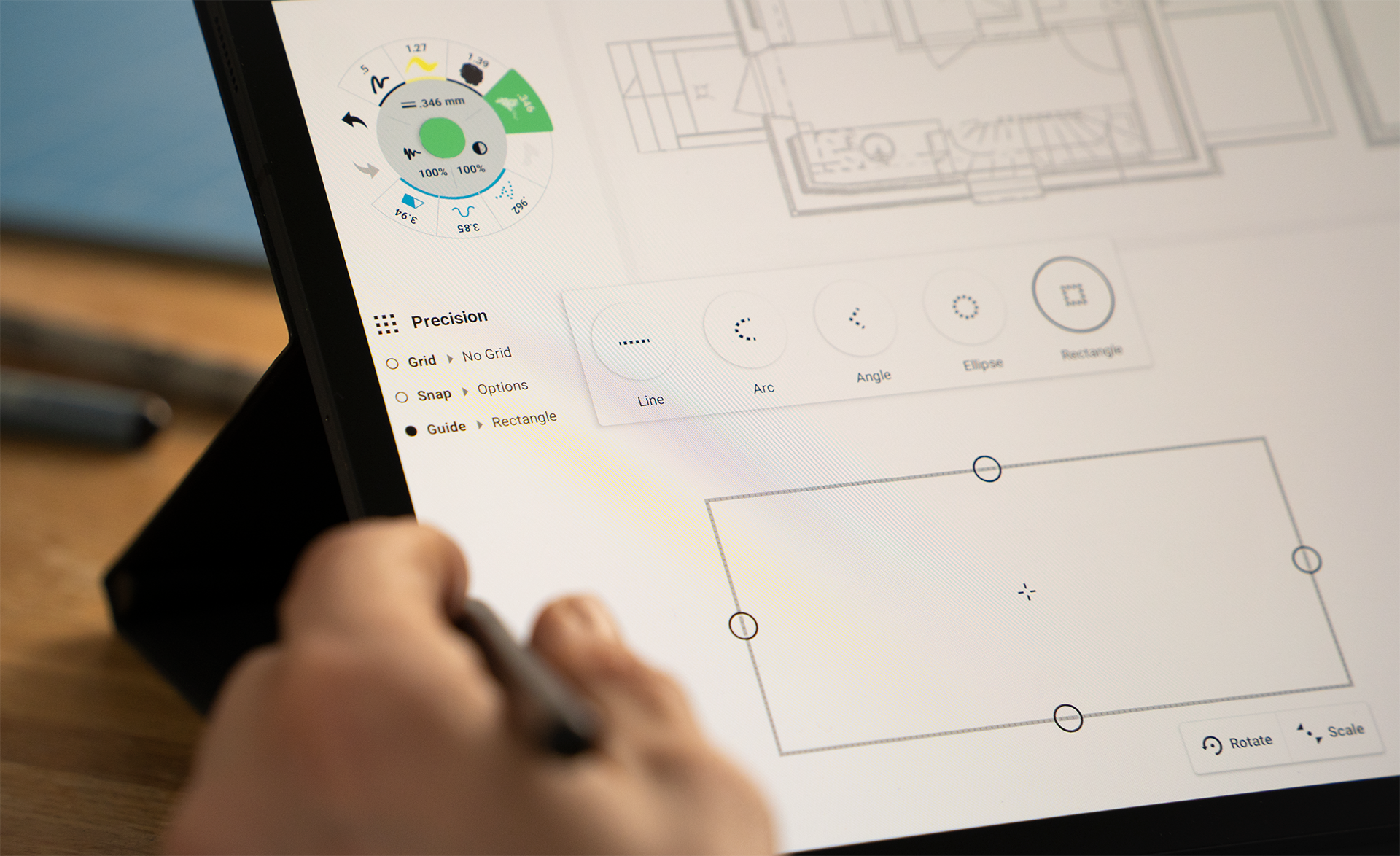
We have a huge set of updates for your holiday creativity, including a beautiful new UI for the status bar, the long-awaited Shape Guides, multi-image import, a lovely Dark Mode, customizations for your S-Pen and more in Concepts 2021.12 for Android.
In addition, we're happy to develop Concepts for the Samsung Galaxy Z Fold 3, the first foldable tablet with stylus support. We're continuing to optimize Concepts for the latest devices and it's a privilege to work with such advanced technology!
The UI
- Appreciate a new floating UI at the top of your canvas and Gallery. Less status bar, more canvas space, and the elements fade out of the way while you draw.
- On the Samsung Galaxy Z Fold 3, Concepts will automatically adapt to your device state. Open it up for a full UI and drawing canvas, fold it and it will adjust into a Compact Mode to free up room for sketching.
- If your device settings are set to Dark Mode, Concepts will join the mood in the Gallery. Set your paper background to Darkprint for a complementary canvas.
- You can now customize your S-Pen side button on supported models to Select, Pan Canvas, Soft Mask, Hard Mask, Slice, Nudge, or Do Nothing.
- Import multiple images at once onto the canvas from your files via the Import menu.
- Create a Selection in a drawing and drag+drop it into an email as a quick PNG (this works with apps that support drag+drop, e.g. Google Mail and Samsung Notes).
- In addition, we have dramatically improved the app's sketching performance. You'll see this particularly with longer strokes from our stamp-based brushes. We know this ties in directly with your creative experience and we want it to be the best.
The Shape Guides
- Open the Precision menu and tap Guide to activate a Shape Guide. Tap the Guide type to open your Guide options, including Line, Ellipse, Rectangle, Angle and Arc.
- Use the Shape Guides to create both perfect and partial shapes. Draw anywhere on the screen to trace the Guide.
- When a Shape Guide is active, they are the only interactive element on the canvas. Disable the guide to reenable other actions.
- Use the handles to adjust the Guide's dimensions; tap+drag the crosshairs to move it around the canvas; pinch and zoom to resize.
- Double-tap the crosshairs at the center of the shape guides to auto-adjust them into a "perfect" shape - a bounded line segment, a perfect circle, a perfect square, a 90 degree angle or a half-circle.
- Measurement is coming in a future release.
- To learn how to use the Shape Guides to design objects in Concepts, try our How to Design in Concepts tutorial. You can also find tips about using the Shape Guides on our Instagram.
This continues our Precision updates on Android (read the roadmap here). Coming next are Advanced Transforms. If you appreciate our progress, please leave us a great review in the Play Store and send us your feedback, it genuinely helps and we love to hear from you.
Happy Holidays from the Concepts Team!
New to Concepts? Start your infinite sketching journey with these videos.
Concepts for iOS Quick Start - Start sketching in 5 minutes on your iPad with Concepts.
Concepts for iOS Deep Dive - Learn how to navigate Concepts' infinite canvas and tools in this 15 minute tutorial.
Concepts for Windows Walkthrough - Start sketching with Concepts on Windows 10.
Concepts for Android Walkthrough - Learn to sketch with Concepts on Android and Chrome OS.
Not an artist? Not a problem.
Drawing isn't just for artists, it's for everyone. Learn how to sketch and communicate visually with our free Learn to Draw Series by TopHatch designer Lasse Pekkala. Find downloadable course materials in the video descriptions and level up your sketching.
Find more sketching tutorials on our YouTube channel @conceptsapp.